This topic includes:
When connected to Ethernet network, you can easily configure MADRIX AURA using the built-in web configuration.
You have 2 options to access the web interface. Both, MADRIX AURA and your computer, need to be in the same network.
A] Using a standard web browser:
▪Connect MADRIX AURA and your computer to the same network.
▪Assign correct network settings for your PC in the Windows operating system.
[Recommended default settings: IP address 10.0.0.1 / Subnet mask 255.0.0.0]
[Please note: Your devices and the sender, such as the PC that runs MADRIX 5, need to have the same subnet mask!]
▪Open your web browser and enter the IP address of MADRIX AURA.
[You can find the default IP address on the right side of the device.]
▪The built-in web configuration will be launched. You will have access to various information and settings.
B] Using the MADRIX 5 Software:
▪Connect MADRIX AURA and your computer to the same network.
▪Assign correct network settings for your PC in the Windows operating system.
[Recommended default settings: IP address 10.0.0.1 / Subnet mask 255.0.0.0]
[Please note: Your devices and the sender, such as the PC that runs MADRIX 5, need to have the same subnet mask!]
▪Go to the menu Tools > MADRIX Device Configuration...
[Keyboard shortcut: Ctrl+Alt+L]
▪Select your MADRIX AURA device in the list.
▪Click 
▪Your default web browser will open and the web configuration will be launched. You will have access to various information and settings.
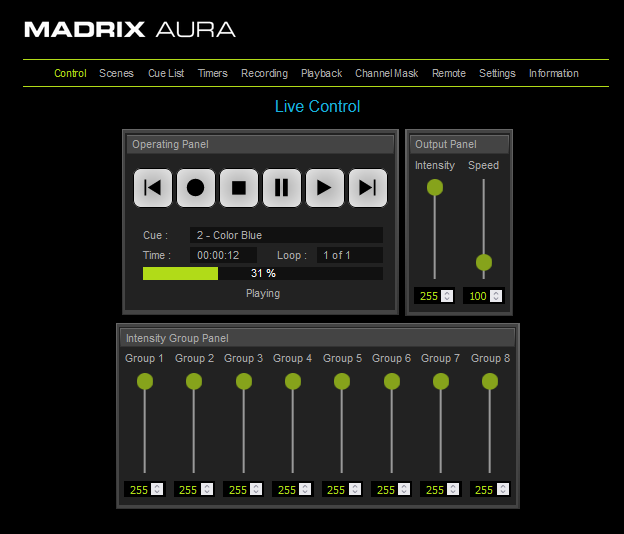
The following sections are explained in this chapter:
▪Recording – Network Recording Settings
▪Playback – Network Playback Settings
▪Channel Mask – Channel Mask Settings
▪Device List – List Of Available Art-Net Devices
▪Information – Device Information
| MADRIX 3.04. |
| [Ctrl & +/-] = Zoom In/Out | [Ctrl & 0] = 100% |
|
Previous Next
|
|
Enable Automatic Translation | Activer La Traduction Automatique | 启用自动翻译 |