This topic includes:
▪RDM
The Settings section defines important device settings.
▪Confirm and save each setting via Set.
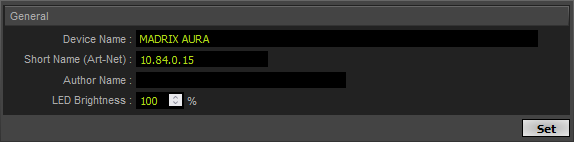
Device Name |
Allows you to change the main label of the device by entering a name. The default setting is MADRIX AURA. ▪This refers to LongName within Art-Net with a maximum of 64 characters. ▪This refers to Source Name within sACN with a maximum of 63 characters. ▪This refers to the communication with the MADRIX 5 Software over Ethernet network or USB. |
Author Name |
Allows you to set an author name, which is then also part of the scene details of a recorded scene. |
Short Name (Art-Net) |
Allows you to change the ShortName identifier used by Art-Net. The default setting is the IP address of the device. |
LED Brightness |
Allows you to change the maximum brightness level of the status LEDs on top of the device, including the MADRIX Logo. Valid values range from 10 % to 100 %. |
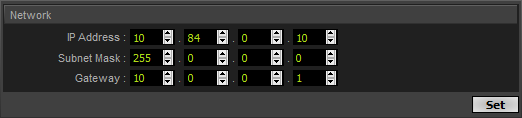
IP Address |
Is an identifier for devices that enables network communication. When using network protocols, it needs to be unique and set up for each individual sender or recipient in the network. Your MADRIX AURA already has set a valid IP address by default [for example, 10.84.0.10]. |
Subnet Mask |
Is a technical grouping mechanism for network devices. When using network protocols, it needs to be set up for each sender or recipient in the network for correct data routing. Your MADRIX AURA already has set a valid subnet mask by default [255.0.0.0]. |
Gateway |
Is a technical routing mechanism for Ethernet networks, which acts as the main receiver in case the original network recipients are not available anymore. When using network protocols, it needs to be in the same network as the IP address and in this way set up correctly for network communication to work. Your MADRIX AURA already has set a valid gateway by default [10.0.0.1]. |

ArtRdm |
Activates [On] or deactivates [Off] ArtRdm to be able to reply to RDM requests by an RDM controller [for example, MADRIX RADAR] over Art-Net with status and sensor data. MADRIX AURA mainly provides data regarding: ▪Input Voltage ▪System Voltage 5 V ▪System Voltage 3.3 V ▪System Voltage 2.5 V ▪System Voltage 1.2 V ▪USB Power ▪Temperature ▪Memory ▪Device Model [incl. Hardware Version] ▪Software Version [of the Firmware] ▪And device information, such as IP Address, Device Short/Long Name, etc. |
This refers to the Master-Slave Synchronization.
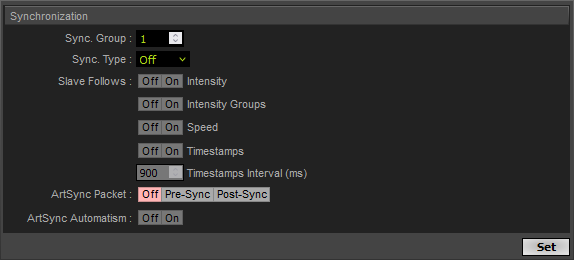
|
▪These settings are part of the Master-Slave Synchronization. ▪You can manage large projects simply by connecting several MADRIX AURA devices to the same network. ▪You can also use MADRIX AURA 2, 8, 12, or 32 together in any combination. ▪In addition, the entire group can automatically be synchronized across all DMX universes for flawless and uninterrupted playback.
▪First, Master-Slave-Synchronization allows cues to be triggered simultaneously (at the same time) on several, different devices. In this way, your LED installation will show the same effects (or one overlapping effect), although it is controlled by 2 or more interfaces! ▪Second, time stamps will be sent between interfaces to ensure time synchronicity.
Tips: 1] Make sure to correctly configure and assign all universes in your sender before you receive them and start recording on your AURA devices. 2] Make sure to correctly configure and assign all universes in your sender before you receive them and start recording on your AURA devices. 3] Make sure to correctly assign the recording universes in the web configuration of the AURA devices under Recording – Network Recording Settings [for example, universes 1 to 32 for AURA #1 as Master and universes 33 to 64 for AURA #2 as Slave]. 4] Make sure to correctly assign the output universes in the web configuration of the AURA devices under Playback – Network Playback Settings [for example, universes 1 to 32 for AURA #1 as Master and universes 33 to 64 for AURA #2 as Slave]. 5] Simply record data [scenes] simultaneously on all devices. The Network Record function of MADRIX 5 makes this incredibly easy [Learn more »Recording Overview]. When using other senders, you can start the recording process on the Master [via the on-device buttons, the Control panel of the web configuration, Timer Events, or Remote Events]. Slaves will automatically start recording as well. |
Sync. Group |
The Sync. Group assigns devices to a specific group in which they operate. That means you can set up several different Master-Slave clusters in the same network. They will run independently and do not affect each other. Valid values range from 1 to 256. A Master dictates the playback. Slaves can optionally follow intensity, intensity groups, and speed.
Please note: 1] Devices that should communicate with each other should be assigned to the same sync. group and physically connected to the same Ethernet network. 2] All synchronized devices need to run the same firmware version. 3] Since timers on the Master affect playback, intensity, intensity groups, and speed, Slaves react accordingly based on their synchronization settings. 4] You will have to configure the Cue List on each of your devices [Master and Slaves]. Such a configuration is not synced between devices. 5] If a device does not receive data, while other sync.-group devices are receiving data, placeholder scenes will be created on affected devices to ensure overall playback synchronicity. 6] Slave devices will have certain functionality locked and disabled in case a master is actively controlling the group. The following areas are locked and inaccessible: - The on-device buttons |
Sync. Type |
Defines if synchronization is disabled [Off] or if the device is the main device in the group [Master], or a secondary device that reacts to a master [Slave]. A master may set everything regarding playback and cue list, intensity, intensity groups, and speed. |
Slave Follows |
Defines which parameters are synchronized. This means that Slaves react to changes made or triggered on the Master device. Set to On for each parameter that should be synchronized. Set to Off if a parameter should not be synced. Intensity - Any changes to the main Intensity of the Master device [Operating Panel] will be reflected by the Slave devices. Intensity Groups - Any changes to the Intensity Groups of the Master device [Operating Panel] will be reflected by the Slave devices. Speed - Any changes in the main Speed of the Master device [Operating Panel] will be reflected by the Slave devices. Timestamps - The Master device will send regular timestamps to which Slave devices synchronize to regarding their playback. This ensures frame-accurate playback synchronization of scenes in a Master-Slave Synchronization. Timestamps Interval (ms) - Is only available for Master devices. Defines the time interval in which the Master device sends out timestamps in milliseconds. The minimum value is 100. The default value is 900. The maximum value is 60000. |
ArtSync Packet |
Defines if and how the Art-Net protocol synchronization is used. Your receiving Art-Net devices need to support this feature in order for it to work correctly. Off - Disables ArtSync. This does not only disables sending ArtSync, but also stops receiving it. [This is the default setting.] Pre-Sync - Sends the synchronization packet before the main DMX/Art-Net data. Post-Sync - Sends the synchronization packet after the main DMX/Art-Net data.
▪Only Master devices will send ArtSync packets in a Master-Slave-Synchronization. ▪Slave devices in a Master-Slave-Synchronization will not send ArtSync. ▪If Sync. Type is set to Off, you can choose if and how ArtSync is used. |
ArtSync Automatism |
Helps with ArtSync in case of using sACN. Off - Always sends ArtSync packets; independently of the playback settings of the ports. Either Art-Net or sACN may be configured as output. On - Is the default setting. Only sends ArtSync packets if at least one playback port is set to Art-Net, otherwise it does not. If only sACN is configured, no ArtSync packets will be sent. |

List Entries Per Page |
Defines how many items are shown per page in lists of items, such as Cue List, Timers, or Remote Control. This is especially useful to better organize and view lists that could potentially become very long otherwise. The default setting is 10. |
View Intensity In |
DMX - Shows values regarding the Intensity in the DMX range from 0 to 255 under Control - Live Control. % - Shows values regarding the Intensity as percentage in the range from 0 to 100 % under Control - Live Control. |

Power-Up Delay |
Defines the wait time before the device fully starts after supplying power to it [in seconds]. |
Autoplay |
Defines if the device automatically starts playback after startup. Off - Disables autoplay. Last Played Cue - Plays back the cue that was played last. First Cue In Cue List - Plays back the first cue of the cue list. |
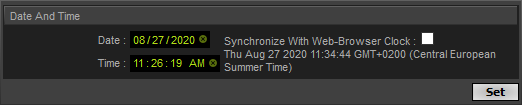
Date And Time Settings |
Date - Sets the current date. Correct settings are extremely important for the cue list and timers. Time - Sets the current time. Correct settings are extremely important for the cue list and timers. Synchronize With Web-Browser Clock - Allows you to use your system to quickly set the device date and time settings. Note: Please expect on average a time deviation of +/- 10 minutes per year. [Actual time differences mainly depend on the component and ambient operating temperature of the device.] |
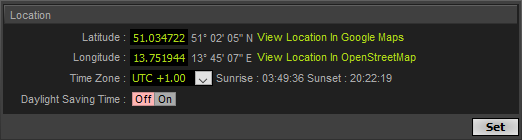
Location Settings |
Latitude - Defines the geographical location of the device; together with Longitude. This information needs to be correct and is required to calculate the corresponding sunrise and sunset times. Longitude - Defines the geographical location of the device; together with Latitude. This information needs to be correct and is required to calculate the corresponding sunrise and sunset times. View Location In Google Maps - Opens your default web browser to show the geographical location of the device in Google Maps. View Location In OpenStreetMap - Opens your default web browser to show the geographical location of the device in OpenStreetMap. Time Zone - Defines the time zone of the geographical location of the device. This information needs to be correct and is required to calculate the corresponding sunrise and sunset times. Daylight Saving Time - Activates [On] or deactivates [Off] DST for your device. |

NTP |
Activates [On] or deactivates [Off] usage of the Network Time Protocol on your device. This protocols can be used to synchronize the clock of your device. |
NTP Server |
Enter the IP address of the NTP server [using 4 octets]. Please note: 1] Make sure the connection to your NTP server is working. 2] The NTP server can be in your local network [recommended], or it could be external, in which case the network gateway needs to work correctly [which might require a DNS]. 3] The settings regarding Time Zone and Daylight Saving Time influence the usage of NTP. Make sure these settings are correct! 4] The clock is synchronized 1x per hour, or in case: - The IP of the MADRIX AURA has been changed, - NTP is being activated in the Settings, - The device is newly booted [if NTP is enabled and configured]. |

IGMP Query |
Sends queries of the Internet Group Management Protocol to hosts in order to renew the membership in the multicast group, with regards to the controller being an sACN sender. ▪Valid settings include Off (Default), 30s, 60s, 2 min, 5 min, 10 min. ▪The default setting is Off. |
IGMP Report |
Sends reports of the Internet Group Management Protocol in order to maintain the membership in the multicast group, with regards to the controller being an sACN receiver. ▪Valid settings include Off, 30s, 60s (Default), 2 min, 5 min, 10 min. ▪The default setting is 60 Seconds. |
Gratuitous ARP |
Sends an Gratuitous ARP to make sure that the Ethernet connection is kept alive. ▪Valid settings include Off, 30s (Default), 60s, 2 min, 5 min, 10 min. ▪The default setting is 30 Seconds. |

Create Cues |
Activates [On] or deactivates [Off] automatically adding [recorded] scenes to the Cue List. The default setting is On. |

Autosave |
Activates [On] or deactivates [Off] automatic saving for your device. This saves the settings and configuration automatically to SD card when using Set in the Cue List, Timers, Channel Mask, and Remote. The default setting is On. |
Execute Function |
None - Does not execute a function. Reload Settings For Recording, Playback, and eDMX Remote Ports From SD Card - Loads and applies all settings that were previously saved to the SD card. Download Network Configuration (NetConfig.xml) - Downloads the Network Configuration file [NetConfig.xml] through your web browser [to the default Download location of your web browser]. It includes all settings for Network Recording Settings [menu Recording], Network Playback Settings [menu Playback], and eDMX Remote Ports Settings [menu Remote] that are currently set in the web configuration of the device. Download Show Configuration (ShowConfig.xml) - Downloads the Show Configuration file [ShowConfig.xml] through your web browser [to the default Download location of your web browser]. It includes all settings of the Cue List Editor [menu Cue List] and Timer Settings [menu Timers] that are currently set in the web configuration of the device. |
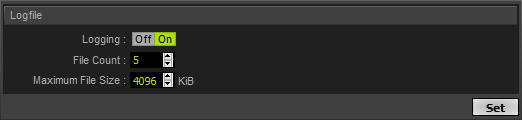
Logging |
Activates [On] or deactivates [Off] automatically writing system messages into logfiles on the SD card. These are always helpful in case of sending requests to the MADRIX technical-support team. The default setting is On. |
File Count |
Defines the maximum number of logfiles that will be created before starting to delete older files. Valid values range from 2 to 99. The default setting is 5. |
Maximum File Size |
Defines how large each logfile can become before creating a new file [in KiB]. Valid values range from 8 to 8000, which is 8 MB. The default setting is 4096. |
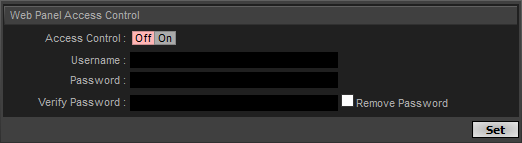
Access Control |
Allows you to restrict access to the MADRIX AURA web configuration by requiring a login with username and password if set to On. Otherwise, the device's web configuration can be accessed without any login credentials [Off]. Attention: ▪Make sure to remember or safely store the login details [username and password]! ▪If the login details are lost, access to the device can only be restored by resetting the device to manufacturer default settings. ▪The access restrictions will automatically disabled if no username or password have been set. |
Username |
Allows you to define the username for the login. |
Password |
Allows you to define the password for the login. |
Verify Password |
Requires you to repeat the password as entered above in order to verify it. |
Remove Password |
Removes the password and disables the access restrictions. You need to confirm the original password by first entering it into Verify Password. |

Execute Function |
None - Does not execute a function. Reboot System - Restarts the device completely. [The website will automatically be reloaded after 15 seconds.] Reset To Factory Default Settings - Restores the original settings of the device. [Since this may change back the IP address to the original setting, the website will automatically be reloaded after 15 seconds and you will automatically be redirected to the correct website and IP address.] Format SD Card - Deletes and erases all files from the SD card by setting up the file system anew. |
| MADRIX 3.04. |
| [Ctrl & +/-] = Zoom In/Out | [Ctrl & 0] = 100% |
|
Previous Next
|
|
Enable Automatic Translation | Activer La Traduction Automatique | 启用自动翻译 |