This topic includes:
The Control section allows you to directly control the status of the device.
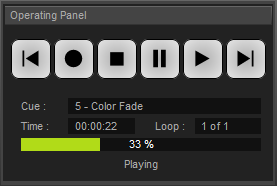
Sync. Type |
The panel shows if the device has been set as a Master or Slave device.   |
Control Buttons |
These include Skip To Previous Cue, Record, Stop, Pause, Play, and Skip To Next Cue. Attention: ▪Make sure to send control data to the device before you start a recording process [Art-Net or Streaming ACN]! ▪You will see a status message, when the inserted memory card is not ready for recording [No SD Card, SD Card Full, SD Card Protected]. ▪Make sure that MADRIX AURA is the only sender in the network when playing back scenes. ▪Based on the FAT32 file system, files on the SD card can only have a maximum file size of 4 GB. Should a recording process create such large files, MADRIX AURA automatically creates new files and continues recording, and adds a second index number to the file names in addition to the original index. ▪Recorded data that is saved on the SD card will be encrypted first. |
Cue : |
Shows the index number and name of the current cue. |
Time : |
Shows the duration of the cue in HH:MM:SS [Hours:Minutes:Seconds]. |
Loop : |
Shows the current loop number [as you can set cues to repeat and play several times in the Cue List Editor]. |
XY % / 00:00:00
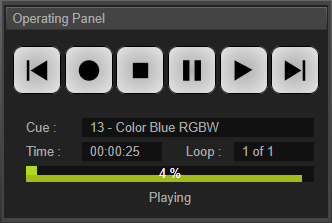 |
Shows the current position of playback [in %] or recording [in HH:MM:SS]. A green visual indicator acts as a progress bar. Playing - Indicates that a cue list is being played back. Paused - Indicates that playback has been halted. Stopped - Indicates that playback has been stopped. Fading - Indicates that the scene includes a fade-in time as set in the Cue List Editor. Starting - Indicates that the playback starts soon. Recording - Indicates that a recording process is currently active. Recording (Awaiting Data) - Indicates that a recording process has been started, but that the device is currently not receiving any incoming data it could record.
If your Cue List uses a Fade Type and Fade-In Time, the visual indicator/progress bar will indicate that by pushing outgoing Scenes visually down, while the new Scene comes in at the top. |
▪Use a left mouse double-click to reset to the default value.
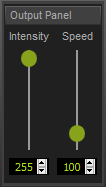
Intensity |
Sets the main brightness of the output. |
Speed |
Sets the general playback speed of the device. |
▪Intensity Groups refer to the Channel Mask. Learn more »Channel Mask
▪Use a left mouse double-click to reset to the default value.
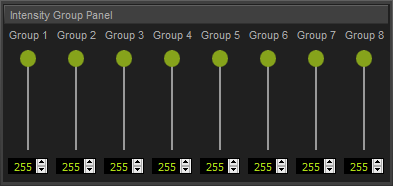
Faders |
Allow you to control the intensity of Intensity Group 1 to 8 with the help of the mouse. |
Input Fields |
Allow you to control the intensity of Intensity Group 1 to 8 with the help of direct value input via the keyboard or up and down buttons. |
| MADRIX 3.04. |
| [Ctrl & +/-] = Zoom In/Out | [Ctrl & 0] = 100% |
|
Previous Next
|
|
Enable Automatic Translation | Activer La Traduction Automatique | 启用自动翻译 |