This topic includes:
The Timers section allows you to create time-controlled shows and add various time-based triggers.
▪Confirm all changes with Set.
▪Save the configuration to the SD card when finished via Save.
MADRIX AURA can manage a maximum of 1000 Timers.
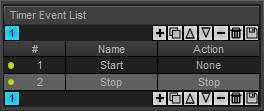
Control Buttons |
Shows all timers that are currently configured.
|
# |
Shows the index number of the timer event in the list. Green - Shows that the timer event is enabled [Active]. Red - Shows that the timer event is disabled [Inactive]. |
Name |
Shows the label of the timer event. |
Action |
Shows which action is triggered by the timer event. |
Becomes available on the right side when a timer is selected on the left side.
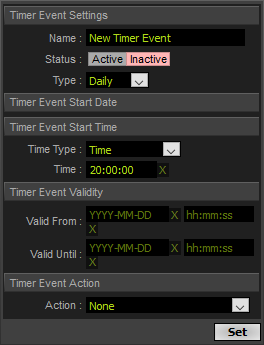
Name |
Allows you to change the label of the timer. |
Status |
Allows you to set the timer Active or Inactive. |
Type |
Defines which kind of timer it is. Once - Triggers the timer only one time. Cycle - Triggers and repeats the event according to the Cycle Interval, for example every 10 minutes. Cycle Interval - Defines a time period for the Type Cycle in HH:MM:SS [Hours:Minutes:Seconds]. Daily - Triggers the timer one time each day. Weekly - Triggers the timer once per week. Monthly - Triggers the timer once per month. Yearly - Triggers the timer once per year. |
|
Date - Available for Type Once and Cycle. Defines the day in YYYY-MM-DD [Year-Month-Day]. Day Of Week - Available for Type Weekly. Defines which day of the week. Day - Available for Type Monthly and Yearly. Defines which day of the month. Month - Available for Type Yearly. Defines which month of the year. |
Time Type |
Defines when a timer is triggered. ▪Time uses a specific time of day. ▪Choose Sunrise or Sunset to begin at sunrise or sunset. Those times will be automatically calculated according to the Location as set in the Device Settings. ▪Choose After Sunrise, Before Sunrise, After Sunset, or Before Sunset to use the automatically calculated sunrise and sunset times together with a time offset. |
|
Time - Sets a specific time [Hours:Minutes:Seconds] for Time Type Time. Offset - Defines the intended deviation from the sunrise or sunset in HH:MM:SS [Hours:Minutes:Seconds]. Use X to clear any input. |
Valid From |
Defines a time interval —together with Valid Until— in which the timer will be triggered. This sets the starting point in YYYY-MM-DD [Year-Month-Day] and HH:MM:SS (Hours:Minutes:Seconds). ▪Is only active and valid when a date and time is entered. ▪Use X to clear any input. |
Valid Until |
Defines a time interval —together with Valid From— in which the timer will be triggered. This sets the end point in YYYY-MM-DD [Year-Month-Day] and HH:MM:SS [Hours:Minutes:Seconds]. ▪Is only active and valid when a date and time is entered. ▪Should not be older than Valid From and will be set to this date should that be the case. ▪Use X to clear any input. |
Action |
Defines the type of the timer: None - Does not assign any action. This can be used as a placeholder. Cue - Triggers a specific cue to be played. Enter the cue number with the help of Value. Next Cue - Triggers the next cue. Previous Cue - Triggers the previous cue. Play - Starts the playback. Pause - Halts the playback. Toggle Pause - Pauses the current playback or starts it again; depending on and in contrast to the current status. Stop - Ends the playback. Intensity - Changes the master brightness. Enter the level from 0 to 100 [in % as set in Settings] or 0 to 255 [in DMX as set in Settings] with the help of Value. Speed Scaled - Changes the master tempo. Enter the level from 1 to 200 [in %] with the help of Value. Intensity Group 1 - 8 - Changes the brightness value of the specified group. Enter the level from 0 to 100 [in % as set in Settings] or 0 to 255 [in DMX as set in Settings] with the help of Value. Record - Starts the recording process. Speed Increment - Increases the speed ranging from 1 to 200 [in %; requires a value to choose which level]. Speed Decrement - Decreases the speed ranging from 1 to 200 [in %; requires a value to choose which level]. Intensity Increment - Increases the master brightness ranging from 1 to 100 [in % as set in Settings] or 1 to 255 [in DMX as set in Settings] [requires a value to choose which level]. Intensity Decrement - Decreases the speed brightness from 1 to 100 [in % as set in Settings] or 1 to 255 [in DMX as set in Settings] [requires a value to choose which level]. Intensity Group 1 - 8 Increment - Increases the group brightness ranging from 1 to 100 [in % as set in Settings] or 1 to 255 [in DMX as set in Settings] [requires a value to choose which level]. Intensity Group 1 - 8 Decrement - Decreases the group brightness from 1 to 100 [in % as set in Settings] or 1 to 255 [in DMX as set in Settings] [requires a value to choose which level]. |
| MADRIX 3.04. |
| [Ctrl & +/-] = Zoom In/Out | [Ctrl & 0] = 100% |
|
Previous Next
|
|
Enable Automatic Translation | Activer La Traduction Automatique | 启用自动翻译 |