This topic includes:
The Cue List section allows you to organize scenes and to create a show that can automatically be played back.
▪Save the configuration to the SD card when finished via Save.
MADRIX AURA can manage a maximum of 1000 Scenes.
▪Shows all scenes that are included in the cue list.
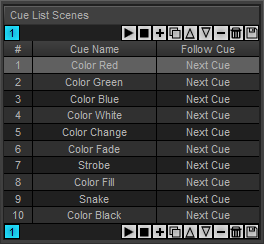
Control Buttons |
|
# |
Shows the order of cues in the cue list. |
Cue Name |
Shows the label of the cue. |
Follow Cue |
Shows if another cue is played back after this cue and which cue that will be [None, Next Cue, Previous Cue, Cue #, Endless]. |
⇔ |
Shows the playback Direction |
▪Shows details and settings of the currently selected cue.
▪Confirm any changes with Set.
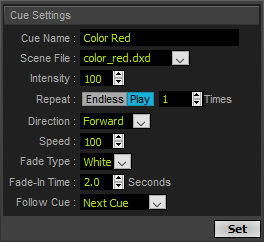
Cue Name |
Allows you to change the name of the cue. |
Scene File |
Allows you to assign a specific file to the currently selected cue. Choose from the available scenes or set to None. ▪None allows you to configure a cue list without the need to have scene files already available. ▪If set to None, playback will stop at this point and MADRIX AURA will report back Error -1 (File Error), which means the file has not been found. A cue list will show a warning sign for your information. ▪ |
Intensity |
Sets the individual output brightness for this cue. Valid values range from 0 % to 100 %. The default value is 100 %. |
Repeat |
Allows you to set how many times a cue should be repeated and in this way looped. Endless will loop it indefinitely. The default value is 1. |
Direction |
Sets the playback direction. Choose from Forward, Backward, or Ping Pong [which changes the direction each time between forward and backward.] |
Speed |
Sets the playback speed of the cue. Valid values range from 1 % to 200 %. The default value is 100 %. |
Fade Type |
Fades at the start of a cue for smooth transitions from the previous cue. Sets how cues are faded. The default value is White. None - Applies no fade between cues. Black - Uses the color black between cues. Cross - Cross-fades between cues White - Uses the color white between cues. |
Fade-In Time |
Fades at the start of a cue for smooth transitions from the previous cue. Sets the duration of the fade. Valid values range from 0.0 s to 3600 s. The default value is 2.0. |
Follow Cue |
Defines what follows after this cue. Choose from None, Next Cue, Previous Cue, or Cue [jumping to a specific cue; please enter the correct cue number in this case in the input field to the right side]. |
| MADRIX 3.04. |
| [Ctrl & +/-] = Zoom In/Out | [Ctrl & 0] = 100% |
|
Previous Next
|
|
Enable Automatic Translation | Activer La Traduction Automatique | 启用自动翻译 |