This topic includes:
▪Supported Third-Party Devices
MADRIX 5 allows to activate or deactivate drivers for various hardware interfaces, such as MADRIX NEO and others.
▪Go to the menu Preferences > Options... > Devices USB
[Keyboard shortcut: Ctrl+Alt+O > Devices USB]
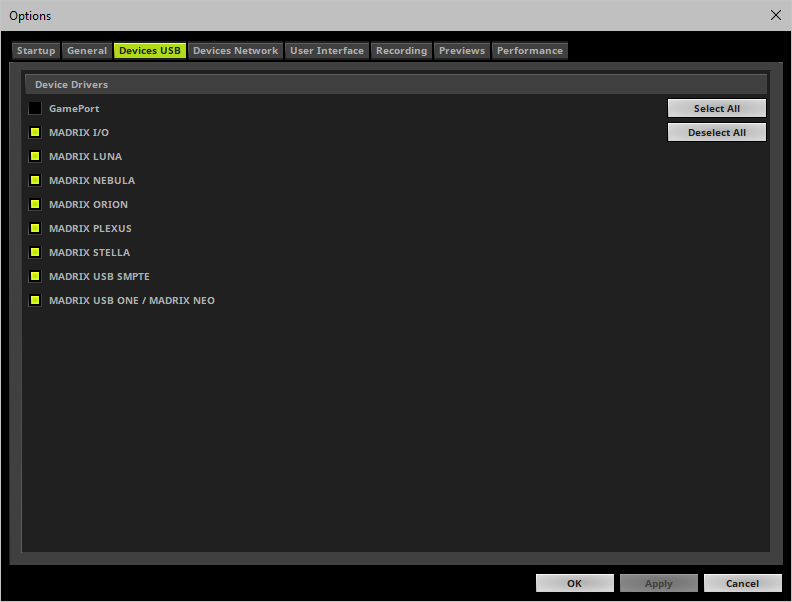
▪Activate the required drivers for your hardware interfaces.
▪[When activated, MADRIX 5 automatically searches for supported devices at startup.]
MADRIX 5 also supports a number of 3rd-party interfaces.
Learn more »GamePort
Further configuration is needed:
▪Devices USB only activates the required drivers.
▪Make sure to enable and configure your hardware interfaces also according to your requirements.
Learn more »DMX512 [DMX-OUT]
▪If you only activate drivers for devices which you are effectively going to use,
- you can speed up the loading/starting time of MADRIX 5.
▪All options of Devices USB will be saved locally on your computer. The settings described in this topic will not be saved in your MADRIX 5 Setup file.
| MADRIX 5.7. |
| [Ctrl & +/-] = Zoom In/Out | [Ctrl & 0] = 100% |
|
Previous Next
|
|
Enable Automatic Translation | Activer La Traduction Automatique | 启用自动翻译 |