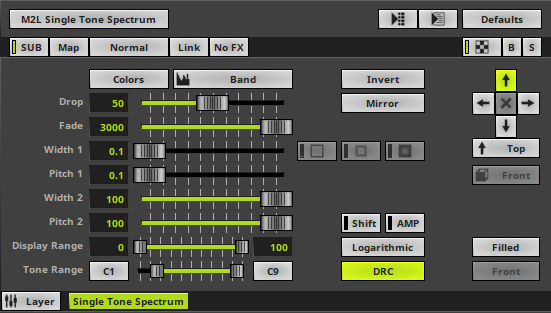This topic includes:
▪Restoring The Default Settings
M2L Single Tone Spectrum displays all notes based on the A440 pitch standard if they occur in the music.
|
|
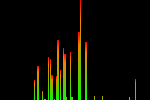 Default Settings |
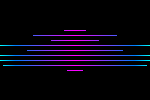 Customized Example |
▪Various buttons and controls have universal functions. They are available for each MADRIX 5 Effect / Layer.
Learn more »Effect Areas [Deck A / Deck B]
Learn more »Layers
This MADRIX 5 Effect uses the following, individual controls:
▪Colors - Opens the Color Gradient to specify the colors. The default color is Red, Orange, Green.
Learn more »[Global] Colors And Intensity
▪Drop - Defines how quickly spectrum bars are not displayed any more and drop out of the matrix. The default value is 50. Valid values range from 1 to 100.
▪Fade - Defines how fast MADRIX 5 displays the effect [in %]. The default value is 3000. Valid values range from 1 to 3000.
▪Width 1 - Defines the first size of spectrum bars depending on the direction [in %]. The default value is 0.1. Valid values range from 0.01 to 100.
▪Pitch 1 - Defines the first distance between objects depending on the direction [in %]. The default value is 0.1. Valid values range from 0.01 to 100.
▪Width 2 - Defines the second size of spectrum bars depending on the direction [in %]. The default value is 100. Valid values range from 0.01 to 100.
▪Pitch 2 - Defines the first distance between objects depending on the direction [in %]. The default value is 100. Valid values range from 0.01 to 100.
▪Display Range - Defines the extend of the effect across the matrix, creating empty space when adjusting the minimum and maximum accordingly. For radial directions, it defines the inner and outer radius. For non-radial directions, it defines the start and end of the bars. The size ratios are kept and the effect is not simply cut off but displayed contracted. The default values are 0 and 100. Valid values range from 0 to 100.
Note: Color Mode Matrix is applied to the Display Range and not the entire matrix. In this way, the color gradient always fully stretches across the displayed effect and is not cut off.
▪Tone Range - Defines the range of tones analyzed and used by setting a minimum and a maximum value. Narrow the range if your audio signal does not include a wide range of tones to avoid a lot of empty space where no objects are shown. The default values are C1 and C9. Valid values range from C-1 to G9.
|
Invert - Inverts the position of objects. |
|
Mirror - Mirrors objects by creating duplicates on the opposite position. |
|
Border - Is only available for specific Shapes. Defines the size of an object's border [in % of the shape size]. The default setting is 1.00. Valid values range from 0.01 to 100.00. |
|
Outer Glow - Is only available for specific Shapes. Defines the outer shimmer of objects [in %]. The default setting is 0.00. Valid values range from 0.01 to 100.00. |
|
Inner Glow - Is only available for specific Shapes. Defines the inner gleam of objects [in %]. The default setting is 0.00. Valid values range from 0.01 to 100.00. |
|
Shift - Shifts the position of equalizer bands [in %]. By default, lower frequencies are shown to the left and high frequencies are shown to the left. The default setting is 0. Valid values range from 0 to 100. |
|
Amplification - Amplifies the audio input and as a result increases the visual intensity [in %]. The default setting is 0. Valid values range from 0 to 100. |
|
Logarithmic - Displays the spectrum in a logarithmic way. |
|
Dynamic Range Control - Visually amplifies and balances frequencies to get a more interesting spectrum. |
|
Direction/Mode - Allows you to choose the direction, including Cross Mode. This includes all directions for 2D and 3D mode. This heavily influences the visual outcome of the effect. The default setting is Top. Learn more »Using Directions |
|
Look-At Type - Allows you to choose from which side you want to look at the effect. This is mainly relevant for 3D. The default setting is Front. Learn more »Using Directions |
|
Shape - Allows you to choose a specific shape for objects. A certain Size is required before a shape becomes visible. The default setting is Filled. |
|
Shape Alignment - Allows you to choose to which side objects are aligned to. This is mainly relevant for 3D. The default setting is Front. |
Restoring The Default Settings
|
Restore Default Layer Settings - Restores the default settings of the Layer. |
| MADRIX 5.7. |
| [Ctrl & +/-] = Zoom In/Out | [Ctrl & 0] = 100% |
|
Previous Next
|
|
Enable Automatic Translation | Activer La Traduction Automatique | 启用自动翻译 |