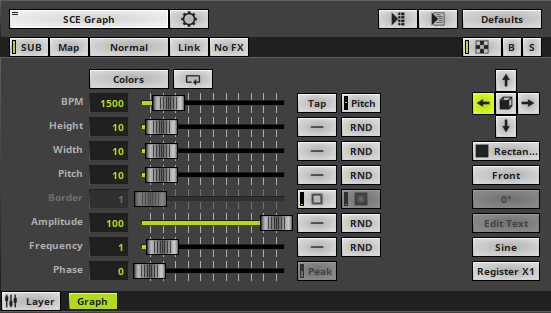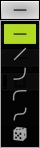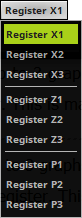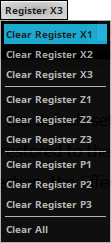This topic includes:
▪Restoring The Default Settings
SCE Graph effect creates trigonometric graphs. This MADRIX Effect is extremely versatile.
This MADRIX Effect creates a completely seamless loop.
|
|
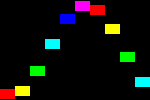 Default Settings |
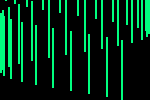 Customized Example |
▪This MADRIX Effects supports Effect Options for advanced workflows.
Learn more »Effect Options
▪Various buttons and controls have universal functions. They are available for each MADRIX Effect / Layer.
Learn more »Effect Areas [Deck A / Deck B]
Learn more »Layers
This MADRIX Effect uses the following, individual controls:
▪Colors - Opens the Color Table. The default colors are Red, Yellow, Green, Cyan, Blue, Magenta.
Learn more »[Global] Colors And Intensity
▪BPM - Defines the speed. The default value is 1500. Valid values range from 0 to 9999.
Learn more »Using BPM Control
▪Height - Defines the height of elements depending on the direction [in % of the Matrix Size]. The default value is 10. Valid values range from 0.01 to 100.
▪Width - Defines the width of elements depending on the direction [in % of the Matrix Size]. When Register Z1, Z2, or Z3 is selected, you are controlling a different width. If you are The default value is 10. Valid values range from 0.01 to 100.
▪Pitch - Defines the distance between elements depending on the direction [in % of the Matrix Size]. When Register Z1, Z2, or Z3 is selected, you are controlling a different pitch. The default value is 10. Valid values range from 0.01 to 100.
▪Border - Is only available for 2D outlined shapes or 3D unfilled shapes. Defines how thick the outer line [border] of objects is. The default value is 1. Valid values range from 1 to 100.
▪Frequency - Defines the rate. A value of 1 means that the complete wave is shown. The default value is 1. Valid values range from 0 to 100.
▪Amplitude - Defines the maximum oscillation of the elements in relation to the baseline. The default value is 100. Valid values range from -1000 to 1000.
▪Phase - Defines an offset that allows you to shift the waves compared to each other when combining at least 2 graphs in order to avoid overlapping [in % of the wave length]. The default value is 0. Valid values range from 0 to 100.
|
Distribution - Allows you to choose a certain Distribution Mode for the specific parameter. Often, you can then define a minimum value and a maximum value. Uniform - Each object has the same size. RND - Generates random object sizes each time. This automatically activates Random Distribution Mode. |
|
Outer Glow / Inner Glow - Is only available for specific Shapes. Defines the outer shimmer or inner gleam of objects. The default settings are 1. Valid values range from 0.01 to 100. |
|
Peak - Defines the peak of the wave [in % of the wavelength]. It is only available for Draw Mode Triangle and Square. The default setting is 50. Valid values range from 0 to 100. |
|
Direction/Mode - Allows you to choose the direction, including Look-At Type. This includes all directions for 2D and 3D mode. The default setting is Left. Learn more »Using Directions |
|
Shape - Allows you to choose a specific shape for objects. A certain Size is required before a shape becomes visible. This heavily influences the visual outcome of the effect. The default setting is Rectangle Filled. |
|
Look-At Type - Allows you to choose from which side you want to look at the effect. This is mainly relevant for 3D. The default setting is Front. Learn more »Using Directions |
|
Shape Rotation Type - Is only available for specific Shapes. Defines the angle in which objects are rotated [0°, 90°, 180°, 270°, Random]. The default setting is 0°. |
|
Edit Text - Allows you to freely enter any text to display when Shape Text is selected first. A new window opens. Learn more Edit Text |
|
Draw Mode - Allows you to change the graph form, which influences how the effect is drawn [Sine, Absolute Sine, Cosine, Triangle, Square]. The default setting is Sine. |
|
X-Axis Registers X1, X2, X3 - Allow you to combine up to 3 graphs with each other regarding the X-Axis. Each Register influences the visual outcome. Simply set up the Amplitude. More settings will be available then for this Register. Z-Axis Registers Z1, Z2, Z3 - Allow you to combine up to 3 graphs with each other regarding the Z-Axis. Each Register influences the visual outcome. Simply set up the Amplitude. More settings will be available then for this Register. This is mainly relevant for 3D. Phase Registers P1, P2, P3 - Allow you to combine up to 3 graphs with each other regarding the extruded phase. Each Register influences the visual outcome. Simply set up the Amplitude. More settings will be available then for this Register. This is mainly relevant for 3D. Right Mouse Click > Clear restores the default settings of a Register. |
Restoring The Default Settings
|
Restore Default Layer Settings - Restores the default settings of the Layer. |
▪Choose Draw Mode Text in order to use text as elements of the graph.
▪Clock Edit Text to change the text settings.

▪A new window opens.

Change the following settings as required:
▪Text - Allows you to enter any text. Simply write something via your keyboard.
▪Aa - Opens a new window and allows you to choose a specific font, font size, and other font settings.
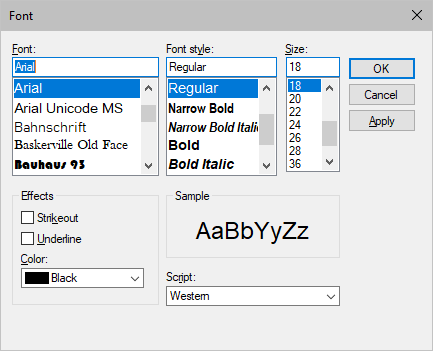
▪Splitting - Allows you to split your text.
None - Is the default setting and does not apply any splitting.
Words - Splits your text using each word, adds line breaks, and displays each word below the other.
Characters - Splits your text using each character [letter], adds line breaks, and displays each character below the other.
▪Repeat Text - Uses your text continuously for each element of the graph.
▪Reverse Words - Displays the words of your text in reverse order.
▪Reverse Characters - Displays your complete text in reverse order, character by character.
| MADRIX 5.7. |
| [Ctrl & +/-] = Zoom In/Out | [Ctrl & 0] = 100% |
|
Previous Next
|
|
Enable Automatic Translation | Activer La Traduction Automatique | 启用自动翻译 |