This topic includes:
▪Individual Controls [Effect Settings]
▪Universal Controls [Layer Settings]
The MADRIX Effects are one of the most important parts of the software. The user interface offers dedicated work areas for you to work with visuals [Effect Area Deck A and Effect Area Deck B].
When you select an empty Storage Place, the corresponding Effect Area will look like this by default:
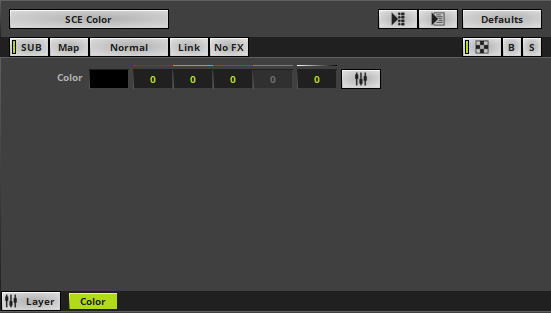
▪In order to have access to the Effect Areas, make sure to select the Programmer and Layers view first!

▪Effect Selection
- Left Mouse Click - Allows you to select a specific MADRIX Effect from the library of stock effects.

- SCE Color is the default setting.
- Learn more »Effects [Visuals]
- Learn more »MADRIX Effects
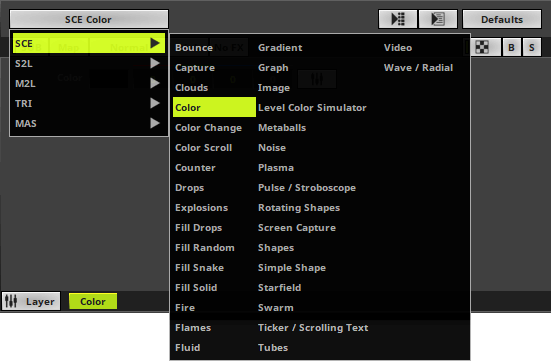
Individual Controls [Effect Settings]
Each MADRIX Effect has its own buttons and controls. In this way you can customize your visuals as you wish.
Have a look at the 3 examples below and you will see that the standard controls [see below] are always there, while the rest of them changes with every effect.
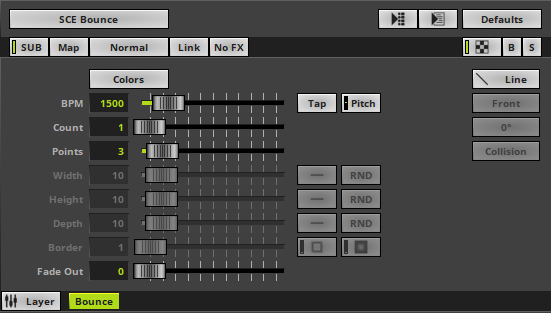
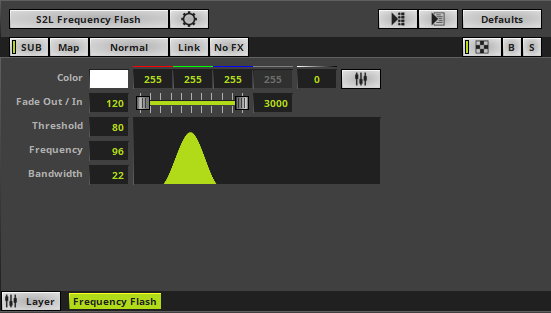
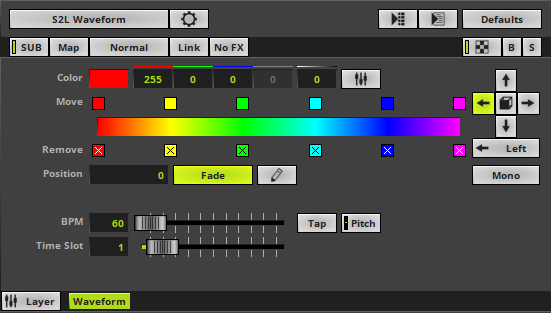
Universal Controls [Layer Settings]
At the same time, a standard set of controls is available for each MADRIX Effect [i.e. each Layer] for additional customization. Learn more »Layers

| MADRIX 5.7. |
| [Ctrl & +/-] = Zoom In/Out | [Ctrl & 0] = 100% |
|
Previous Next
|
|
Enable Automatic Translation | Activer La Traduction Automatique | 启用自动翻译 |