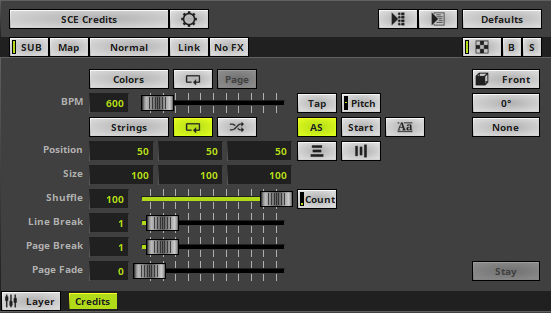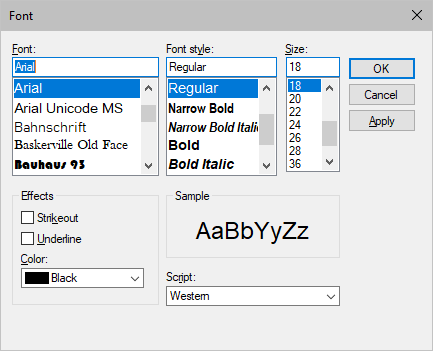This topic includes:
▪Restoring The Default Settings
SCE Credits shows any text [strings] by flipping through a number of random characters first for show effect.
This MADRIX Effect creates a completely seamless loop.; mainly when Loop Mode is enabled for the String Table.
|
|
 Default Settings |
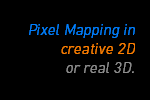 Customized Example |
▪This MADRIX Effects supports Effect Options for advanced workflows.
Learn more »Effect Options
▪Various buttons and controls have universal functions. They are available for each MADRIX Effect / Layer.
Learn more »Effect Areas [Deck A / Deck B]
Learn more »Layers
This MADRIX Effect uses the following, individual controls:
▪Colors - Opens the Color Table to specify the colors. The default color is White.
Learn more »[Global] Colors And Intensity
▪BPM - Defines the overall speed, i.e. how fast the effect shuffles through characters. The default value is 600. Valid values range from 0 to 9999. [60 BPM represent 1 character per 1 second, while 120 BPM represent 1 character per 2 seconds.]
Learn more »Using BPM Control
▪Strings - Opens the String Table to specify the text.
Learn more »Using Strings [String Table]
▪Position - Defines the position of the strings in X, Y, and Z [in % of the Matrix Size]. The default values are 50, 50, 50. Valid values range from 0 to 100. [Make sure to set up Vertical Alignment and Horizontal Alignment as well.]
▪Size - Defines the size of the displayed text [in % of the Matrix Size][Width, Height, Depth]. The default values are 100, 100, 100. Valid values range from 1 to 1000.
▪Shuffle - Defines the how long a character is shuffled [in % of the time that is needed to fully shuffle and display a single character; until the next character is shown]. The default value is 100. Valid values range from 0 to 1000.
▪Line Break - Defines the how long it takes until the next lines is started and displayed [in s]. The default value is 1. Valid values range from 0 to 9999.
▪Page Break - Defines the how long it takes until the next page is started and displayed [in s]. The default value is 1. Valid values range from 0 to 9999.
▪Page Fade - Defines the how long it takes until the effect fades to the next page [in s] [as a crossfade over black]. The default value is 0. Valid values range from 0 to 9999.
|
Autostart - If activated, the effect will automatically start when the corresponding Storage Place is selected. It is activated by default. |
|
Start - Force-starts the effect to start again from the beginning. |
|
Font - Opens a new window and allows you to choose a specific font, font size, and other font settings. [Any color set up in this window will be ignored. Use the MADRIX 5 color controls instead.] |
|
Horizontal Alignment - Defines the horizontal alignment of characters [Left, Middle, Right] in relation to the Position. The default setting is Middle. |
|
Vertical Alignment - Defines the vertical alignment of characters [Top, Middle, Bottom] in relation to the Position. The default setting is Middle. |
|
Count - Defines the number of shuffles per letter. Valid values range from 1 to 100. The default value is 10. |
|
Look-At Type - Allows you to choose from which side you want to look at the effect. This is mainly relevant for 3D. The default setting is Front. Learn more »Using Directions |
|
Rotation - Allows you to rotate the strings [0°, 90°, 180°, 270°]. The default setting is 0°. |
|
Filtering - Defines how input is processed and displayed. Mainly affects the visual outcome when the input is scaled up or down [e.g., when choosing a different mode for Stretching / Aspect Ratio]. Choose from 2 different modes. The default setting is None. |
|
Last-String Mode - Is only available when Loop Mode of the String Table is disabled. Defines what happens to the text once all characters have been shuffled. The default setting is Stay. Stay - Leaves the strings on display. |
Restoring The Default Settings
|
Restore Default Layer Settings - Restores the default settings of the Layer. |
Typefaces
Typefaces can be grouped into two main categories:
▪Serif [Such fonts contain small features at the end of strokes within letters]
▪Sans-serif [Such fonts have a clearer, simple appearance]
Serif Font |
Sans-Serif Font |
AaBbCc |
AaBbCc |
How To Use Other Languages [Such As Russian Or Chinese]
▪In Windows 10, go to Start > Windows System > Control Panel > Language
- In Windows 11, go to Start > Settings > Time & language
▪Add the language you want to use [Russian, Chinese, etc.].
▪In MADRIX 5, select SCE Credits
▪Click Aa to open the Font window.
▪Choose a universal, extensive font, such as Arial
▪Choose Cyrillic [or Chinese, etc.] under Script
▪Close the Font window.
▪Put any strings into the String Table
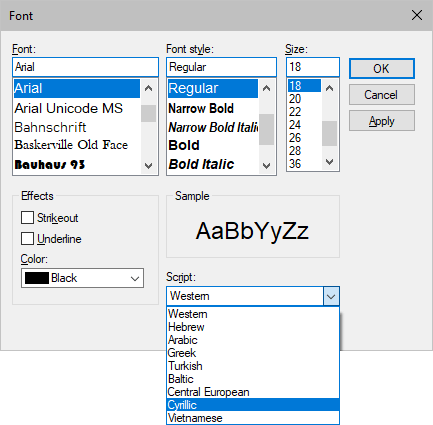
| MADRIX 5.7. |
| [Ctrl & +/-] = Zoom In/Out | [Ctrl & 0] = 100% |
|
Previous Next
|
|
Enable Automatic Translation | Activer La Traduction Automatique | 启用自动翻译 |