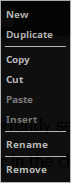This topic includes:
Certain MADRIX 5 Effects allow you to work with different texts. Use the String Table to manage the strings as described below.
Overview
|
Open String Table - Opens the String Table, a window that includes all characters [i.e., letters, words, symbols, numbers, etc.] you wish to display. Loop Mode - All strings of the String Table will be looped, that means the content of the String Table will constantly be repeated. It is activated by default. Can be used together with Shuffle Mode. Shuffle Mode - Creates an internal list that orders strings randomly to show next. Deactivate and activate again to create a new random list. Can be used together with Loop Mode. |
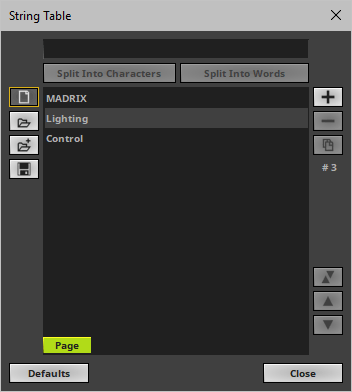
▪Left Mouse Click - Selects an item in the list.
▪Ctrl + Left Mouse Click - Allows you to select several strings in the String Table at different positions.
▪Shift + Left Mouse Click - Allows you to select several strings by selecting 1] the first string, 2] the last string, 3] and all strings in-between will be selected automatically.
|
String - Allows you to change a string or enter a new one. To change a string, select it first. To add a new string, use Add String first. |
|
Split Into Characters - Is an automatism that helps you to split the string you have just added or changed into separate strings. Select a string in the list first and it will be split into several list entries [incl. word spaces], each with a single character instead of the complete word. |
|
Split Into Words - Is an automatism that helps you to split the string you have just added or changed into separate words. Select a string in the list first and it will be split into several list entries, each with a single word instead of the complete sentence. Word spaces will be ignored, except if you enter two word spaces in a row. |
|
Page - Is only available when supported by the MADRIX 5 Effect. Allows you to manage the pages within the String Table. ▪Right Mouse Click opens the context menu.
▪Page > New - Creates a new page. ▪Page > Duplicate - Creates an exact copy of the currently selected page. ▪Page > Copy - Copies the page into the clipboard of the computer. ▪Page > Cut - Copies the page into the clipboard and removes the page. ▪Page > Paste - Applies all settings of the page in the clipboard to the currently selected page. ▪Page > Insert - Creates a new page and applies all settings of the page in the clipboard to the currently selected page. ▪Page > Rename - Allows you to change the label of the page. ▪Page > Remove - Removes the currently selected page entirely.
▪Page Order |
|
New - Removes all strings from the list. |
|
Open - Loads a previously saved MADRIX 5 String Table from an external file [of the file type *.mstrtx]. |
|
Open And Attach - Loads a previously saved MADRIX 5 String Table from an external file [of the file type *.mstrtx] and adds the new strings to the strings that are already included. |
|
Save - Saves the String Table to an external file [of the file type *.mstrtx]. |
|
Add String - Allows you to add a new string to the String Table. Make sure to enter the correct characters for the string first. |
|
Remove String - Allows you to remove one or several strings from the String Table. First, select the strings in the list. |
|
Duplicate Strings - Copies the currently selected strings and adds them as new items to the String Table. |
# 11 |
▪Shows the total number of strings in the String Table. An empty list shows # 0 |
|
Swap Position - Swaps the position of strings in the list when several strings are selected first. |
|
Position Up - Changes the order, and positions currently selected strings one step higher up in the list. [Keyboard shortcut: W or A] |
|
Position Down - Changes the order, and positions currently selected strings one step lower down in the list. [Keyboard shortcut: S or D] |
|
Defaults - Restores the default strings of the String Table. |
|
Close - Closes the String Table window. |
Context Menu
▪Right Mouse Click - You can call up the context menu by performing a right mouse click on Strings
▪A small window will be shown.
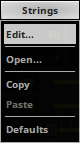
You can quickly perform the following actions:
▪Edit... - Opens the String Table [in the same way you can open the window by clicking on Strings with the left mouse button].
▪Open... - Loads a previously saved String Table from an external file [of the file type *.mstrtx].
A new window opens for you to select the file on your harddisk.
▪Copy - Copies the current strings into the clipboard as a duplicate.
▪Paste - Applies all strings from the clipboard to the currently focused String Table [Strings].
▪Defaults - Restores all default strings of the String Table.
| MADRIX 5.7. |
| [Ctrl & +/-] = Zoom In/Out | [Ctrl & 0] = 100% |
|
Previous Next
|
|
Enable Automatic Translation | Activer La Traduction Automatique | 启用自动翻译 |