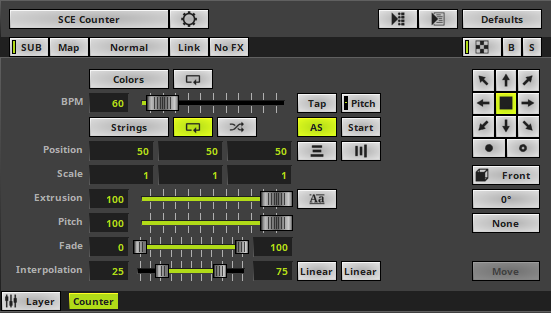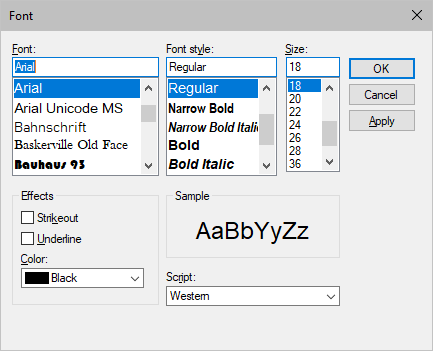This topic includes:
▪Restoring The Default Settings
SCE Counter shows any characters/text in sequence [strings]. One of its main uses is the countdown.
|
|
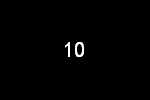 Default Settings |
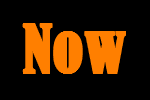 Customized Example |
▪This MADRIX Effects supports Effect Options for advanced workflows.
Learn more »Effect Options
▪Various buttons and controls have universal functions. They are available for each MADRIX Effect / Layer.
Learn more »Effect Areas [Deck A / Deck B]
Learn more »Layers
This MADRIX Effect uses the following, individual controls:
▪Colors - Opens the Color Table to specify the colors. The default color is White.
Learn more »[Global] Colors And Intensity
▪BPM - Defines the speed, i.e. how long strings are displayed. The default value is 60. Valid values range from 0 to 600. [60 BPM represent 1 second, while 600 BPM represent a tenth of a second.]
Learn more »Using BPM Control
▪Strings - Opens the String Table to specify the text.
Learn more »Using Strings [String Table]
▪Position - Defines the position of the strings in X, Y, and Z [in % of the Matrix Size]. The default values are 50, 50, 50. Valid values range from 0 to 100. [Make sure to set up Vertical Alignment and Horizontal Alignment as well.]
▪Scale - Defines a scale factor that determines if strings are scaled in X, Y, and Z. In this way, you can add an animation to characters of the String Table and upscale or downscale the individuals strings. Scaling mainly references the font size set up via Aa [Font]. It also influenced references how long characters are displayed as set up via BPM and for the animation the Interpolation and the two Interpolation Types. The default values are 1, 1, 1. Valid values range from 0.01 to 9999. [Values lower than 1 decrease the size, while values higher than 1 increase the size. If you change the value for Scale Z to a value higher than 1, make sure to reduce the Extrude value as well.]
▪Extrusion - Adds depth to the characters [in % of the Matrix Size]. This is mainly relevant for 3D. The default value is 100. Valid values range from 0.01 to 100.
▪Pitch - Defines the distance between strings of the String Table. The smaller the Pitch, the more strings will be displayed at the same time. Pitch affects how long strings are displayed within the time set up via BPM. The default value is 100. Valid values range from 0.01 to 999.
▪Fade - Defines if a Fade In and Fade Out is added to the characters. Fade references how long characters are displayed as set up via BPM. The bottom fader defines how long the Fade In takes. The upper fader defines how long the Fade Out takes. The default values are 0, 100. Valid values range from 0 to 100.
[A Fade of 0, 100 means that no Fade In and no Fade Out is added and strings are fully visible at 100% of the set up time. A Fade of 50, 50 means that the Fade In takes 50% of the set up time and that the Fade Out also takes 50% of the set up time. A Fade of 0, 50 means that strings are immediately visible, stay visible for 50% of the set up time and fade out 50% of the set up time. A Fade of 50, 100 means that strings are faded in and it takes 50% of the set up time and they stay fully visible for the rest of the time.]
▪Interpolation - Affects Scale and the movement set up via Direction. In this way, it determines how these animations looks like. It basically divides the animations into three parts. The bottom fader defines the first phase, which is the start phase. The second phase is the phase inbetween the bottom and the upper fader. The upper fader defines the third phase, which is the end phase. Interpolation references how long characters are displayed as set up via BPM. It is also directly affected by Interpolation Type 1 for the start phase and Interpolation Type 2 for the end phase. The default values are 25, 75. Valid values range from 0 to 100.
[An Interpolation of 25, 75 means that the start phase and the end phase take 25% of the set up time, while 50% of the time no animation is displayed. An Interpolation of 50, 50 means that the animation start phase is directly followed by the animation end phase. An Interpolation of 0, 50 means that there is no animation at first and that the animation end phase starts at 50% of the set up time. An Interpolation of 0, 100 means that there is no animation displayed at all.]
|
Autostart - If activated, the effect will automatically start when the corresponding Storage Place is selected. It is activated by default. |
|
Start - Force-starts the effect to start again from the beginning. |
|
Horizontal Alignment - Defines the horizontal alignment of characters [Left, Middle, Right] in relation to the Position. The default setting is Middle. |
|
Vertical Alignment - Defines the vertical alignment of characters [Top, Middle, Bottom] in relation to the Position. The default setting is Middle. |
|
Font - Opens a new window and allows you to choose a specific font, font size, and other font settings. [Any color set up in this window will be ignored. Use the MADRIX 5 color controls instead.] |
|
Interpolation Type 1 / Interpolation Type 2 - Determine how the animation of Scale and the movement via Direction look like [Linear, Ease In Bounce, Ease Out Bounce, Ease In Out Bounce, Ease In Circular, Ease Out Circular, Ease In Out Circular, Ease In Cubic, Ease Out Cubic, Ease In Out Cubic, Ease In Sinusoidal, Ease Out Sinusoidal, Ease In Out Sinusoidal, Ease In Exponential, Ease Out Exponential, Ease In Out Exponential]. You can set them up individually. The default setting is Linear. |
|
Last-String Mode - Is only available when Loop Mode of the String Table is disabled. Defines what happens to the last string of the String Table once it has been displayed. The default setting is Move. Move - Moves the last string in the same way the previous strings have been displayed and moved. |
|
Direction - Allows you to choose the direction. This includes all directions for 2D and 3D mode. The default setting is None. Learn more »Using Directions |
|
Look-At Type - Allows you to choose from which side you want to look at the effect. This is mainly relevant for 3D. The default setting is Front. Learn more »Using Directions |
|
Rotation - Allows you to rotate the strings [0°, 90°, 180°, 270°]. The default setting is 0°. |
|
Filtering - Defines how input is processed and displayed. Mainly affects the visual outcome when the input is scaled up or down [e.g., when choosing a different mode for Stretching / Aspect Ratio]. Choose from 2 different modes. The default setting is None. |
Restoring The Default Settings
|
Restore Default Layer Settings - Restores the default settings of the Layer. |
Typefaces
Typefaces can be grouped into two main categories:
▪Serif [Such fonts contain small features at the end of strokes within letters]
▪Sans-serif [Such fonts have a clearer, simple appearance]
Serif Font |
Sans-Serif Font |
AaBbCc |
AaBbCc |
How To Use Other Languages [Such As Russian Or Chinese]
▪In Windows 10, go to Start > Windows System > Control Panel > Language
- In Windows 11, go to Start > Settings > Time & language
▪Add the language you want to use [Russian, Chinese, etc.].
▪In MADRIX 5, select SCE Counter
▪Click Aa to open the Font window.
▪Choose a universal, extensive font, such as Arial
▪Choose Cyrillic [or Chinese, etc.] under Script
▪Close the Font window.
▪Put any strings into the String Table
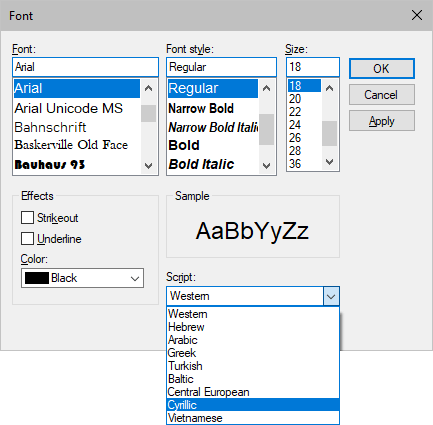
| MADRIX 5.7. |
| [Ctrl & +/-] = Zoom In/Out | [Ctrl & 0] = 100% |
|
Previous Next
|
|
Enable Automatic Translation | Activer La Traduction Automatique | 启用自动翻译 |