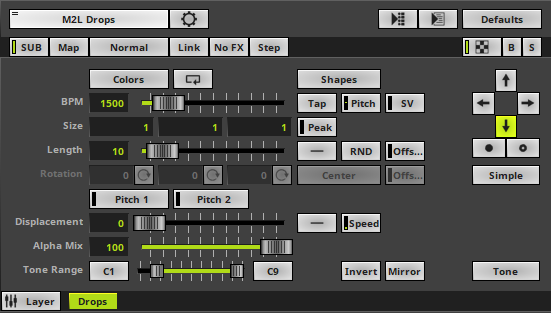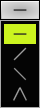This topic includes:
▪Restoring The Default Settings
M2L Drops analyzes the intervals of the music and displays in form of moving drops.
|
|
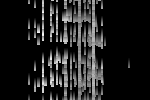 Default Settings |
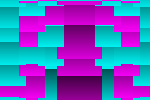 Customized Example |
▪This MADRIX Effects supports Effect Options for advanced workflows.
Learn more »Effect Options
▪Various buttons and controls have universal functions. They are available for each MADRIX 5 Effect / Layer.
Learn more »Effect Areas [Deck A / Deck B]
Learn more »Layers
This MADRIX 5 Effect uses the following, individual controls:
▪Colors - Opens the Color Table to specify the colors. The default color is White.
Learn more »[Global] Colors And Intensity
▪Shapes - Opens the Shape Table to specify the shapes. The default color is Rectangle Filled.
Learn more »Using Shapes [Shape Table]
▪BPM - Defines the speed. The default speed is 1500. Valid values range from 0 to 9999.
Learn more »Using BPM Control
▪Size - Defines the width, height, and depth of the drops. The default values are 1, 1, 1. Valid values range from 0.01 to 1000.
▪Length - Defines how long the tail of a drop is [in %]. The default value is 10. Valid values range from 0 to 100.
▪Rotation - Is only available in Rendering Mode Extended. Defines the rotation of objects in X, Y, and Z [in °]. The default values are 0, 0, 0. Valid values range from -180 to 180.
▪Displacement - Defines the amount of movement distortion. The default value is 0. Valid values range from 0 to 100.
▪Alpha Mix - Defines the upper limit of how much alpha is added to each drop [in %]. Alpha Mix will be visible when using additional Layers. The default value is 100. Valid values range from 0 to 100.
▪Tone Range - Defines the range of tones analyzed and used by setting a minimum and a maximum value. Narrow the range if your audio signal does not include a wide range of tones to avoid a lot of empty space where no objects are shown. The default values are C1 and C9. Valid values range from C-1 to G9.
|
Peak - Defines the position of the peak of the drop. The default value is 0.00. Valid values range from 0.00 to 100.00. |
|
Distribution - Allows you to choose a certain Distribution Mode for the specific parameter. Often, you can then define a minimum value and a maximum value. Uniform - Each object has the same size. RND - Generates random object sizes each time. This automatically activates Random Distribution Mode. |
|
Length Offset - Defines if an offset is added to the trace of a drop [in % of the Matrix Size]. The default setting is 0. Valid values range from 0 to 100. |
|
Continuous Rotation - Animates the shapes and rotates them around the corresponding axis permanently. |
|
Rotation Origin Type - Defines the point of origin of the applied rotation. |
|
Rotation Offset - Defines if an offset is added to the rotation of a drop [in % of the Matrix Size]. The default setting is 0. Valid values range from 0 to 100. |
|
Pitch 1 - Defines the first distance between objects depending on the direction [in % of the Matrix Size]. The default setting is 0. Valid values range from 0 to 100. |
|
Pitch 2 - Defines the second distance between objects depending on the direction [in % of the Matrix Size]. The default setting is 0. Valid values range from 0 to 100. |
|
Displacement Distribution - Is only available for Displacement. Is applied in dependence of the direction that is chosen. Allows you to choose the area the distortion is applied to [Uniform, Linear Increasing, Linear Decreasing, Triangle]. The default setting is Uniform. |
|
Displacement Speed - Is only available for Displacement. Allows you to choose to speed in which the distortion affects the visuals. The default setting is 10.0. |
|
Invert - Inverts the position of objects. |
|
Mirror - Mirrors objects by creating duplicates on the opposite position. |
|
Direction - Allows you to choose the direction. This includes all directions for 2D and 3D mode. The default setting is Down. Learn more »Using Directions |
|
Direction - Allows you to choose the direction of the movement [To The Front or To The Back]. This is mainly relevant for 3D. The default setting is Down. Learn more »Using Directions |
|
Rendering Mode - Defines how objects are rendered. Each mode may enable additional settings [such as additional Shapes]. Choose from 2 different modes. The default setting is Simple. |
|
Mode - Allows you to choose which musical parameter is used [Tone, Interval, Base Type]. |
Restoring The Default Settings
|
Restore Default Layer Settings - Restores the default settings of the Layer. |
| MADRIX 5.7. |
| [Ctrl & +/-] = Zoom In/Out | [Ctrl & 0] = 100% |
|
Previous Next
|
|
Enable Automatic Translation | Activer La Traduction Automatique | 启用自动翻译 |