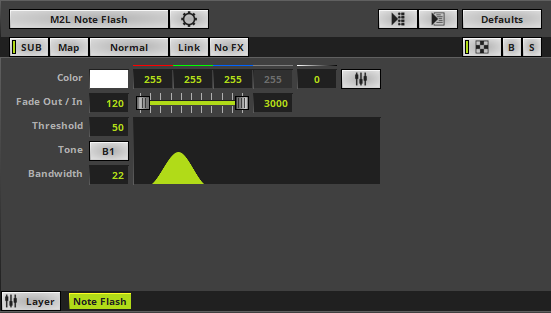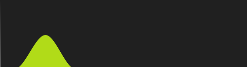This topic includes:
▪Restoring The Default Settings
M2L Note Flash analyzes the music for certain notes and flashes the LED matrix when such notes occur in the music.
|
|
 Default Settings |
 Customized Example |
▪This MADRIX Effects supports Effect Options for advanced workflows.
Learn more »Effect Options
▪Various buttons and controls have universal functions. They are available for each MADRIX 5 Effect / Layer.
Learn more »Effect Areas [Deck A / Deck B]
Learn more »Layers
This MADRIX 5 Effect uses the following, individual controls:
▪Color - Defines the color. The default color is White.
Learn more »[Global] Colors And Intensity
▪Fade Out / In - Defines how fast MADRIX 5 flashes [in %]. You can specify the fade-in speed as well as the fade-out speed. The default values are 120 and 3000. Valid values range from 1 to 300.
▪Threshold - Defines a minimum level of the note that must occur before the effect is triggered [in %]. The default value is 50. Valid values range from 1 to 100.
▪Tone - Defines the note at which the effect is triggered. The default value is B1. Valid values range from C-1 to G9.
▪Bandwidth - Defines the lower and upper limits of the analyzed frequency spectrum with Note at the center of the curve [in %]. The default value is 22. Valid values range from 1 to 100.
|
▪Shows the current settings as a graph. Can also be edited via the mouse. - Threshold is represented by the height of the graph.
▪Left Mouse Click And Hold + Drag - Allows you to directly change the Tone and Threshold. ▪Shift + Left Mouse Click And Hold On Green Graph + Drag - Allows you to directly change the Threshold. ▪Shift + Left Mouse Click And Hold On Black Background + Drag - Allows you to directly change the Tone. ▪Mouse Wheel - Allows you to directly change the Bandwidth. ▪Right Mouse Click - Reset to default settings. |
Restoring The Default Settings
|
Restore Default Layer Settings - Restores the default settings of the Layer. |
| MADRIX 5.7. |
| [Ctrl & +/-] = Zoom In/Out | [Ctrl & 0] = 100% |
|
Previous Next
|
|
Enable Automatic Translation | Activer La Traduction Automatique | 启用自动翻译 |