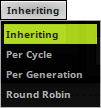This topic includes:
▪Restoring The Default Settings
TRI Split Shapes displays recurring objects that can split into even more objects when triggered by you.
The lowest input triggers a shape to the far left by default. The highest input triggers a shape to the far right by default. In-between triggers are assigned to in-between positions.
|
|
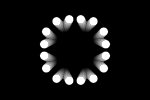 Default Settings |
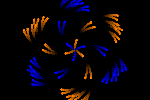 Customized Example |
|
Port - Selects the Trigger Port [1 - 64]. |
▪Various buttons and controls have universal functions. They are available for each MADRIX 5 Effect / Layer.
Learn more »Effect Areas [Deck A / Deck B]
Learn more »Layers
This MADRIX 5 Effect uses the following, individual controls:
▪Colors - Opens the Color Table to specify the colors. The default color is White.
Learn more »[Global] Colors And Intensity
▪Shapes - Opens the Shape Table to specify the shapes. The default color is Circle Filled.
Learn more »Using Shapes [Shape Table]
▪BPM - Defines the speed. The default value is 600. Valid values range from 0 to 9999.
Learn more »Using BPM Control
▪Emissions - Defines the number of initial objects that are sent out from the center. The default value is 4. Valid values range from 1 to 16.
▪Generations - Defines how often objects are split [plus the initial generation]. The default value is 4. Valid values range from 1 to 8.
▪Velocity - Defines how fast objects can move [in %]. The default value is 50. Valid values range from 0.1 to 1000.
▪Lifetime - Defines how long objects move before being split [in s]. The default value is 0.25. Valid values range from 0.001 to 100.
▪Spread - Defines the angle in which objects are split. The default value is 72. Valid values range from 0 to 360.
▪Size - Defines the size of objects [in % of the Matrix Size]. The default value is 10. Valid values range from -1 to 1000.
|
Path Alignment - Lets shapes rotate along the path instead of the rotation against the horizon. |
|
Angle - Defines in which angle the first objects are emitted [as an offset]. The default setting is 0. Valid values range from -180 to 180. |
|
Swirl - Defines an additional rotation of object paths around the center. |
|
Distribution - Allows you to choose a certain Distribution Mode for the specific parameter. Often, you can then define a minimum value and a maximum value. Uniform - Each path has the same distribution. |
|
Fade Out - Defines how long objects are faded out [in s]. The default value is 10.00. Valid values range from 0.00 to 100.00. |
|
Alpha Mix - Defines the upper limit of how much alpha is added to each object [in %]. The default value is 0.00. Valid values range from 0.00 to 100.00. |
|
Center Mode - Allows you to choose if the center of emissions is Fixed or Random. The default mode is Fixed. |
|
Duration - Is only available for specific shapes [Implode, Explode, Pulse]. Defines how fast the shapes implode, explode, or pulse. The default setting is 100.00. Valid values range from 0.00 to 100.00. |
|
Color Mode - Is only available when having set up multiple colors in the Color Table. Inheriting - Objects that resulted from a split will have the same color as the original shape. Per Cycle - A single color is applied only to an entire cycle. Per Generation - Each generation of shapes receives a new color. Round Robin - The colors change within emissions as well as generations. |
|
Shape Mode - Is only available when having set up multiple shapes in the Shape Table. Inheriting - Objects that resulted from a split will have the same shape as the original shape. Per Cycle - A single shape is applied only to an entire cycle. Per Generation - Each generation of shapes receives a new shape. Round Robin - The shapes change within emissions as well as generations. |
Restoring The Default Settings
|
Restore Default Layer Settings - Restores the default settings of the Layer. |
| MADRIX 5.7. |
| [Ctrl & +/-] = Zoom In/Out | [Ctrl & 0] = 100% |
|
Previous Next
|
|
Enable Automatic Translation | Activer La Traduction Automatique | 启用自动翻译 |