|
This topic includes:
▪Overview
▪Ethernet Settings
▪USB-C Settings
▪Web Panel Access Control
▪syslog
▪Tools
Overview
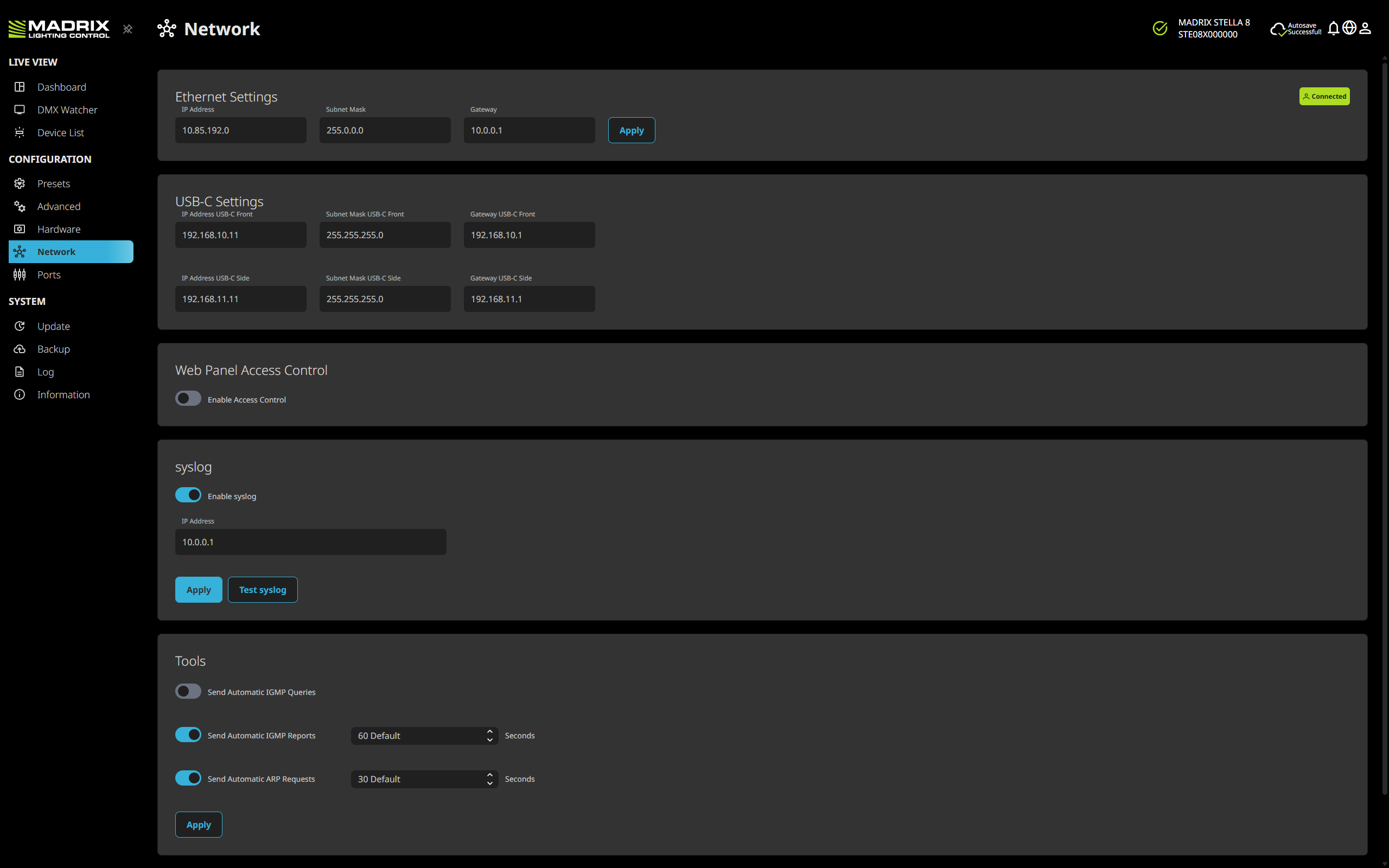
Ethernet Settings
You can change the essential network device settings if required.
IP Address
|
Is an identifier for devices that enables network communication. When using network protocols, it needs to be unique and set up for each individual sender or recipient in the network.
This also facilitates access to the web panel of the controller when connected over Ethernet network.
▪By default, your controller already has set a valid IP address [for example, 10.85.192.0]. |
Subnet Mask
|
Is a technical grouping mechanism for network devices. When using network protocols, it needs to be set up for each sender or recipient in the network for correct data routing.
▪Your devices and the sender, such as the computer that runs the MADRIX 5 Software, need to have the same subnet mask!
▪By default, your controller already has set a valid subnet mask [255.0.0.0]. |
Gateway
|
Is a technical routing mechanism for Ethernet networks, which acts as the main receiver in case the original network recipients are not available anymore, i.e. it is the fallback address of the network.
▪When using network protocols, it needs to be in the same network as the IP address and in this way set up correctly for network communication to work.
▪By default, your controller already has set a valid gateway [10.0.0.1]. |

|
Shows that you are currently accessing the controller's web panel via this connection type [Ethernet].
|
Confirm any changes with Apply
The Network Settings are essential device settings!
Changing them may prevent you from connecting to the controller's web panel until you adjust the network settings of the computer/mobile device you are accessing it with.
USB-C Settings
The following settings cannot be changed.
When connecting to MADRIX STELLA 8 over USB, a virtual Ethernet connection will be automatically created by the accessing device (Windows, macOS, Android, iOS). No further configuration is necessary! This allows you to access the unit via its web panel and send/receive data as if directly connected over Ethernet computer network.
If you cannot reach your unit via the IP address you are entering, try the connection via USB-C. The accessing device (Windows, macOS, Android, iOS) and controller will automatically create a network over USB by using a virtual link. There is no configuration needed! The controller has fixed IP addresses for each USB-C port, that cannot be changed and therefore are permanently accessible:
IP Address USB-C Front
|
Shows the IP address of the USB-C Front port.
▪It is a fixed setting with 192.168.10.11
▪The computer/mobile device counterpart is then 192.168.10.12 |
Subnet Mask USB-C Front
|
Shows the subnet mask of the USB-C Front port.
▪It is a fixed setting with 255.255.255.0 |
Gateway USB-C Front
|
Shows the gateway of the USB-C Front port.
▪It is a fixed setting with 192.168.10.1 |
IP Address USB-C Side
|
Shows the IP address of the USB-C Side port.
▪It is a fixed setting with 192.168.11.11
▪The computer/mobile device counterpart is then 192.168.11.12 |
Subnet Mask USB-C Side
|
Shows the subnet mask of the USB-C Side port.
▪It is a fixed setting with 255.255.255.0 |
Gateway USB-C Side
|
Shows the gateway of the USB-C Side port.
▪It is a fixed setting with 192.168.11.1 |

|
Shows that you are currently accessing the controller's web panel via this connection type [USB-C].
|
MAC Address
Devices connected over USB-C receive the MAC address 00:00:00:00:00:00.
Important: Connecting Several MADRIX STELLA 8 Units Via USB
When connecting only via USB, the fixed IP addresses have the following implication:
If you are connecting several units via USB-C, a maximum of 2 units can be connected to the same accessing computer/mobile device and you must use 1x USB-C Front for unit 1 and 1x USB-C Side for unit 2.
If connecting more than 2 units, your accessing device will report IP address conflicts and the units' web panels cannot be properly accessed.
Web Panel Access Control
You can set a Password to restrict access to the web panel of this controller and therefore prevent any changes to its configuration.
Enable Access Control
|
Allows you to enable or disable the access control.
Once enabled, the following options become available:
|
|
Make sure to remember the chosen Username and Password!
|
Username
|
Enter a profile name [with a maximum of 31 characters plus null]..
|
Password
|
Enter a password [with a maximum of 31 characters plus null].
The UTF-8 character set is supported. Special characters might reduce the total possible character count.
|
Verify Password
|
Enter your chosen password a second time for verification.
Please enter it the exact same way you entered it the first time!
|
|
Confirm any changes with Apply
When successful, you will be asked for your login:
▪Enter your chosen Username
▪Enter your chosen Password
You can show the entered password via the eye symbol.
▪Confirm with Log In
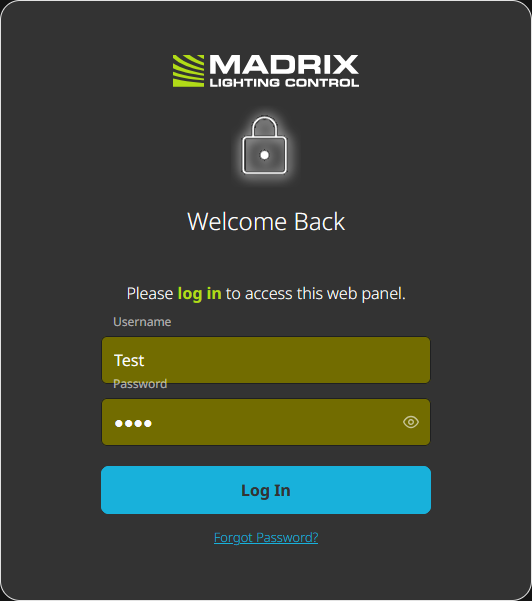
When logged in, the menu will show it accordingly:
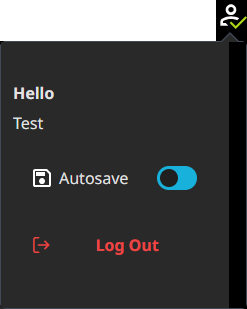
|
Log Out
|
Locks access to the web panel again by logging you out.
▪You are then forced to log into the web panel again with the set Username and Password before you can access the device and its web panel again.
▪Important: You will automatically be logged out after 30 minutes of inactivity! |
Forgot Password?
|
In case you cannot remember the chosen Username and Password, access to the device can only be restored by performing a Reset To Factory Default Settings. This must be done in person and thus requires personal access to the controller itself.
Follow the steps as described:
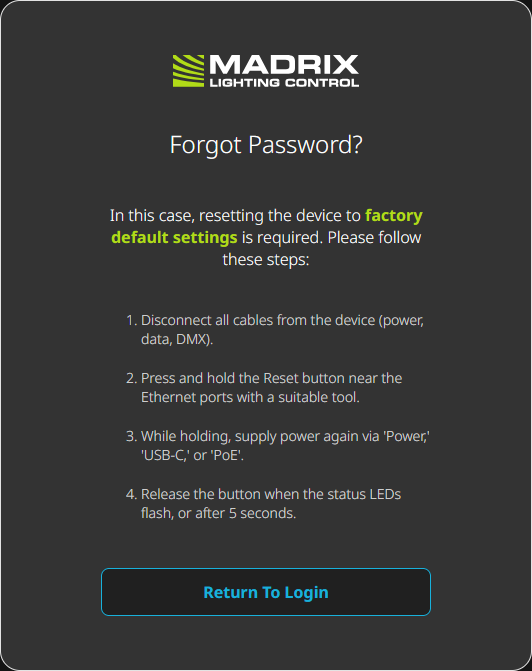
|
syslog
In addition to its own Log under menu »Log, MADRIX STELLA 8 can send its logged system information and warnings to an external [syslog] server.
▪Port 514 UDP
Enable syslog
|
Allows you to enable or disable the syslog functionality. The following information is included:
▪Warning levels include INFO, WARNING, ERROR
▪Serial Number
▪The unit's Uptime
▪Message [UTF-8/TR36] [max. size 480 bytes]
▪Category BL [Bootloader] or FW [Firmware]
▪Once at each start: Software/Bootloader/Firmware Version
▪Once at each start: CPU ID
▪Once at each start: Manufacturer: Madrix
▪Once at each start: Model/Type: Stella8
By default, this setting is disabled.
|
IP Address
|
Is only available if syslog is enabled. Allows you to enter the IP address of the server, i.e. the target to which syslog entries are sent.
▪Make sure to enter the correct IP address! |
Test syslog
|
Sends a test message to the specified IP address.
|
Confirm any changes with Apply
Tools
Includes additional settings for specific network configuration.
Send Automatic IGMP Queries
|
Sends queries of the Internet Group Management Protocol to hosts in order to renew the membership in the multicast group, with regards to the controller being an sACN sender.
▪Valid settings range from 0 to 600 [in intervals of 30].
▪The default setting is Off. |
Send Automatic IGMP Reports
|
Sends reports of the Internet Group Management Protocol in order to maintain the membership in the multicast group, with regards to the controller being an sACN receiver.
▪Enter the time interval [in seconds].
▪Valid settings range from 0 to 600 [in intervals of 30].
▪The default setting is On and 60 Seconds. |
Send Automatic ARP Requests
|
Sends an Gratuitous ARP to make sure that the Ethernet connection is kept alive.
The operation code is 2 and target address is a normal MAC broadcast.
An ARP Announcement packet is also sent immediately in case the network connection has been established successfully.
▪Enter the time interval [in seconds].
▪Valid settings range from 0 to 600 [in intervals of 30].
▪The default setting is On and 30 Seconds. |
Confirm any changes with Apply
|
Network