|
This topic includes:
▪Overview
▪Device
▪Sensors
▪Status
▪Help
Overview
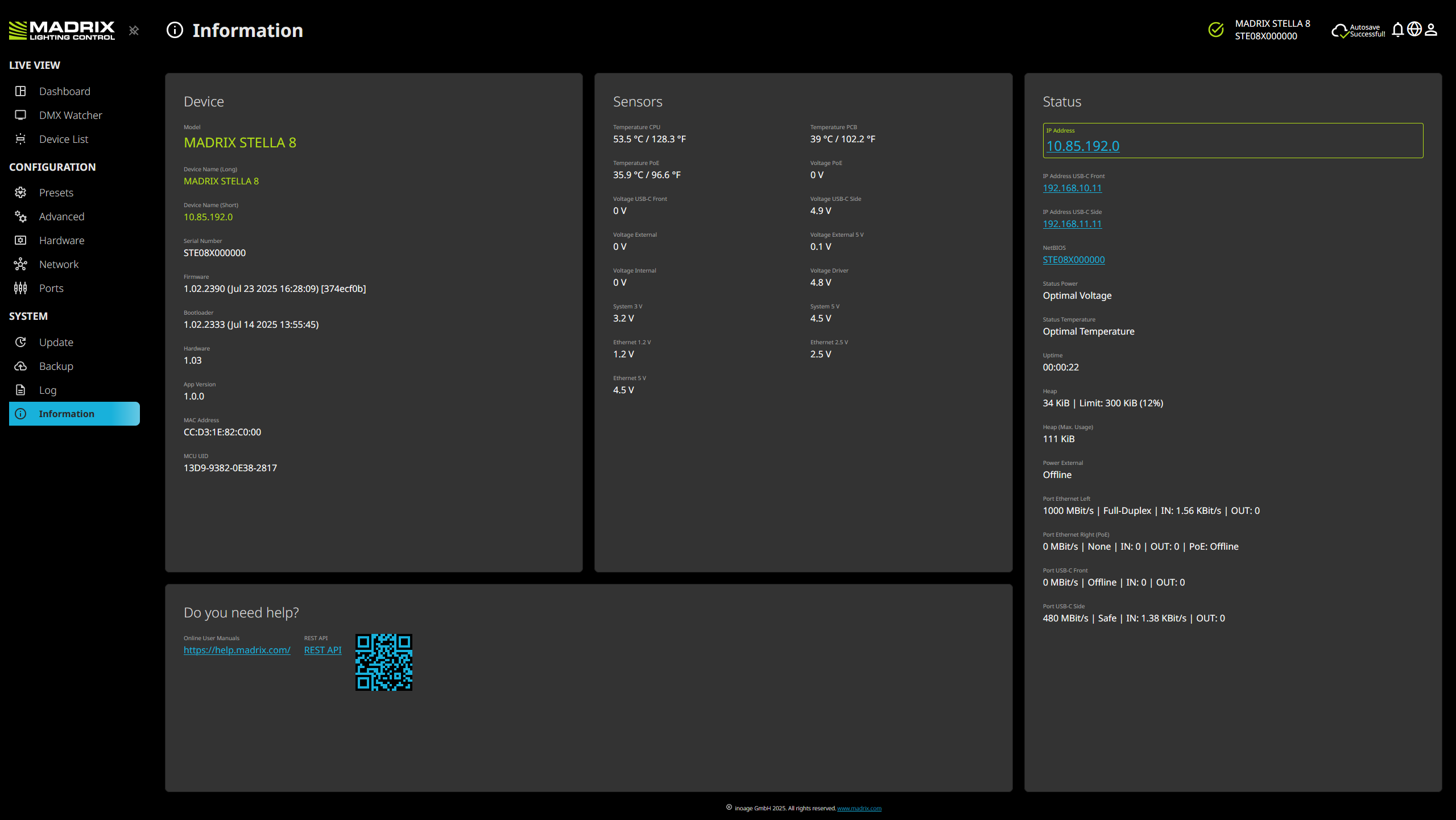
Device
Shows general information about the controller.
Model
|
Shows the device type: MADRIX STELLA 8.
|
Device Name (Long)
|
Shows the Art-Net Long Name; as set under menu »Hardware
|
Device Name (Short)
|
Shows the Art-Net Short Name; as set under menu »Hardware
|
Serial Number
|
Shows the unique production identifier.
|
Firmware
|
Shows the current firmware version, i.e. the customized software that runs on the controller.
|
Bootloader
|
Shows the current bootloader version, i.e. underlying software system that runs on the controller.
|
Hardware
|
Shows the hardware revision.
|
App Version
|
Shows the version number of the web panel.
|
MAC Address
|
Shows a permanent, unique address of the controller for network communication.
|
MCU UID
|
Shows a permanent, unique identifier of the controller for its hardware components.
|
Sensors
These values of internal sensors of the controller can also be provided over ArtRdm. See »Using RDM And MADRIX RADAR
Values on this page are constantly being updated for you every 3 seconds.
These values might be requested by the MADRIX support team in case of support inquiries.
Temperature CPU
|
Shows the current temperature of the main processor [in °C and ° F].
|
Temperature PCB
|
Shows the current temperature of the electrical circuit board [in °C and ° F].
|
Temperature PoE
|
Shows the current temperature of components regarding Power over Ethernet [in °C and ° F].
|
Voltage PoE
|
Shows the voltage currently provided by Power over Ethernet [in V].
|
Voltage USB-C Front
|
Shows the voltage currently provided by USB-C Front [in V].
|
Voltage USB-C Side
|
Shows the voltage currently provided by USB-C Side [in V].
|
Voltage External
|
Shows the voltage currently provided when connecting through a Power port [in V].
|
Voltage External 5 V
|
Shows the 5-V-voltage-marker currently provided when connecting through a Power port [in V].
|
Voltage Internal
|
Shows an internal-voltage marker [in V].
|
Voltage Driver
|
Shows an internal-voltage marker [in V].
|
System 3 V
|
Shows the 3-V-systems-voltage marker [in V].
|
System 5 V
|
Shows the 5-V-systems-voltage marker [in V].
|
Ethernet 1.2 V
|
Shows the 1.2-V-Ethernet-voltage marker [in V].
|
Ethernet 2.5 V
|
Shows the 2.5-V-Ethernet-voltage marker [in V].
|
Ethernet 5 V
|
Shows the 5-V-Ethernet-voltage marker [in V].
|
Status
Shows specific information of the status of the controller, especially regarding power and communication.
Values on this page are constantly being updated for you every 3 seconds.
The IP address that is currently being used for the communication to access the web panel of the controller is shown with a green outline.
IP Address
|
Shows the current IP address regarding Ethernet network.
Can be used as a click-able link to call the controller with this IP address in the web browser.
Is shown with a green outline if currently used to access the web panel.
|
IP Address USB-C Front
|
Shows the fixed IP address of USB-C Front.
Can be used as a click-able link to call the controller with this IP address in the web browser.
Is shown with a green outline if currently used to access the web panel.
|
IP Address USB-C Side
|
Shows the fixed IP address of USB-C Side.
Can be used as a click-able link to call the controller with this IP address in the web browser.
Is shown with a green outline if currently used to access the web panel.
|
NetBIOS
|
Is an alternate way to call up the web panel or find the controller in the network, and without using the IP address.
Can also be used as a click-able link to call the controller with its NetBIOS name.
[Main workflow: Assuming correct network settings, simply type http://SERIALNUMBER/ into your web browser, such as http://STE08X000001/ ; often merely STE08X000001/ should work. If you want to ping the device, use only STE08X000001]
|
Status Power
|
Shows the status of the supply of power for the controller [Optimal Voltage, Voltage Too Low, Voltage Too High].
|
Status Temperature
|
Shows the status of the ambient temperature for the controller [Optimal Temperature, Temperature Too Low, Temperature Too High].
|
Uptime
|
Shows the time that has passed since the last power-cycle or restart.
|
Heap
|
Shows an internal indicator of memory load [Current | Limit (Percentage)] [in KiB].
|
Heap (Max. Usage)
|
Shows the most heap that has been used so far [in KiB].
|
Power External
|
Shows the status of the power connection [Offline [Not Connected], Safe [Successfully Connected], Collapsed [Not Connected Anymore], Insufficient [Connected But Not Enough Power], Voltage Too High [Overvoltage]].
|
Port Ethernet Left
|
Shows details about the Ethernet Left port, including connection speed [in MBit/s], status [Full-Duplex, Half-Duplex, None Connection], incoming data rate [IN], and outgoing data rate [OUT].
|
Port Ethernet Right (PoE)
|
Shows details about the Ethernet Left port, including connection speed [in MBit/s], status [Full-Duplex, Half-Duplex, None Connection], incoming data rate [IN], and outgoing data rate [OUT], Voltage Too High [Overvoltage].
|
Port USB-C Front
|
Shows details about the USB-C Front port, including connection speed [in MBit/s], status [Offline [Not Connected], Safe [Successfully Connected], Collapsed [Not Connected Anymore], Insufficient [Connected But Not Enough Power], Voltage Too High [Overvoltage]], incoming data rate [IN], and outgoing data rate [OUT].
|
Port USB-C Side
|
Shows details about the USB-C Side port, including connection speed [in MBit/s], status [Offline [Not Connected], Safe [Successfully Connected], Collapsed [Not Connected Anymore], Insufficient [Connected But Not Enough Power], Voltage Too High [Overvoltage]], incoming data rate [IN], and outgoing data rate [OUT].
|
Help
Online User Manuals
|
Provides a click-able link to the online help website of MADRIX for user manuals and guides: »help.madrix.com
|
REST API
|
Provides a click-able link to the offline help website of functions and commands used by the web panel to communicate with the firmware of the device.
|
QR Code

|
Provides a scan-able link to the online help website of MADRIX for user manuals and guides: »help.madrix.com
|
|
Information