|
This topic includes:
▪Overview
▪Introduction
▪Navigation
▪Sources
▪Destinations
▪Configuration Tips
Overview
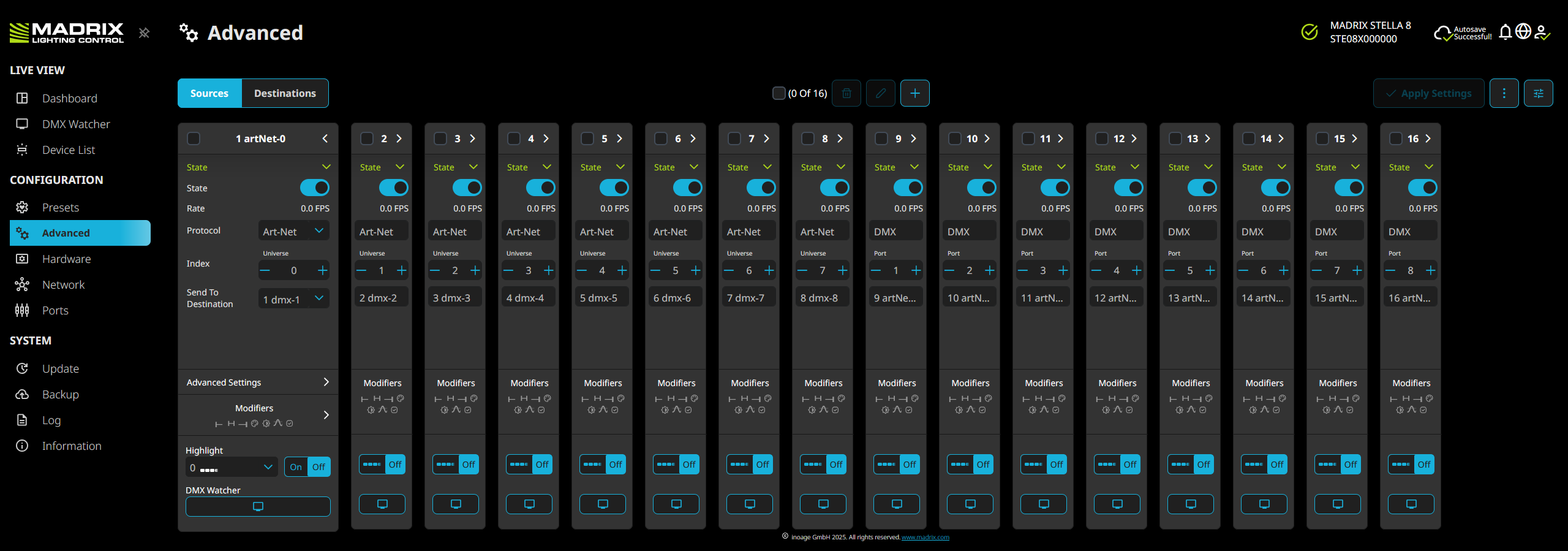
Introduction
The Advanced Configuration is –the– configuration section of MADRIX STELLA 8.
While it can be complex, simple configurations as well as the most advanced and customized configurations are possible here.
▪You can start by loading and customizing one of the Presets under menu »Presets
▪Or you can create a new configuration from the beginning.o click Apply Settings after making any changes. Otherwise, your changes will be discarded.Otherwise, your changes will be discarded.
Make sure to click Apply Settings after making any changes. Otherwise, your changes will be discarded.
Navigation
Sources
Destinations
|
Allows you to choose the view between Sources and Destinations.
|
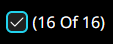
|
Allows you to select all Sources or Destinations.
Shows the number of currently selected Sources or Destinations, as well as the total number of added Sources or Destinations.
|

|
Delete - Removes all currently selected Sources or Destinations. Select one or more Sources or Destinations first.
|

|
Edit - Allows you to edit all currently selected Sources or Destinations [one item, or more items with multi-selection]. Select one or more Sources or Destinations first. A new window opens.
|

|
Add - Allows you to add new Sources or Destinations. A new window opens.
|
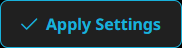
|
Apply Settings - Becomes available once you have changed any of the settings.
Make sure to click Apply Settings after making any changes. Otherwise, your changes will be discarded.
|

|
View - Quickly changes the tiles to show more or less information, and thus their size.
When minimizing tiles, the first tile will still be extended in order to see the section labels.
▪Expand All Sources
▪Expand All Destinations
▪Expand All Advanced Settings
▪Expand All Modifiers
▪Collapse All Sources
▪Collapse All Destinations
▪Collapse All Advanced Settings
▪Collapse All Modifiers |

|
Filter - Allows you to change the view.
▪Sort By - Arranges Sources based on Destinations Ascending Order, Destinations Descending Order, Protocol, or State. Or Protocol and State for Destinations.
▪State - Only shows Sources or Destinations with State On or State Off.
▪Protocol - Only shows Sources or Destinations with Art-Net, DMX, sACN, or Pattern.
▪Type - Only shows the specific Source or Destination.
▪Reset All Filters - Restores the original view and does not apply any filters or sorting. |
Sources
▪Sources define where the data is being received from.
▪Up to 32 Sources can be configured.
Make sure to click Apply Settings after making any changes. Otherwise, your changes will be discarded.
General Settings

|
Selection - Allows you to select the specific Source.
Name - Allows you to change the name of the Source via left mouse double-click [with a maximum of 31 characters plus null]. Or leave the default name.
Collapsed/Extended View - Quickly changes the tile to show more or less information, and thus its size.
|
State
|
Allows you to enable or disable the specific Source.
|
Rate
|
Shows the rate at which data is being received in FPS [Frames Per Second].
|
Protocol
|
Defines the type of data source, including Art-Net, DMX, sACN, Pattern [including Snapshots].
|
Index
|
Defines the index of the data source:
▪Universe for Art-Net, ranging from 0 to 32,767.
▪Port for DMX, ranging from 1 to 8 referring to the physical ports of the controller.
▪Universe for sACN, ranging from 1 to 63,999.
▪Index number for Pattern, ranging from 0 to 58.
- 0 is All, 01-32 are Snapshots [if available], 33-58 are other Patterns.
- See menu »DMX Watcher [for more information about Snapshots]
- See Highlight [for more information about all available Patterns] |
Send To Destination
|
Defines to which configured Destination the received data is being sent to.
See Destinations
|
Advanced Settings
Repeat Last Frame
|
If the data source is sending at a slow frame rate:
▪The controller will repeat the last frame until a new frame is received [in order to achieve the desired output frame rate of the Destination].
If the connection to the data source has been lost:
▪The controller will repeat the last frame that has been received.
For Patterns, including Snapshots:
▪Cannot be disabled since the controller automatically creates a loop and always repeats the scene. |
Limit To IP Address
|
Allows you to enter a specific IP address of your sender, when you wish to receive only from this single source.
|
Limit To Mode
|
For Art-Net, choose between:
▪Unicast - Receives only Unicast Art-Net data from one sender, e.g. your MADRIX computer.
▪Broadcast - Receives Art-Net data from all IP addresses in the network.
▪Unicast & Broadcast - Receives from both.
For sACN, choose between:
▪Unicast - Receives only Unicast sACN data from one sender, e.g. your MADRIX computer.
▪Multicast - Receives sACN data from multiple IP addresses in the network.
▪Unicast & Multicast - Receives from both. |
Modifiers
Channels From
|
Allows you to shift the received data [512 DMX channels] if required, and works in combination with Within Range and Offset To.
Defines with which channels to start the shifting.
Valid values range from 1 to 512.
The default setting is 1 / 0 / 1, and thus no shifting is taking place by default.
|
Within Range
|
Allows you to shift the received data [512 DMX channels] if required, and works in combination with Channels From and Offset To.
Defines how many channels will be shifted.
Valid values range from 1 to 512.
The default setting is 1 / 0 / 1, and thus no shifting is taking place by default.
Optimized Frames / Full Frames:
▪Set Channels From 1, Within Range 0, Offset To 1 in order to receive Optimized Frames.
▪Set Channels From 1, Within Range 512, Offset To 1 in order to receive Full Frames. |
Offset To
|
Allows you to shift the received data [512 DMX channels] if required, and works in combination with Channels From and Within Range.
Defines to which channels the data is shifted.
Empty channels will be filled with DMX value 0.
Valid values range from 1 to 512.
The default setting is 1 / 0 / 1, and thus no shifting is taking place by default.
|
Color Order
|
Changes the order of channels.
▪Original [meaning RGB would be 1-2-3, or RGBW would be 1-2-3-4]
▪1-3-2 [meaning the third channel is changed to position 2]
▪2-1-3 [meaning the first channel is changed to position 2]
▪2-3-1 [meaning the first channel is changed to position 3]
▪3-1-2 [meaning the third channel is changed to position 1]
▪3-2-1 [meaning the channel order is inverse for all three channels]
▪1-3-2-4 [meaning the third channel is changed to position 2]
▪2-1-3-4 [meaning the first channel is changed to position 2]
▪2-3-1-4 [meaning the first channel is changed to position 3]
▪3-1-2-4 [meaning the third channel is changed to position 1]
▪3-2-1-4 [meaning the first channel and third channel are being swapped]
▪4-1-2-3 [meaning the fourth channel is changed to position 1]
▪4-1-3-2 [meaning the fourth channel is changed to position 1 and the second channel is changed to position 4]
▪4-2-1-3 [meaning the fourth channel is changed to position 1 and the first channel is changed to position 3]
▪4-2-3-1 [meaning the fourth channel is changed to position 1 and the first channel is changed to position 4]
▪4-3-1-2 [meaning the fourth channel is changed to position 1 and the third channel is changed to position 2]
▪4-3-2-1 [meaning the channel order is inverse for all four channels] |
Brightness
|
Sets the brightness level of the output [towards the LED fixtures by functioning as a dimmer].
For example, when the controller receives a DMX value of 255 on a channel, this would be dimmed to 127 when the Output Intensity is set to 50 %.
▪Valid values range from 10 % to 100 %.
▪The default value is 100 %.
▪Can be used alone or at the same time as Intensity Limit. First, the controller applies the Brightness. Second, the Intensity Limit is applied. |
Intensity Limit
|
Sets the maximum brightness level that can be sent.
▪Valid values ranges from 1 to 255.
▪The default value is 255.
▪Can be used alone or at the same time as Brightness. First, the controller applies the Brightness. Second, the Intensity Limit is applied. |
Priority
|
Allows you to set a custom priority for this Source.
This is especially useful when creating individual backup strategies with different data sources, i.e. a data source with a lower priority should take over once a data source with a higher priority is no longer available.
▪Valid values range from 0 to 200.
▪The default value is 0 [Disabled]. This means the default priorities will be assigned automatically:
▪The default value for Protocol Art-Net is 100.
▪The default value for Protocol DMX is 100.
▪The default value for Protocol sACN is 100.
▪The default value for Protocol Pattern is 100.
▪The default value for feature Highlight is 250.
▪The default value for feature Repeat Last Frame is 1. |
Highlight
Highlight
|
On / Off - Allows you to enable or disable channel highlighting on the specific Source.
[512 channels are sent per port.]
Use this workflow:
1] Choose one of the built-in Patterns
2] Activate On
3] To deactivate again, choose Pattern Black
4] Set to Off
You can choose from the following Patterns:
▪0  All: Sets DMX value 255 for all 512 channels. This is the default pattern. All: Sets DMX value 255 for all 512 channels. This is the default pattern.
▪01 – 32  Snapshots 01 – 32: Only available when created by you. See »Creating Snapshots Snapshots 01 – 32: Only available when created by you. See »Creating Snapshots
▪33  Black: Sets DMX value 0 for all 512 channels. Black: Sets DMX value 0 for all 512 channels.
▪34  First Of Three: Sets DMX value 255 for every third channel, starting with channel 1 [i.e. Red for RGB LEDs]. First Of Three: Sets DMX value 255 for every third channel, starting with channel 1 [i.e. Red for RGB LEDs].
▪35  Second Of Three: Sets DMX value 255 for every third channel, starting with channel 2 [i.e. Green for RGB LEDs]. Second Of Three: Sets DMX value 255 for every third channel, starting with channel 2 [i.e. Green for RGB LEDs].
▪36  First And Second Of Three: Sets DMX value 255 for every third channel, starting with channel 1 and 2 [i.e. Red and Green for RGB LEDs]. First And Second Of Three: Sets DMX value 255 for every third channel, starting with channel 1 and 2 [i.e. Red and Green for RGB LEDs].
▪37  Third Of Three: Sets DMX value 255 for every third channel, starting with channel 3 [i.e. Blue for RGB LEDs]. Third Of Three: Sets DMX value 255 for every third channel, starting with channel 3 [i.e. Blue for RGB LEDs].
▪38  First And Third Of Three: Sets DMX value 255 for every third channel, starting with channel 1 and 3 [i.e. Red and Blue for RGB LEDs]. First And Third Of Three: Sets DMX value 255 for every third channel, starting with channel 1 and 3 [i.e. Red and Blue for RGB LEDs].
▪39  Second And Third Of Three: Sets DMX value 255 for every third channel, starting with channel 2 and 3 [i.e. Green and Blue for RGB LEDs]. Second And Third Of Three: Sets DMX value 255 for every third channel, starting with channel 2 and 3 [i.e. Green and Blue for RGB LEDs].
▪40  First Of Four: Sets DMX value 255 for every fourth channel, starting with channel 1 [i.e. Red for RGBW LEDs]. First Of Four: Sets DMX value 255 for every fourth channel, starting with channel 1 [i.e. Red for RGBW LEDs].
▪41  Second Of Four: Sets DMX value 255 for every fourth channel, starting with channel 2 [i.e. Green for RGBW LEDs]. Second Of Four: Sets DMX value 255 for every fourth channel, starting with channel 2 [i.e. Green for RGBW LEDs].
▪42  Third Of Four: Sets DMX value 255 for every fourth channel, starting with channel 3 [i.e. Blue for RGBW LEDs]. Third Of Four: Sets DMX value 255 for every fourth channel, starting with channel 3 [i.e. Blue for RGBW LEDs].
▪43  Fourth Of Four: Sets DMX value 255 for every fourth channel, starting with channel 4 [i.e. White for RGBW LEDs]. Fourth Of Four: Sets DMX value 255 for every fourth channel, starting with channel 4 [i.e. White for RGBW LEDs].
▪44  3-Channel Fill: Sets DMX value 255 for the color channels, by switching through them: channel 1, channel 2, channels 1+2, channel 3, channels 1+3, channels 2+3 [thereby switching through the previous highlighting presets]. 3-Channel Fill: Sets DMX value 255 for the color channels, by switching through them: channel 1, channel 2, channels 1+2, channel 3, channels 1+3, channels 2+3 [thereby switching through the previous highlighting presets].
▪45  3-Channel Run: Sets DMX value 255 for the color channels, by looping through each single one of them: channel 1, channel 2, channel 3 [i.e. first Red, second Green, third Blue, fourth Red, fifth Green, sixth Blue, and so on]. 3-Channel Run: Sets DMX value 255 for the color channels, by looping through each single one of them: channel 1, channel 2, channel 3 [i.e. first Red, second Green, third Blue, fourth Red, fifth Green, sixth Blue, and so on].
▪46  4-Channel Fill: Sets DMX value 255 for the color channels, by switching through them: channel 1, channel 2, channels 1+2, channel 3, channels 1+3, channels 2+3, channels 1+2+3, channel 4, channels 1+4, channels 2+4, channels 1+2+4, channels 3+4, channels 1+3+4, channels 2+3+4, channels, 1+2+3+4, all off. 4-Channel Fill: Sets DMX value 255 for the color channels, by switching through them: channel 1, channel 2, channels 1+2, channel 3, channels 1+3, channels 2+3, channels 1+2+3, channel 4, channels 1+4, channels 2+4, channels 1+2+4, channels 3+4, channels 1+3+4, channels 2+3+4, channels, 1+2+3+4, all off.
▪47  4-Channel Run: Sets DMX value 255 for the color channels, by looping through each single one of them: channel 1, channel 2, channel 3, channel 4 [i.e. first Red, second Green, third Blue, fourth White, fifth Red, sixth Green, seventh Blue, eighth White, and so on]. 4-Channel Run: Sets DMX value 255 for the color channels, by looping through each single one of them: channel 1, channel 2, channel 3, channel 4 [i.e. first Red, second Green, third Blue, fourth White, fifth Red, sixth Green, seventh Blue, eighth White, and so on].
▪48  Stepping Channels: Sets DMX value 255 for every single channel, one channel at a time, consecutively. Stepping Channels: Sets DMX value 255 for every single channel, one channel at a time, consecutively.
▪49  3-Channel Fading Fill: Is the 3-Channel Fill preset, but values are faded [slowly increased and decreased] instead of hard cuts. 3-Channel Fading Fill: Is the 3-Channel Fill preset, but values are faded [slowly increased and decreased] instead of hard cuts.
▪50  3-Channel Fading Run: Is the 3-Channel Run preset, but values are faded [slowly increased and decreased] instead of hard cuts. 3-Channel Fading Run: Is the 3-Channel Run preset, but values are faded [slowly increased and decreased] instead of hard cuts.
▪51  4-Channel Fading Fill: Is the 4-Channel Fill preset, but values are faded [slowly increased and decreased] instead of hard cuts. 4-Channel Fading Fill: Is the 4-Channel Fill preset, but values are faded [slowly increased and decreased] instead of hard cuts.
▪52  4-Channel Fading Run: Is the 4-Channel Run preset, but values are faded [slowly increased and decreased] instead of hard cuts. 4-Channel Fading Run: Is the 4-Channel Run preset, but values are faded [slowly increased and decreased] instead of hard cuts.
▪53  Fading Channels: Is the Stepping Channels preset, but values are faded [slowly increased and decreased] instead of hard cuts. Fading Channels: Is the Stepping Channels preset, but values are faded [slowly increased and decreased] instead of hard cuts.
▪54  Ramp All: Fades all channels at the same time from and to DMX value 255 [i.e. White for RGB LEDs]. Ramp All: Fades all channels at the same time from and to DMX value 255 [i.e. White for RGB LEDs].
▪55  Ramp Wave: Creates a wave animation across all channels [i.e. White for RGB LEDs]. Ramp Wave: Creates a wave animation across all channels [i.e. White for RGB LEDs].
▪56  1 Ch. Blink, Remainder Black: Lets the first channel blink and sets DMX value 0 for all other channels. 1 Ch. Blink, Remainder Black: Lets the first channel blink and sets DMX value 0 for all other channels.
▪57  1 Ch. Blink, Remainder White: Lets the first channel blink and sets DMX value 255 for all other channels. 1 Ch. Blink, Remainder White: Lets the first channel blink and sets DMX value 255 for all other channels.
▪58  Blink All: Lets all channels blink. Blink All: Lets all channels blink. |
DMX Watcher
DMX Watcher

|
Opens the DMX Watcher menu item in order to monitor incoming data live.
See menu »DMX Watcher
|
Adding New Sources
▪1] Click +
▪2] A new window opens.
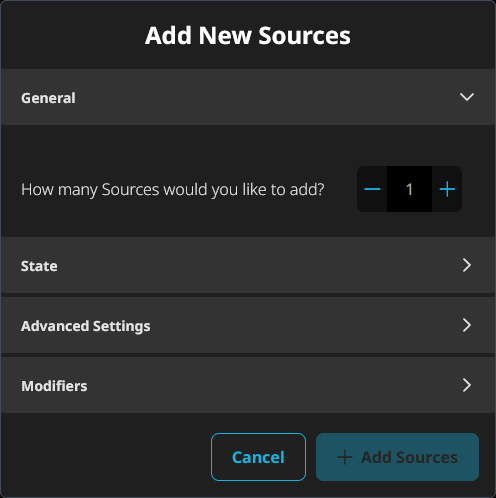
▪3] How many Sources would you like to add? - Defines the number of new Sources that will be added.
▪4] Set up State, Advanced Settings, and Modifiers as explained above. You can also change all settings afterwards.
▪5] Click + Add Sources in order to confirm.
Destinations
▪Destinations define where the data is being sent to.
▪Up to 32 Destinations can be configured.
Make sure to click Apply Settings after making any changes. Otherwise, your changes will be discarded.
General Settings

|
Selection - Allows you to select the specific Destination.
Name - Allows you to change the name of the Destination via left mouse double-click [with a maximum of 31 characters plus null]. Or leave the default name.
Collapsed/Extended View - Quickly changes the tile to show more or less information, and thus its size.
|
State
|
Allows you to enable or disable the specific Destination.
|
Rate
|
Shows the rate at which data is being processed or sent in FPS [Frames Per Second].
▪You can see the final output rate, especially that of DMX, by using the »DMX Watcher or »Ports |
Protocol
|
Defines the type of data output, including Art-Net, DMX, sACN.
|
Index
|
Defines the index of the data output:
▪Universe for Art-Net, ranging from 0 to 32,767.
▪Port for DMX, ranging from 1 to 8 referring to the physical ports of the controller.
▪Universe for sACN, ranging from 1 to 63,999. |
Advanced Settings
Art-Net
LTP
|
Applies the Latest Takes Precedence principle.
Is especially useful when sending multiple data sources to a single Source or multiple Sources to a single Destination for Merging.
When activated, the last received package will always win; basically meaning that there is no merge!
If ArtSync is received continuously from one data source, the first data source will be locked in and it will win against other data sources.
If LTP is disabled, i.e. in all other cases, Destinations are applying HTP merging!
|
IP Address
|
Allows you to enter a specific IP address of your receiver, when you wish to send data in Unicast mode [see below].
The default value is 10.255.255.255 [for Broadcast].
|
Mode
|
Choose between
▪Unicast - Sends Art-Net data only to one receiver. Enter the IP address of your receiver in the IP Address field above.
▪Broadcast - Sends Art-Net data to all IP addresses in the network.
This is the default setting. |
Send Over Ethernet
|
Sends Art-Net data over the Ethernet ports of the controller.
|
Send Over USB (Virt. Ethernet)
|
Sends Art-Net data over the USB ports of the controller via the virtual Ethernet link.
|
DMX
LTP
|
Applies the Latest Takes Precedence principle.
Is especially useful when sending multiple data sources to a single Source or multiple Sources to a single Destination for Merging.
When activated, the last received package will always win; basically meaning that there is no merge!
If ArtSync is received continuously from one data source, the first data source will be locked in and it will win against other data sources.
If LTP is disabled, i.e. in all other cases, Destinations are applying HTP merging!
|
sACN
LTP
|
Applies the Latest Takes Precedence principle.
Is especially useful when sending multiple data sources to a single Source or multiple Sources to a single Destination for Merging.
When activated, the last received package will always win; basically meaning that there is no merge!
If ArtSync is received continuously from one data source, the first data source will be locked in and it will win against other data sources.
If LTP is disabled, i.e. in all other cases, Destinations are applying HTP merging!
|
IP Address
|
Allows you to enter a specific IP address of your receiver, when you wish to send data in Unicast mode [see below].
|
Mode
|
Choose between
▪Unicast - Sends sACN data only to one receiver. Enter the IP address of your receiver in the above IP Address field.
▪Multicast - Sends sACN data to all sACN devices in the network.
This is the default setting. |
Send Over Ethernet
|
Sends sACN data over the Ethernet ports of the controller.
|
Send Over USB (Virt. Ethernet)
|
Sends sACN data over the USB ports of the controller via the virtual Ethernet link.
|
Modifiers
Channels From
|
Allows you to shift the sent data [512 DMX channels] if required, and works in combination with Within Range and Offset To.
Defines with which channels to start the shifting.
Valid values range from 1 to 512.
The default setting is 1 / 0 / 1, and thus no shifting is taking place by default.
|
Within Range
|
Allows you to shift the sent data [512 DMX channels] if required, and works in combination with Channels From and Offset To.
Defines how many channels will be shifted.
Valid values range from 1 to 512.
The default setting is 1 / 0 / 1, and thus no shifting is taking place by default.
Note: For example, this allows you to spread the same universe over different output ports using different offsets.
Optimized Frames / Full Frames:
▪Set Channels From 1, Within Range 0, Offset To 1 in order to send Optimized Frames.
▪Set Channels From 1, Within Range 512, Offset To 1 in order to send Full Frames. |
Offset To
|
Allows you to shift the sent data [512 DMX channels] if required, and works in combination with Channels From and Within Range.
Defines to which channels the data is shifted.
Empty channels will be filled with DMX value 0.
Valid values range from 1 to 512.
The default setting is 1 / 0 / 1, and thus no shifting is taking place by default.
Note: For example, this allows you to spread the same universe over different output ports using different offsets.
|
Color Order
|
Changes the order of channels.
▪Original [meaning RGB would be 1-2-3, or RGBW would be 1-2-3-4]
▪1-3-2 [meaning the third channel is changed to position 2]
▪2-1-3 [meaning the first channel is changed to position 2]
▪2-3-1 [meaning the first channel is changed to position 3]
▪3-1-2 [meaning the third channel is changed to position 1]
▪3-2-1 [meaning the channel order is inverse for all three channels]
▪1-3-2-4 [meaning the third channel is changed to position 2]
▪2-1-3-4 [meaning the first channel is changed to position 2]
▪2-3-1-4 [meaning the first channel is changed to position 3]
▪3-1-2-4 [meaning the third channel is changed to position 1]
▪3-2-1-4 [meaning the first channel and third channel are being swapped]
▪4-1-2-3 [meaning the fourth channel is changed to position 1]
▪4-1-3-2 [meaning the fourth channel is changed to position 1 and the second channel is changed to position 4]
▪4-2-1-3 [meaning the fourth channel is changed to position 1 and the first channel is changed to position 3]
▪4-2-3-1 [meaning the fourth channel is changed to position 1 and the first channel is changed to position 4]
▪4-3-1-2 [meaning the fourth channel is changed to position 1 and the third channel is changed to position 2]
▪4-3-2-1 [meaning the channel order is inverse for all four channels] |
Brightness
|
Sets the brightness level of the output [towards the LEDs by functioning as a dimmer].
For example, when the controller receives a DMX value of 255 on a channel, this would be dimmed to 127 when the Output Intensity is set to 50 %.
▪Valid values range from 10 % to 100 %.
▪The default value is 100 %.
▪Can be used alone or at the same time as Intensity Limit. First, the controller applies the Brightness. Second, the Intensity Limit is applied. |
Intensity Limit
|
Sets the maximum brightness level that can be sent.
▪Valid values ranges from 1 to 255.
▪The default value is 255.
▪Can be used alone or at the same time as Brightness. First, the controller applies the Brightness. Second, the Intensity Limit is applied. |
Highlight
Highlight
|
On / Off - Allows you to enable or disable channel highlighting on the specific Destination.
[512 channels are sent per port.]
Use this workflow:
1] Choose one of the built-in Patterns
2] Activate On
3] To deactivate again, choose Pattern Black
4] Set to Off
You can choose from the following Patterns:
▪0  All: Sets DMX value 255 for all 512 channels. This is the default pattern. All: Sets DMX value 255 for all 512 channels. This is the default pattern.
▪01 – 32  Snapshots 01 – 32: Only available when created by you. See »Creating Snapshots Snapshots 01 – 32: Only available when created by you. See »Creating Snapshots
▪33  Black: Sets DMX value 0 for all 512 channels. Black: Sets DMX value 0 for all 512 channels.
▪34  First Of Three: Sets DMX value 255 for every third channel, starting with channel 1 [i.e. Red for RGB LEDs]. First Of Three: Sets DMX value 255 for every third channel, starting with channel 1 [i.e. Red for RGB LEDs].
▪35  Second Of Three: Sets DMX value 255 for every third channel, starting with channel 2 [i.e. Green for RGB LEDs]. Second Of Three: Sets DMX value 255 for every third channel, starting with channel 2 [i.e. Green for RGB LEDs].
▪36  First And Second Of Three: Sets DMX value 255 for every third channel, starting with channel 1 and 2 [i.e. Red and Green for RGB LEDs]. First And Second Of Three: Sets DMX value 255 for every third channel, starting with channel 1 and 2 [i.e. Red and Green for RGB LEDs].
▪37  Third Of Three: Sets DMX value 255 for every third channel, starting with channel 3 [i.e. Blue for RGB LEDs]. Third Of Three: Sets DMX value 255 for every third channel, starting with channel 3 [i.e. Blue for RGB LEDs].
▪38  First And Third Of Three: Sets DMX value 255 for every third channel, starting with channel 1 and 3 [i.e. Red and Blue for RGB LEDs]. First And Third Of Three: Sets DMX value 255 for every third channel, starting with channel 1 and 3 [i.e. Red and Blue for RGB LEDs].
▪39  Second And Third Of Three: Sets DMX value 255 for every third channel, starting with channel 2 and 3 [i.e. Green and Blue for RGB LEDs]. Second And Third Of Three: Sets DMX value 255 for every third channel, starting with channel 2 and 3 [i.e. Green and Blue for RGB LEDs].
▪40  First Of Four: Sets DMX value 255 for every fourth channel, starting with channel 1 [i.e. Red for RGBW LEDs]. First Of Four: Sets DMX value 255 for every fourth channel, starting with channel 1 [i.e. Red for RGBW LEDs].
▪41  Second Of Four: Sets DMX value 255 for every fourth channel, starting with channel 2 [i.e. Green for RGBW LEDs]. Second Of Four: Sets DMX value 255 for every fourth channel, starting with channel 2 [i.e. Green for RGBW LEDs].
▪42  Third Of Four: Sets DMX value 255 for every fourth channel, starting with channel 3 [i.e. Blue for RGBW LEDs]. Third Of Four: Sets DMX value 255 for every fourth channel, starting with channel 3 [i.e. Blue for RGBW LEDs].
▪43  Fourth Of Four: Sets DMX value 255 for every fourth channel, starting with channel 4 [i.e. White for RGBW LEDs]. Fourth Of Four: Sets DMX value 255 for every fourth channel, starting with channel 4 [i.e. White for RGBW LEDs].
▪44  3-Channel Fill: Sets DMX value 255 for the color channels, by switching through them: channel 1, channel 2, channels 1+2, channel 3, channels 1+3, channels 2+3 [thereby switching through the previous highlighting presets]. 3-Channel Fill: Sets DMX value 255 for the color channels, by switching through them: channel 1, channel 2, channels 1+2, channel 3, channels 1+3, channels 2+3 [thereby switching through the previous highlighting presets].
▪45  3-Channel Run: Sets DMX value 255 for the color channels, by looping through each single one of them: channel 1, channel 2, channel 3 [i.e. first Red, second Green, third Blue, fourth Red, fifth Green, sixth Blue, and so on]. 3-Channel Run: Sets DMX value 255 for the color channels, by looping through each single one of them: channel 1, channel 2, channel 3 [i.e. first Red, second Green, third Blue, fourth Red, fifth Green, sixth Blue, and so on].
▪46  4-Channel Fill: Sets DMX value 255 for the color channels, by switching through them: channel 1, channel 2, channels 1+2, channel 3, channels 1+3, channels 2+3, channels 1+2+3, channel 4, channels 1+4, channels 2+4, channels 1+2+4, channels 3+4, channels 1+3+4, channels 2+3+4, channels, 1+2+3+4, all off. 4-Channel Fill: Sets DMX value 255 for the color channels, by switching through them: channel 1, channel 2, channels 1+2, channel 3, channels 1+3, channels 2+3, channels 1+2+3, channel 4, channels 1+4, channels 2+4, channels 1+2+4, channels 3+4, channels 1+3+4, channels 2+3+4, channels, 1+2+3+4, all off.
▪47  4-Channel Run: Sets DMX value 255 for the color channels, by looping through each single one of them: channel 1, channel 2, channel 3, channel 4 [i.e. first Red, second Green, third Blue, fourth White, fifth Red, sixth Green, seventh Blue, eighth White, and so on]. 4-Channel Run: Sets DMX value 255 for the color channels, by looping through each single one of them: channel 1, channel 2, channel 3, channel 4 [i.e. first Red, second Green, third Blue, fourth White, fifth Red, sixth Green, seventh Blue, eighth White, and so on].
▪48  Stepping Channels: Sets DMX value 255 for every single channel, one channel at a time, consecutively. Stepping Channels: Sets DMX value 255 for every single channel, one channel at a time, consecutively.
▪49  3-Channel Fading Fill: Is the 3-Channel Fill preset, but values are faded [slowly increased and decreased] instead of hard cuts. 3-Channel Fading Fill: Is the 3-Channel Fill preset, but values are faded [slowly increased and decreased] instead of hard cuts.
▪50  3-Channel Fading Run: Is the 3-Channel Run preset, but values are faded [slowly increased and decreased] instead of hard cuts. 3-Channel Fading Run: Is the 3-Channel Run preset, but values are faded [slowly increased and decreased] instead of hard cuts.
▪51  4-Channel Fading Fill: Is the 4-Channel Fill preset, but values are faded [slowly increased and decreased] instead of hard cuts. 4-Channel Fading Fill: Is the 4-Channel Fill preset, but values are faded [slowly increased and decreased] instead of hard cuts.
▪52  4-Channel Fading Run: Is the 4-Channel Run preset, but values are faded [slowly increased and decreased] instead of hard cuts. 4-Channel Fading Run: Is the 4-Channel Run preset, but values are faded [slowly increased and decreased] instead of hard cuts.
▪53  Fading Channels: Is the Stepping Channels preset, but values are faded [slowly increased and decreased] instead of hard cuts. Fading Channels: Is the Stepping Channels preset, but values are faded [slowly increased and decreased] instead of hard cuts.
▪54  Ramp All: Fades all channels at the same time from and to DMX value 255 [i.e. White for RGB LEDs]. Ramp All: Fades all channels at the same time from and to DMX value 255 [i.e. White for RGB LEDs].
▪55  Ramp Wave: Creates a wave animation across all channels [i.e. White for RGB LEDs]. Ramp Wave: Creates a wave animation across all channels [i.e. White for RGB LEDs].
▪56  1 Ch. Blink, Remainder Black: Lets the first channel blink and sets DMX value 0 for all other channels. 1 Ch. Blink, Remainder Black: Lets the first channel blink and sets DMX value 0 for all other channels.
▪57  1 Ch. Blink, Remainder White: Lets the first channel blink and sets DMX value 255 for all other channels. 1 Ch. Blink, Remainder White: Lets the first channel blink and sets DMX value 255 for all other channels.
▪58  Blink All: Lets all channels blink. Blink All: Lets all channels blink. |
DMX Watcher
DMX Watcher

|
Opens the DMX Watcher menu item in order to monitor incoming data live.
See menu »DMX Watcher
|
Adding New Destinations
▪1] Click +
▪2] A new window opens.
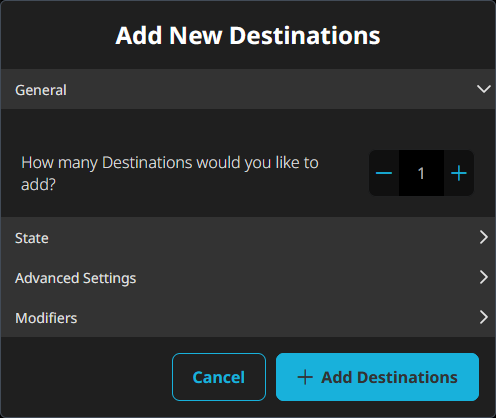
▪3] How many Destinations would you like to add? - Defines the number of new Destinations that will be added.
▪4] Set up State, Advanced Settings, and Modifiers as explained above. You can also change all settings afterwards.
▪5] Click + Add Destinations in order to confirm.
Configuration Tips
Use the built-in Presets to quickly get started!
DMX Controller — Output/DMX-OUT
▪Setting up eDMX Sources and sending them to DMX Destinations.
▪For each received universe, choose your Source: Protocol, i.e. Art-Net or sACN.
▪Set up the number of required DMX ports = number of Destinations with Protocol DMX and index 01 – 08.
DMX Controller – Input/DMX-IN
▪Setting up DMX Sources and sending them to eDMX Destinations.
▪If DMX to eDMX is also configured, DMX-IN automatically becomes active if no eDMX is sent to the device and DMX is received on the DMX ports.
▪Set up the number of receiving DMX ports = number of Sources with Protocol DMX and index 01 – 08.
▪For each received universe, set up a Destination with Destination: Protocol, i.e. Art-Net or sACN.
DMX Splitter
▪Setting up single DMX Sources and sending them multiple times to several DMX Destinations.
▪Set up the number of required DMX ports = number of Destinations with Protocol DMX. For 4 output ports, use index 05 – 08, for example.
▪Set up 4 Sources with Protocol: DMX and Index 01 and send to each of the 4 different Destinations, for example.
DMX Booster
▪Setting up several DMX Sources and sending them to several DMX Destinations.
▪Each different Source: Protocol DMX has one different Destination: Protocol DMX, such as Index 1 [Source] to Index 2 [Destination], Index 3 [Source] to Index 4 [Destination], Index 5 [Source] to Index 6 [Destination], Index 7 [Source] to Index 8 [Destination].
Protocol Converter
▪Setting up eDMX Sources and sending them to eDMX Destinations.
▪For every required Source/Destination universe, choose Source: Protocol Art-Net and then Destination: Protocol sACN; or choose Source: Protocol sACN and then Destination: Protocol Art-Net.
Backup Strategies
▪Using the special Priority feature of the controller to assign staggered priority levels to different Sources.
▪Set up additional Sources with a lower Priority than the default priority [as described above] and they will be used instead after having received no signal for 3 seconds.
Merger – DMX/eDMX
▪Sending multiple data sources to single Sources and/or sending multiple Sources to Destinations.
▪You can send up to 8 different data sources [with different IP addresses] to a single Source.
▪Up to 8 different Sources can be sent to a single Destination.
▪Destinations are always applying HTP merging; except when LTP is enabled.
In Case Of Missing Network Data
▪You can set up an extra Source with Pattern 33 Black or 0 All and give it a lower Priority [than your main Source] in order to send a last black or white frame after the connection to your main data source has been lost.
Important Notes
▪When receiving Art-Net and sending data out as Art-Net again [e.g. DMX to Art-Net, or Art-Net to Art-Net], make sure that your output universes are —not֪— the same as your input universes; or otherwise you will create a loop.
|
Advanced