This topic includes:
Snapshots in MADRIX RADAR store all editable parameters of all listed RDM devices in a single file for preservation and future reference.
In practice, that means for example that a base configuration with correct DMX addresses for all of your lighting fixtures can be saved [and loaded again in the future] if you needed to change the DMX addresses for testing purposes in between.
MADRIX RADAR can create snapshots or restore settings for your devices again from a snapshot.
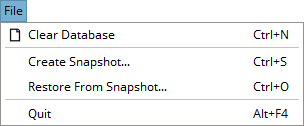
In order to be able to load a snapshot, you need to create at least one snapshot first.
▪Go to the menu File > Create Snapshot...
[Keyboard shortcut: Ctrl + S]
▪A new window opens.
- Enter a meaningful file name and choose the correct directory to save the file.
- Confirm with Save. Abort via Cancel.
▪A MADRIX RADAR Snapshot is saved as an external file [of the file type *.rsx].
▪There is no limit as to how many snapshots can be saved [except the available storage on your harddisk].
▪Snapshots include the settings of all RDM devices that are stored in your database and thus listed in the Devices view.
▪Only parameters that are supported by your RDM devices will be saved in the snapshot [and later can be restored].
▪All parameters of RDM devices which can be set, i.e. can be changed or edited, will be saved in a snapshot [Set-Commands]. This may include parameters, such as:
- All manufacturer-specific parameters
- Identify
- Device Label
- DMX Start Address
- DMX Personality
- Sub-Device Status-Report Threshold
- Factory Defaults
- Language
- Device Hours
- Lamp Hours
- Lamp Strikes
- Lamp State
- Lamp-On Mode
- Power State
- Power Cycles
- Display Invert
- Display Level
- Pan Invert
- Tilt Invert
- Pan Tilt Swap
- Clock
- Self-Test
- Preset Scene Number
- DMX Fail Mode
- DMX Startup Mode
- Dimmer Minimum
- Dimmer Maximum
- Dimmer Curve
- Dimmer Output Response Time
- Modulation Frequency
- Burn-In
- Lock Pin
- Lock State
- Preset Merge Mode
- Power-On Self-Test
- Block Address
- Identify Mode
You can restore the settings of the RDM devices again by loading a snapshot.
Important
▪Restoring from a snapshot will overwrite the current settings of your RDM devices!
It may be advisable to first create an additional snapshot of the current settings before restoring from a previous snapshot. Then, you can quickly revert to the current settings again.
▪Go to the menu File > Restore From Snapshot...
[Keyboard shortcut: Ctrl + O]
▪A new window opens.
- You can select parameters which should be restored and deselect parameters which should not be restored.
- Only parameters that are supported by your RDM devices are included, and can thus be selected and restored.
- You can choose from all parameters, entire parameter categories, or specific single parameters.
- Confirm your selection with OK. Abort via Cancel.
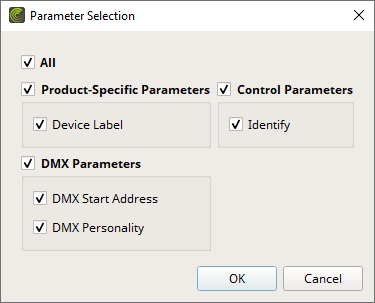
▪When confirmed with OK, the settings of your RDM devices will be changed in the Devices view [Main view]. You will see visual feedback of those edits as usual.
- Learn more »Devices [Main View]
If you are running into issues, refer to the tips and tricks below.
▪A warning message indicates if restoring from a snapshot was not entirely successful: 'One or more parameters could not be imported!'.
- One of the reasons could be that certain RDM devices are not available anymore in the database [and thus the list of devices], but the snapshot includes them and their settings.
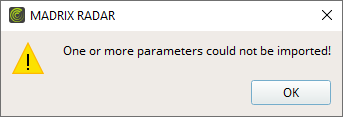
▪Restoring from a snapshot potentially modifies a very large number of RDM devices at the same time.
- The process of restoring from a snapshot may need time to be processed by the software, by the hardware interfaces, and by the RDM devices themselves. Please allow some time.
▪Since the snapshot feature modifies the settings of your RDM devices, the successful editing of these settings depends on how well your RDM devices respond to such changes.
- You may run into issues and unsuccessful restoration if RDM devices are prone to error when changing all or certain parameters.
▪If you are running into issues, try the following means to prevent or circumvent them:
- Use the latest firmware for your hardware interfaces and for your RDM devices.
- Use the Parameter Selection window to deselect parameters you know to be problematic with regard to your RDM devices.
- Try again to restore from a snapshot one more time or possibly more.
- Use the visual feedback of edits on the user interface in the Devices view to find possible problems. Learn more »Devices [Main View]
- Adjust the communication settings of the software, such as the Transaction Timeout and allow increase the time from 13 s to 30 s. Learn more »Timing
- Take into consideration the settings of the software, such as how often MADRIX RADAR is set to update the user interface. Learn more »Timing
- Take into consideration the settings of the software, such as how often MADRIX RADAR is set to request updates from RDM devices, updates the database, and shows the current status on the user interface. Learn more »Generators
- Pause the monitoring of RDM devices before restoring from a snapshot. Learn more »Menu
- Learn about the technical limitations and realities of the technologies involved. See »Missing Responses From RDM Devices