This topic includes:
Timing options include various settings regarding the RDM timing preferences and request settings.
▪Go to the menu Preferences > Options... > Generators
[Keyboard shortcut: Ctrl + Alt + O > Generators]
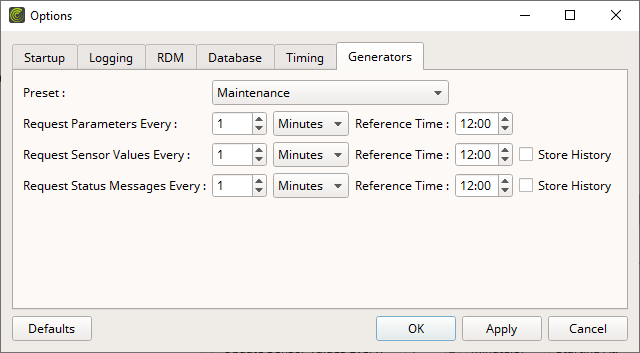
▪Set up the options as explained below.
▪Restore the default settings via Defaults.
▪Confirm any changes with OK or Apply. Discard any changes via Cancel.
Overview
Generators refer to the built-in systems in MADRIX RADAR that automatically create and generate RDM data packages [that is, RDM requests] which are sent to the RDM devices.
In fact, RDM devices only provide replies after receiving such requests. RDM devices will not independently send data packages to a receiver, such as MADRIX RADAR.
▪Preset - Allows you to choose and customize 2 different sets of settings. Choose from Maintenance and Monitoring.
- Maintenance includes much shorter time intervals by default and is recommended when actively and temporarily checking on a project in order to quickly see and receive information, notifications, and data updates.
[As such, this generates much more RDM requests and thus much more data traffic on the network as a result.]
- Monitoring includes much longer time intervals by default and is recommended when passively monitoring a project in order to be able to receive notifications on a regular basis and also for recording historical data.
Options
▪Request Parameters Every - Defines the time interval at which all generic RDM parameters of the project are being queried/refreshed.
- Reference Time - In addition, you can set the start time/time interval/offset. [The default value is 12:00.]
- For example, updating values every 4 hours, starting at 12:00 will trigger the update 12:00, 16:00, 20:00, 24:00, 04:00, 08:00.
[Valid values range from 60 seconds to 24 hours. The default value for this option is 1 minute for Maintenance. The default value is 24 hours for Monitoring.]
▪Request Sensor Values Every - Defines the time interval at which sensor values of all known sensors of the project are being queried/refreshed.
- Reference Time - In addition, you can set the start time/time interval/offset. [The default value is 12:00.]
- For example, updating values every 4 hours, starting at 12:00 will trigger the update 12:00, 16:00, 20:00, 24:00, 04:00, 08:00.
[Valid values range from 60 seconds to 24 hours. The default value for this option is 1 minute for Maintenance. The default value is 1 hour for Monitoring.]
- Store History - Allows you to record data over time. This requires the MADRIX RADAR big data license. If disabled and/or no corresponding license is available, previous values will always be overwritten with corresponding new values. Learn more »History
[Historical data can include sensor values as well as sensor value events.]
▪Request Status Messages Every - Defines the time interval at which the status messages of all known devices of the project are being queried/refreshed.
- Reference Time - In addition, you can set the start time/time interval/offset. [The default value is 12:00.]
- For example, updating values every 4 hours, starting at 12:00 will trigger the update 12:00, 16:00, 20:00, 24:00, 04:00, 08:00.
[Valid values range from 60 second to 24 hours. The default value for this option is 1 minute for Maintenance. The default value is 1 hour for Monitoring.]
- Store History - Allows you to record messages over time. This requires the MADRIX RADAR big data license. If disabled and/or no corresponding license is available, previous values will always be overwritten with corresponding new messages. Learn more »History
▪All Generators options will be saved locally on your computer.