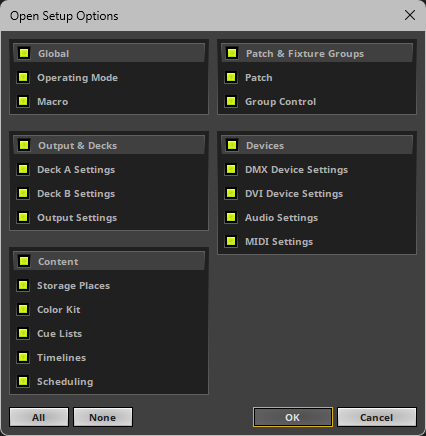This topic includes:
▪Menu
The Setup Register allows you to work with a pre-selected list of MADRIX 5 Setups in order to work with, access, and load each Setup file quickly via Remote Control or Script.
▪Go to the menu Preferences > Options... > Setup Register
[Keyboard shortcut: Ctrl+Alt+O > Setup Register]
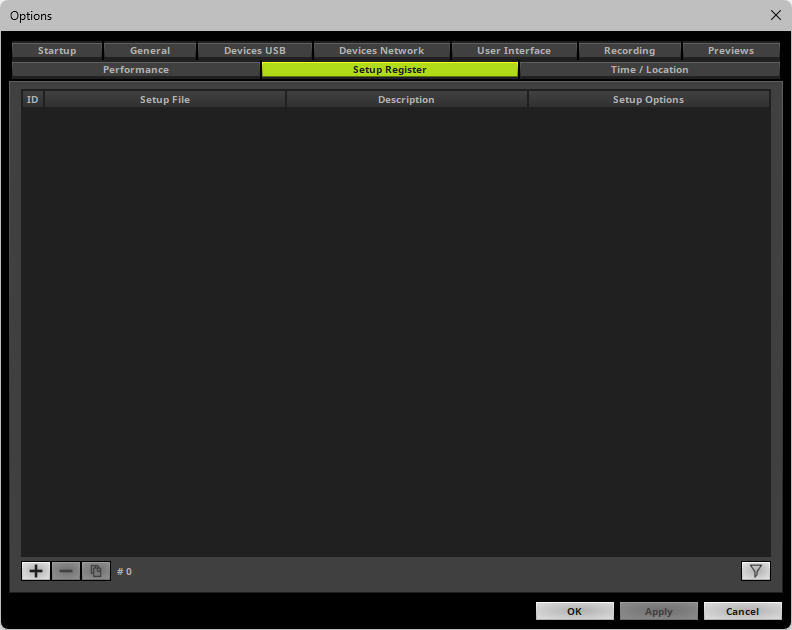
▪Set up the options as explained below.
|
Add - Opens a new window to select one or more MADRIX 5 Setups you wish to add to the list. |
|
Remove - Removes the currently selected MADRIX 5 Setups from the Setup Register. Select one or more MADRIX 5 Setup files in the list first. |
|
Duplicate - Copies the currently selected MADRIX 5 Setups and adds them as a new item. Select one or more MADRIX 5 Setup files in the list first. |
|
Count - Displays the total number of registered Setups in the Setup Register. |
|
Filter - Activates the filter. - Enter any text to filter out items that do not include this text. The button is shown in green if the filter is active. Ctrl+F - Opens the filter. Right Mouse Click - Resets the filter [and closes it again if it is still open]. |
Once a MADRIX 5 Setup has been added, it becomes an entry in the list:
ID |
Identification Number - Automatically assigns an individual number to the registered MADRIX 5 Setup. - Ranges from 1 to 255. [Indexing starts with 1.] |
Setup File |
Shows the complete file path to the added MADRIX 5 Setup. - Can be edited and another MADRIX 5 Setup can be selected via Left Mouse Double-Click |
Description |
Automatically uses the file name as label. - Can be edited via Left Mouse Double-Click |
Setup Options |
Shows which Open Setup Options should be loaded from the registered Setup. - Can be edited via Left Mouse Double-Click
|
You can load registered MADRIX 5 Setups by using the menu.
▪Go to the menu File > Setup Register and click on the wanted registered MADRIX 5 Setup.
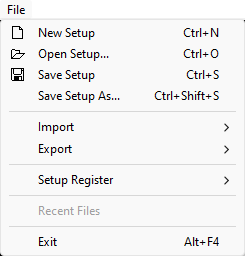
Functions to work with the Setup Register are available in:
▪All options of Setup Register will be saved locally on your computer. The settings described in this topic will not be saved in your MADRIX 5 Setup file.
| MADRIX 5.7. |
| [Ctrl & +/-] = Zoom In/Out | [Ctrl & 0] = 100% |
|
Previous Next
|
|
Enable Automatic Translation | Activer La Traduction Automatique | 启用自动翻译 |