This topic includes:
▪Configuration Of Effects And Layers
▪Using Several Effects And Saving Effects
MADRIX 5 allows you to quickly produce an extraordinary light show. This is the purpose and probably most important part of the software.
▪The term MADRIX Effects includes all lighting visuals and patterns you can create with MADRIX 5 and display on your LEDs.
▪MADRIX 5 is a unique LED lighting controller. It is an effect generator with a graphics render engine and also includes media server features.
▪You can use the integrated effects of the effect generator or external content [such as images or video files].
▪MADRIX 5 allows you can create stunning real-time lighting visuals with ease.
▪Choosing a lighting effect is simple.
▪Thanks to its user interface layout, MADRIX 5 includes 2 dedicated areas [Effect Area A and Effect Area B].
▪By default, SCE Color is selected.
▪A drop-down list allows you to select a MADRIX Effect.
▪Simply click on SCE Color to select a MADRIX stock effect from the list.
▪Click on the MADRIX Effect in order to select it.
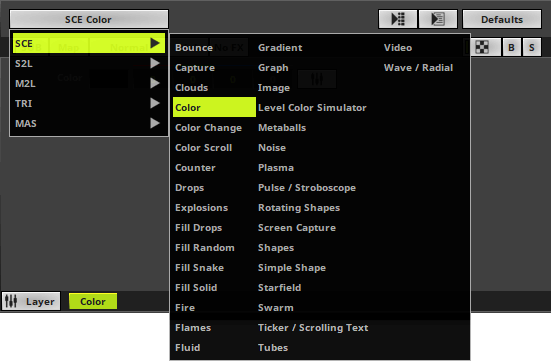
MADRIX 5 offers a large variety of effects and visuals. All MADRIX Effects are arranged into 5 distinct categories with various features:
▪SCE - Static Color Effects
▪S2L - Sound2Light Effects
▪M2L - Music2Light Effects
▪TRI - Trigger Effects
▪MAS - MADRIX Script Effect
Learn more »MADRIX Effects
Configuration Of Effects And Layers
▪Every single MADRIX Effect has different controls to easily customize how the effect looks and behaves.
Learn more »Effect Areas [Deck A / Deck B]
▪Extra settings provide further option for customization. In addition, you can combine each effect with every other effect. This allows you to create an unlimited amount of different lighting effects.
Learn more »Layers
Using Several Effects And Saving Effects
MADRIX 5 offers certain possibilities to manage and organize your effects.
▪Effects will be automatically saved in the selected Storage Place in Programmer mode.
Learn more »Operating Modes [Programmer / Operator]
▪MADRIX 5 offers 256 x 256 Storage Places. Hence, you will be able to create a lot of effects and storing is automatically handled by the software.
Learn more »Storage Places [256x 256]
▪On the other hand, Storage Places and other configurations are ultimately saved in MADRIX 5 Setup files.
Do not forget to regularly save your MADRIX 5 Setup file!
Learn more »MADRIX 5 Setup [New / Open]
| MADRIX 5.7. |
| [Ctrl & +/-] = Zoom In/Out | [Ctrl & 0] = 100% |
|
Previous Next
|
|
Enable Automatic Translation | Activer La Traduction Automatique | 启用自动翻译 |