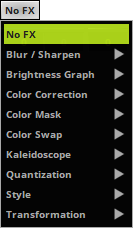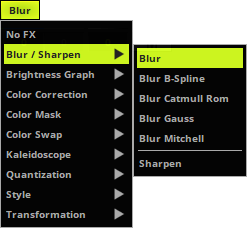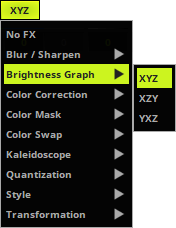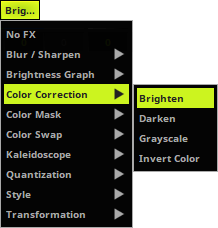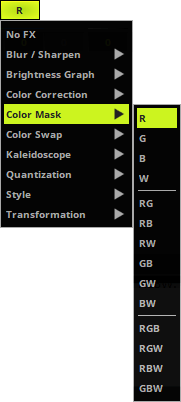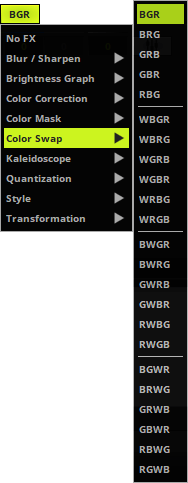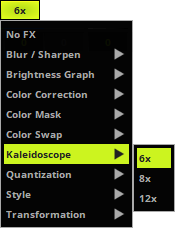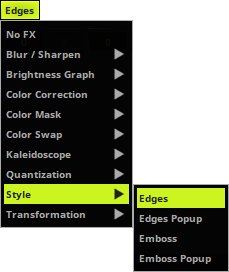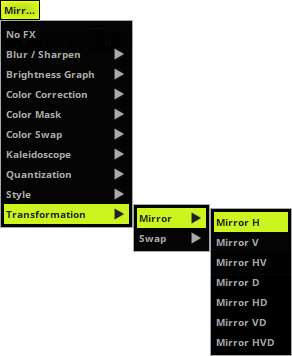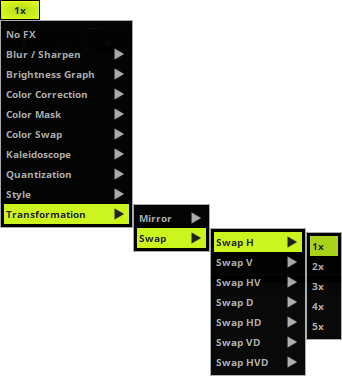This topic includes:
 - Applies a special filter to quickly change your visuals.
- Applies a special filter to quickly change your visuals.
▪You can choose to quickly change your visuals with the help of filters.
▪There are several categories to choose from. Each category contains several options to change the visual appearance of your effect.
▪MADRIX 5 offers filters in 4 distinct locations, but they can be activated at the same time if needed.
▪Main Output Filter - Applies the filter to the Main Output. That means that the overall and final output is affected. Learn more »Crossfader And Main Output
▪Filter Deck A / Filter Deck B - Applies the filter to an entire effect pipeline, Deck A or Deck B. That means that all Storages, Storage Places, and Layers will be affected. Learn more »Controls [Deck A / Deck B]
▪Storage Place Filter - Applies the filter to a single Storage Place and its Layers. That means that the Storage Place and all of its included Layers will be affected. Learn more »Storages
▪Layer Filter - Applies the filter to a single Layer. That means that only the single Layer will be affected. Learn more »Layers
▪Right Mouse Click - Resets the filter to its default value [No FX].
|
No FX - Disables all additional filters. The effect will be displayed as normal. |
|
|
|
Blur / Sharpen - Includes 5 modes to blur/smudge and 1 mode to sharpen the effect. - Blur softens the visuals. - Blur Mitchell softens the visuals. |
|
|
|
Brightness Graph - Includes 3 modes to show the brightness of an effect by plotting a graph from it. - XYZ |
|
|
|
Color Correction - Includes 4 modes to change the colors of your effect. |
|
|
|
Color Mask - Includes various modes to filter colors. - R shows only red color values. - RG shows only red and green color values. - GB shows only green and blue color values. - RGB shows only red, green, and blue color values. |
|
|
|
Color Swap - Includes various modes to swap colors with each other from RGB or from RGBW. - BGR swaps from RB to BR. - GBR swaps all three colors. - WBGR swaps all four colors. - BWGR swaps all four colors. - RWBG swaps from GW to WG.
- BGWR swaps from RBW to BWR. - RBWG swaps from GBW to BWG. |
|
|
|
Kaleidoscope - Includes 3 modes to change the style of your effect. |
|
|
|
Quantization - Includes 3 modes to change the colors of your effect. |
|
|
|
Style - Includes 4 modes to highlight the edges of effects or to add an imprinted visual style. - Edges highlights the edges of objects and colors. |
|
|
|
Transformation - Includes 7 modes to flip the effect quickly. - Mirror H flips the effect horizontally. - Mirror HV flips the effect horizontally and vertically. - Mirror D flips the effect regarding the depth. - Mirror HD flips the effect horizontally and regarding the depth. - Mirror VD flips the effect vertically and regarding the depth. - Mirror HVD flips the effect horizontally, vertically, and regarding the depth.
- Swap H > 1x/2x/3x/4x/5x splits the effect the selected number of times and switches the parts horizontally. - Swap HV > 1x/2x/3x/4x/5x splits the effect the selected number of times and switches the parts horizontally and vertically. - Swap D > 1x/2x/3x/4x/5x splits the effect the selected number of times and switches the parts in the depth. - Swap HD > 1x/2x/3x/4x/5x splits the effect the selected number of times and switches the parts horizontally and in the depth. - Swap VD > 1x/2x/3x/4x/5x splits the effect the selected number of times and switches the parts vertically and in the depth. - Swap HVD > 1x/2x/3x/4x/5x splits the effect the selected number of times and switches the parts horizontally, vertically, and in the depth. |
| MADRIX 5.7. |
| [Ctrl & +/-] = Zoom In/Out | [Ctrl & 0] = 100% |
|
Previous Next
|
|
Enable Automatic Translation | Activer La Traduction Automatique | 启用自动翻译 |