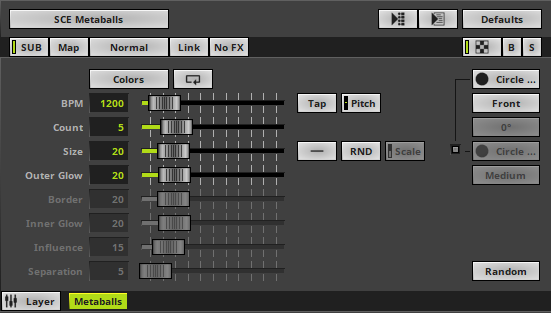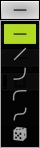This topic includes:
▪Restoring The Default Settings
SCE Metaballs creates objects that morph into each other creating a fluent animation.
|
|
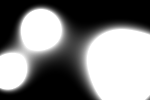 Default Settings |
 Customized Example |
▪Various buttons and controls have universal functions. They are available for each MADRIX Effect / Layer.
Learn more »Effect Areas [Deck A / Deck B]
Learn more »Layers
This MADRIX Effect uses the following, individual controls:
▪Colors - Opens the Color Table to specify the colors. The default color is White.
Learn more »[Global] Colors And Intensity
▪BPM - Defines the speed. The default value is 1200. Valid values range from 0 to 9999.
Learn more »Using BPM Control
▪Count - Defines the number of objects. The default value is 5. Valid values range from 1 to 20.
▪Size - Defines the size of objects [in %]. The default value is 20. Valid values range from 1 to 100.
▪Outer Glow - Defines the outer shimmer of objects. The default value is 20. Valid values range from 1 to 100.
▪Inner Glow - Defines the inner gleam of objects which are not filled. The default value is 20. Valid values range from 1 to 100.
▪Border - Is only available for 2D outlined shapes or 3D unfilled shapes. Defines how thick the outer line [border] of objects is. The default value is 20. Valid values range from 1 to 100.
▪Influence - Is only available for Motion Type Swarm. Defines a radius in which objects influence other objects [in %]. The higher the value, the more visible the swarm behavior. The default value is 15. Valid values range from 0 to 100.
▪Separation - Is only available for Motion Type Swarm. Defines how close objects can be to each other [in %]. The higher the value, the more space will be between objects. The default value is 5. Valid values range from 0 to 100.
|
Distribution - Allows you to choose a certain Distribution Mode for the specific parameter. Often, you can then define a minimum value and a maximum value. Uniform - Each object has the same size. This is the default setting. RND - Generates random object sizes each time. This automatically activates Random Distribution Mode. |
|
Shape - Allows you to choose a specific shape for objects. A certain Size is required before a shape becomes visible. The default setting is Circle Filled. |
|
Shape Alignment - Allows you to choose to which side objects are aligned to. This is mainly relevant for 3D. The default setting is Front. |
|
Shape Rotation Type - Is only available for specific Shapes. Defines the angle in which objects are rotated [0°, 90°, 180°, 270°, Random]. |
|
Motion Type - Choose how objects move and behave. The default setting is Random. Random - Objects move randomly and independently of each other. Swarm - Objects react according to a swarm intelligence and thus imitate their movement behavior. |
Restoring The Default Settings
|
Restore Default Layer Settings - Restores the default settings of the Layer. |
| MADRIX 5.7. |
| [Ctrl & +/-] = Zoom In/Out | [Ctrl & 0] = 100% |
|
Previous Next
|
|
Enable Automatic Translation | Activer La Traduction Automatique | 启用自动翻译 |