|
Topics of this chapter:
Overview
Next to Preview Left and next to Preview Right you will find different controls that affect the outcome of an entire effect pipeline [»Work Areas [Left/Right]]. They are available to you per side, as explained below.
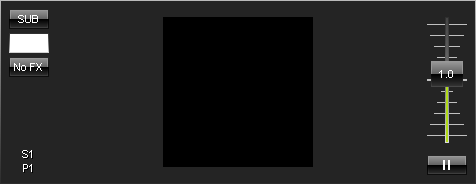
Submaster Left/Right

| ▪ | Submaster - Controls the intensity of the entire Effect Pipeline Left or Right. |
| ▪ | It will affect the visual outcome on Left or Right, independently of which Storage, Storage Place, or Layer is selected. |
| ▪ | Left Mouse Click And Hold - Select the required value by moving the fader with the help of your mouse. Release the mouse button to set up the specific value [The fader will disappear automatically]. |
| ▪ | A value of 255 means full intensity. |
| ▪ | A value of 0 means no intensity and will render the effect completely black. |
| ▪ | The tooltip shows the currently set value. |
Color Filter Left/Right

| ▪ | Color Filter - Filters the colors of the entire Effect Pipeline Left or Right. |
| ▪ | Left Mouse Click And Hold - Select the color using the Color Picker to activate the Color Filter. |
| ▪ | Right Mouse Click - Restores the default color. |
| ▪ | White is the default color and means that no filter is active. |
| ▪ | The Color Filter works in multiply mode [additive mode]. |
Filter [FX] Left/Right

| ▪ | Filters FX - Special filters can be applied to an entire Effect Pipeline Left or Right to quickly change your visuals. |
Current Storage Place Left/Right

| ▪ | Current Storage Place - Shows the currently selected Storage Place. |
| ▪ | Left Mouse Click - Reveals the currently selected Storage Place by changing Storages and scrolling the user interface to it when necessary. |
Speed Master Left/Right
Overview
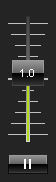
| ▪ | Speed Master Left/Right - Allows you to speed up or slow down effects. |
| ▪ | Each Speed Master influences the speed of the entire Effect Pipeline Left or Right. |
| ▪ | The Speed Masters work as a multiplier of the current speed of an effect [that includes the BPM of a Layer, the Pitch of a Layer, and the Pitch of a Storage Place.] |
| ▪ | Example: A Speed Master of 2.0 will double the current speed. |
How To Use
| ▪ | Move the fader upwards to increase the speed. |
| ▪ | Move the fader downwards to decrease the speed. |
| ▪ | The default value is 1.0 [which is normal speed]. |
| ▪ | A value of 0.0 will stop the effects. |
| ▪ | The highest value is +10. |
| ▪ | The lowest value is -10. |
| ▪ | Negative values will reverse the direction of effects [if possible]. |
| ▪ | Double-click or right-click on the Speed Master button to reset to the value of 1.0 |
Pause

| ▪ | Pause - Will halt the effect. |
| ▪ | Left Mouse Click And Hold - Pauses the effect as long as you hold the mouse button [temporarily]. |
| ▪ | Left Mouse Double-Click - Pauses the effects permanently. A single click deactivates the permanent stop again. |
|
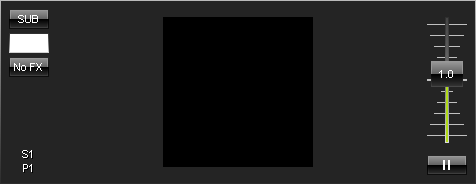
![]()
![]()
![]()
![]()
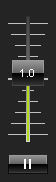
![]()