This topic includes:
The main menu of this software is located at the top of the application window.

Ctrl + T - This represents a keyboard shortcut that will perform the action directly rather than using the menu.
... - Indicates that a new window will open on top of the main software window.
> - Indicates that this entry has sub-entries.
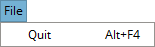
▪Quit - Closes the software.
Refers to how the user interface looks.
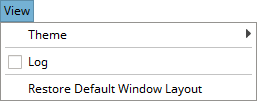
▪Theme > Light - Activates the user interface theme that is light in color.
▪Theme > Dark - Activates the user interface theme that is darker in color.
▪Log - Shows or hides the separate Log view. Learn more »Log
▪Restore Default Window Layout - Applies the default settings for the graphical user interface, including sizes, layout, and default table columns. As such, it resets any changes in size you made to the software window.
These settings remain valid and set beyond any restart of the software.

▪Options ... - Allows you to configure various important settings for the software. Learn more »Options
Refers to tools that allow configuration of devices or communication with them in the network.

▪Discover Devices - Manually performs a scan for all available hardware interfaces in the network in order to find and add them to the list of devices. [USB devices do not require such a scan.]
Learn more »Devices
Refers to working with firmware files for the devices.
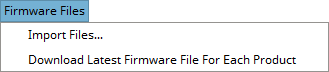
▪Import Files... - Allows you to manually bring firmware files and bootloader files into the local directories of MADRIX HARDWARE MANAGER [in *.fwx file format].
- First, a new window opens that allows you to choose the files from the file system. They will be copied from the source then. Afterwards, the firmwares are available in the Firmware Files tab.
- The software uses <User Directory>\Documents\MADRIX HARDWARE MANAGER\cache\firmware\ to store the files.
- Learn more »Firmware Files
▪Download Latest Firmware File For Each Product - Manually starts the process to download the newest firmware versions for all supported devices if new versions are available.
- Please note that this does not include any bootloader versions that may be required first to run the firmware on the device. It also does not automatically update any devices.
Learn more »Firmware Files
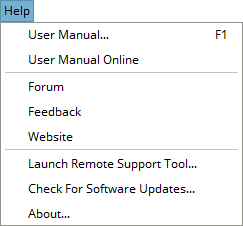
▪User Manual... - Opens this user guide, locally on your computer using your default web browser.
▪User Manual Online - Opens this user guide online by calling up a website using your default web browser. This requires an internet connection.
▪Forum - Is an online link that will take you to the MADRIX Online Forum, where users and developers can exchange ideas about MADRIX HARDWARE MANAGER. This requires an internet connection.
▪Feedback - Is an online link that will open your web browser with the MADRIX Contact Form. If you wish, please enter your comments into the form and send it to us. Thank you! This requires an internet connection.
▪Website - Is an online link for the MADRIX website »www.madrix.com. This requires an internet connection.
▪Launch Remote Support Tool... - Opens the external support tool provided with MADRIX HARDWARE MANAGER. This requires an internet connection. MADRIX technical support team may request that you launch this tool for further assistance.
▪Check For Software Updates... - Checks online if a software update is available for downloading. This requires an internet connection.
▪About... - Provides information about MADRIX HARDWARE MANAGER and legal information.