This topic includes:
MADRIX HARDWARE MANAGER allows you to set up optional settings which remain valid and set beyond any restart of the software.
The following options refer to the initiation of the software.
▪Go to the menu Preferences > Options... > Startup
[Keyboard shortcut: Ctrl + Alt + O > Startup]
▪Restore the default settings via Defaults.
▪Confirm any changes with OK or Apply. Discard any changes via Cancel.
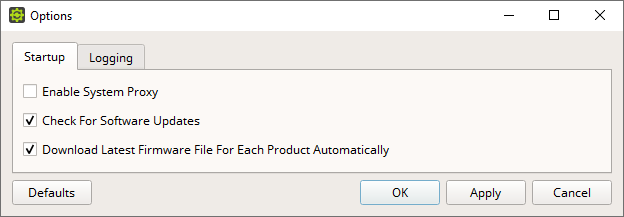
▪Enable System Proxy - Uses the system proxy.
- A proxy is an optional intermediary for the client-server communication in a network.
- If you have set up and are using a system-wide proxy in the Windows operating system, enable this option here in order to let MADRIX HARDWARE MANAGER route its network data through it.
- Leave this setting disabled if you are not using a system proxy or are unsure.
[This option is set to Off by default.]
▪Check For Software Updates - Automatically searches for software updates. When a new update is available, a notification will be presented to you when starting the software. This requires an active internet connection.
[This option is set to On by default.]
▪Download Latest Firmware File For Each Product Automatically - For your convenience, MADRIX HARDWARE MANAGER automatically downloads the newest firmware version for each supported product during startup. This requires an active internet connection. See also »Menu
[This option is set to On by default.]
The following options refer to the automatic logging process of the software.
▪Go to the menu Preferences > Options... > Logging
[Keyboard shortcut: Ctrl + Alt + O > Logging]
▪Restore the default settings via Defaults.
▪Confirm any changes with OK or Apply. Discard any changes via Cancel.
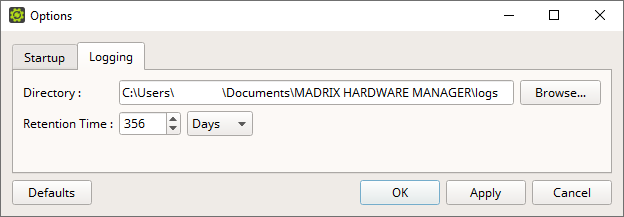
▪Directory - Defines the location on your computer, where log files are saved.
- Browse... - Allows you to choose a different folder or directory.
▪Retention Time - Defines the time interval after which log files are deleted from the computer. Enter any number and choose between Hours, Days, and Weeks.
[The default value for this option is 365 days.]
[The maximum is 1679832 Hours, 69993 Days, or 9999 Weeks.]
All settings are saved locally on your computer.