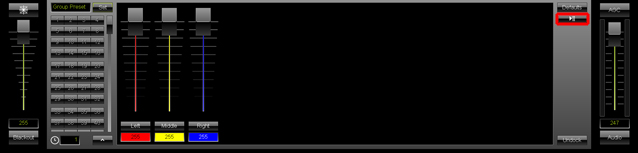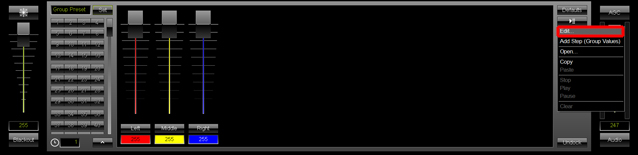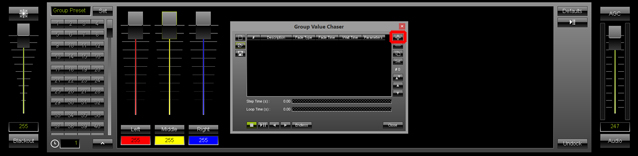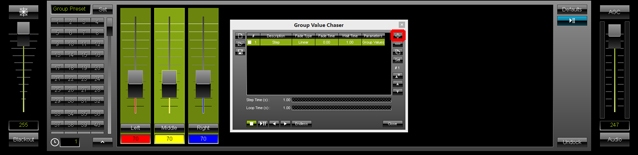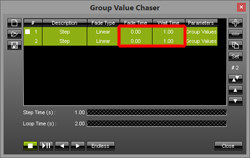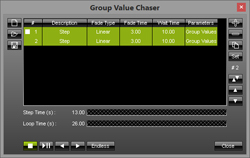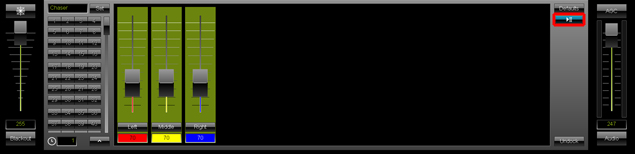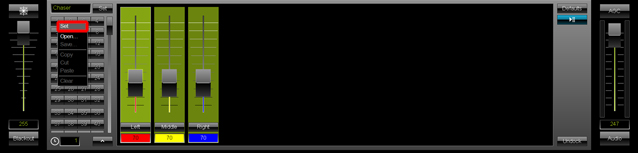Learn how to create a Group Value Chaser in MADRIX in the following tutorial.
Date: 07/2015
MADRIX Version: 3.4 (Created with)
Note: For this tutorial, we are going to use the Patch, including groups, we created in the tutorial »Working With Groups
1. |
Start MADRIX and open the Group Control (press the F9 key on your keyboard). On the right side of the Group Control, you can see a Chaser button (similar to a the Effect Parameter Chaser of the MADRIX Effect section). With the Group Value Chaser, you are able to change fixture group values automatically after a desired time and with or without fade.
|
2. |
Let us add the first Step to the Group Value Chaser
The Group Value Chaser window opens. In this example, the group values for our first step are set to 255 for all three groups. Please click the + button to add the Chaser Step.
|
3. |
We are changing the value of every fixture group to 70 for the second Chaser Step. You can change the group values using a multiselection. To do so, press and hold the Shift key down and click on the first group and then on the last group. Every selected group will be illuminated in green and you can move the slider down to 70. After selecting all groups, click the + button in the Group Value Chaser again.
|
4. |
We are going to change the Fade Time and Wait Time of this Chaser. Please select all Steps by pressing Ctrl+A on your keyboard.
In this example, we are changing the Fade Time to 5.00 seconds and the Wait Time to 10.00 seconds.
|
5. |
Now, we want to start the Group Value Chaser and store it as a Group Preset
To store this Chaser in a preset, we will first change the Group Preset name to Chaser and then we perform a right mouse click on the first preset button. We choose Set from the context menu.
Note: If you want to learn more about Group Presets, please have a look at the tutorial »Working With Group Presets |
Congratulations! You have just created a Group Preset which includes a Group Value Chaser.