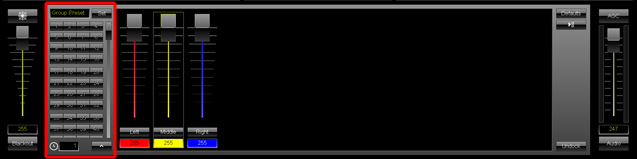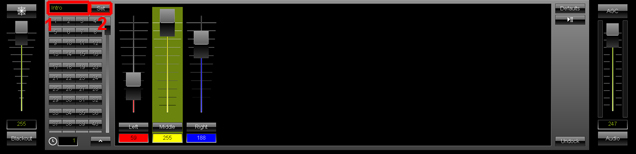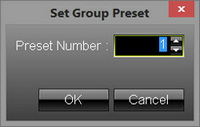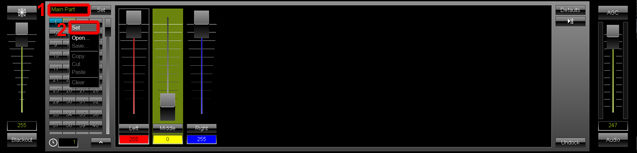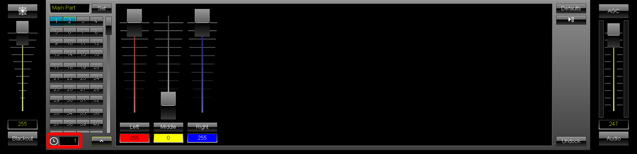This tutorial shows you how you can work with Group Presets in the MADRIX Group Control.
Date: 07/2015
MADRIX Version: 3.4 (Created with)
Note: For this tutorial, we are going to use the Patch, including groups, we created in the tutorial »Working With Groups
1. |
Start MADRIX and open the Group Control (press the F9 key on your keyboard). On the left side of the Group Control, you can see a section with numbered buttons. This section is contains the Group Presets and you can store different group slider values on each preset.
|
2. |
We want to create and save such a Group Preset. In this example, we are changing the value for group Left to 59 and the value for group Right to 168. We leave the value for group Middle at 255.
The Set Group Preset window will be opened. In this window, you an choose on which Group Preset button you want to store the current slider settings. We are going to store it on Group Preset 1. To store the preset, please click OK
|
3. |
We now want store a second Group Preset.
|
4. |
You can see that there are 2 blue buttons now in the Group Preset section. When you click on one of the blue buttons, the sliders will be changed to the stored values within. Such a fade will be executed within the set Fade Time. You can change the Fade Time on the bottom left side of the Group Preset section.
|
Congratulations! Now you can work with Group Presets in the MADRIX Group Control.