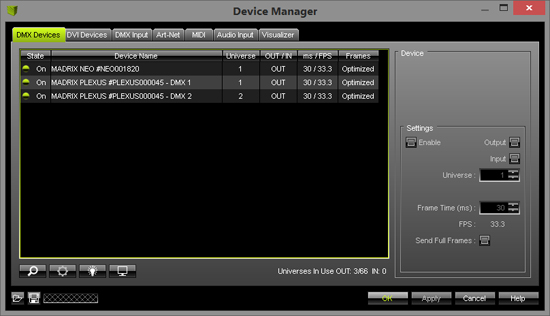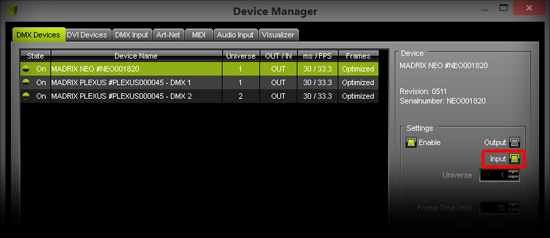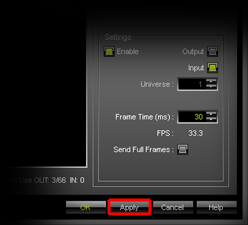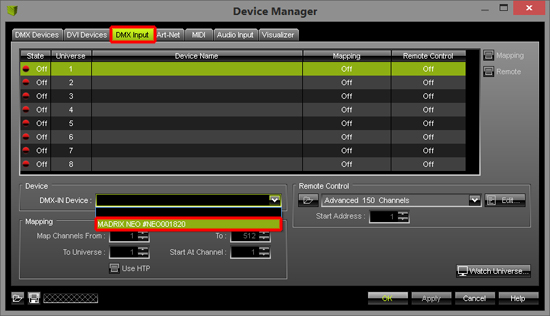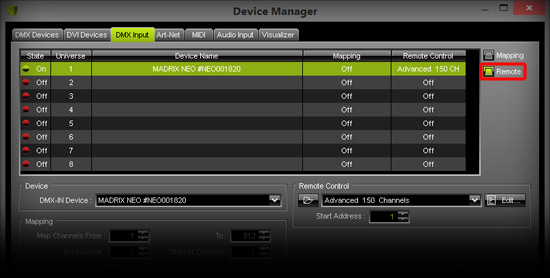This tutorial shows you how you can control MADRIX remotely via DMX-IN. For this tutorial you need an interface for DMX input that is supported by MADRIX and an additional DMX controller to control MADRIX. If you want to use DMX output, another MADRIX-supported interface is required.
Date: 09/2014
MADRIX Version: 3.3 (Created with)
Note: There are several DMX-IN protocols implemented in MADRIX. An overview of all protocols is provided »here
1. |
Start MADRIX and go to Preferences > Device Manager or press the F4 key.
You can see all connected and found interfaces. In this example, it is one MADRIX NEO interface and one MADRIX PLEXUS (with two DMX universes). If you do not see all interfaces you plugged into your computer, click Search button. If MADRIX still does not find the interfaces, have a look at this tutorial »Where You Can Find Connected Hardware |
2. |
We want to use the MADRIX NEO as DMX input interface. Therefore, select the MADRIX NEO in the list and enable the Input checkbox on the right-hand side in the Settings section.
|
3. |
Click Apply on the bottom, right-hand side of the window.
|
4. |
Now, go to the DMX Input tab of the Device Manager. Select the Universe 1 and click on the arrow next to DMX-IN Device in the Device section. Select your desired DMX input interface. In this example, it is the MADRIX NEO.
|
5. |
Enable the Remote checkbox on the right-hand side.
|
6. |
Select the smallest DMX-In protocol in the Remote Control section. Use the arrow button and and choose Simple.
Click OK |
7. |
Connect your DMX controller with the MADRIX NEO interface. |
8. |
For example, you can change the value of the first channel of your DMX controller to value 33 and MADRIX should change Storage Left to Storage Place 34. |
Congratulations! You have configured DMX remote control.