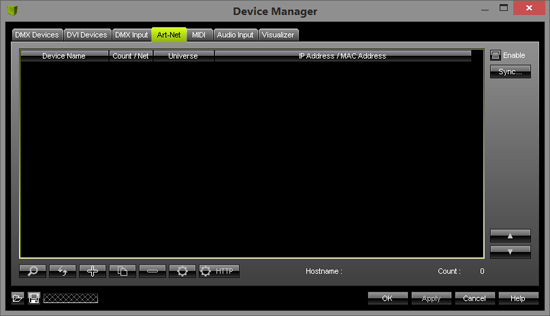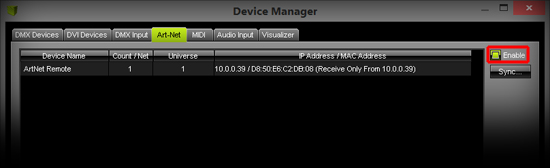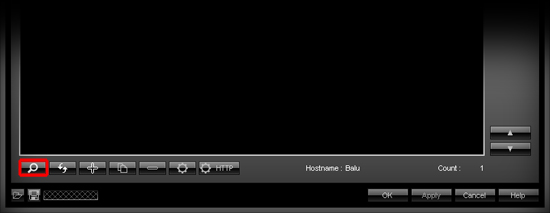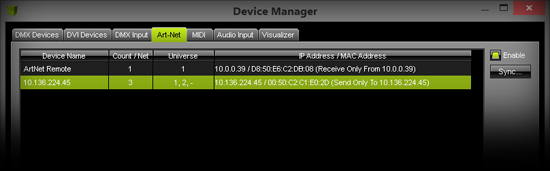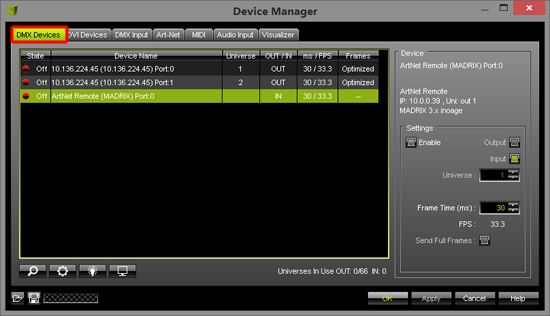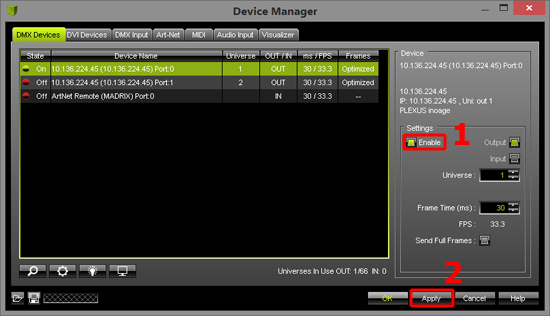In this tutorial, you will learn how you can connect Art-Net nodes with Find Auto Mode in MADRIX.
Date: 09/2014
MADRIX Version: 3.3 (Created with)
Note: Please make sure that all connected hardware nodes and the PC are in the same network.
1. |
Start MADRIX, go to Preferences > Device Manager (or press F4), and select the tab Art-Net
|
2. |
Enable the Art-Net checkbox.
After a few seconds, you can see the Art-Net Remote device in the list. That is your own PC. |
3. |
Now, click Search button on the bottom of the Device Manager.
After a few seconds, you can see the all Art-Net nodes that were found in the network. In this example, it is a MADRIX PLEXUS with 2 universes. The device is displayed with its Art-Net IP address.
|
4. |
Change the Device Manager tab to DMX Devices. Now, you can see the connected Art-Net nodes as DMX Devices. But DMX output is currently disabled (State is Off).
|
5. |
We will have to enable all Art-Net nodes for DMX output. Please select a DMX device, click Enable in the Settings section and then Apply.
Now you can control your Art-Net nodes just like DMX interfaces that are plugged into your PC via USB. |
Congratulations! You have successfully connected the Art-Net node with MADRIX.