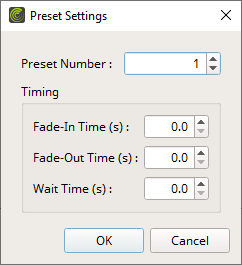This topic includes:
RDM devices may include specific scenes. As such, you could say that they can have their own log implemented.
The Presets view shows all received scenes for the currently selected devices.
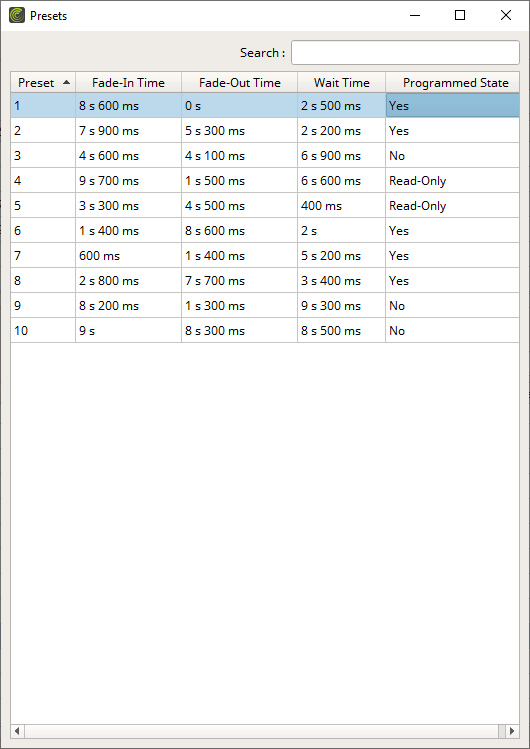
By default, the following information is provided since the following columns are enabled in the list:
Preset |
Shows the scene number that the device has stored [as reported by the device]. |
Fade-In Time |
Shows the defined fade-in time for the current scene. |
Fade-Out Time |
Shows the defined down fade for the previous scene or active look. |
Wait Time |
Shows the defined time the device remains at the current scene before playing the next scene. |
Programmed State |
Shows if a preset scene is not programmed [0], if it is programmed [1], or if it can only be read since it was programmed by the manufacturer. |
▪Right Mouse Click - Perform a click with your right mouse button on an entry.
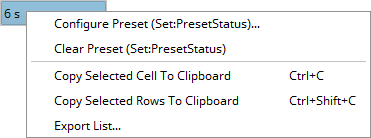
Edit Preset Settings (Set:PresetStatus)... |
Opens a new window to modify a preset.
Preset Number - Defines the scene number. Fade-In Time (s) - Defines the fade-in time [in seconds]. Fade-Out Time (s) - Defines the down fade [in seconds]. Wait Time (s) - Defines the wait time [in seconds]. Confirm with OK. Or abort the process via Cancel. |
Clear Presets (Set:PresetStatus) |
Removes the currently selected presets. |
Copy Cell To Clipboard |
Copies the currently selected cell [that is, single information] into the clipboard/temporary memory. [Keyboard shortcut: Ctrl + C] |
Copy Rows To Clipboard |
Copies the currently selected line or lines [that is, all parameter information] into the clipboard/temporary memory. [Keyboard shortcut: Ctrl + Shift + C] |
Export List... |
Saves the entire, currently shown list/view/table as a preformatted text file. |

▪Search - Enter any text in order to search all parameters in the list.
- Any device/line that includes the search term will be shown. All others are temporarily filtered out.
- Terms can be case-insensitive. You don't have to use capital letters.
- Feel free to use terms that are incomplete. For example, mad will include results for MADRIX.
- You may specify certain columns by using a colon [:].
- For example: Desc:Vol shows all lines that include voltage status information by referencing the column Description, for example.
You can set up specific settings for Scenes in the Options.
Learn more »RDM
MADRIX RADAR allows you to choose which columns are presented in this view. You can decide which columns are hidden or shown.
▪Right Mouse Click - Perform a click with your right mouse button anywhere on the header of the list.
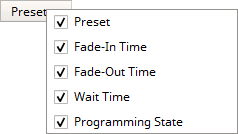
|
Shown - A checkmark means that columns are shown. |
|
Hidden - No checkmark means that columns are hidden. |
Preset |
Shows or hides the Preset column. |
Fade-In Time |
Shows or hides the Fade-In Time column. |
Fade-Out Time |
Shows or hides the Fade-Out Time column. |
Wait Time |
Shows or hides the Wait Time column. |
Programming State |
Shows or hides the Programming State column. |
Resize All Columns To Content |
Automatically adjusts the width of all columns to be wider or smaller to comfortably fit all list entries as well as column headers. [This often means that the size of columns is reduced and more information can be displayed in the given space.] |