This topic includes:
You can quickly retrieve the serial number for products that activate a MADRIX 5 Software License.
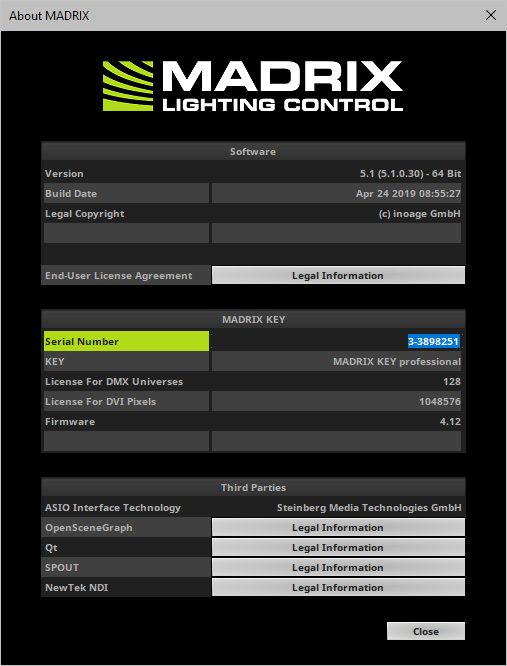
If you want to retrieve the serial number of your MADRIX 5 product [copy and paste], follow these steps:
1] Go to the menu Help > MADRIX KEY > License...
[A new window will open.]
2] Left Mouse Double-Click - Quickly click twice with the left mouse button on the serial number in order to automatically select it.
3] Right Mouse Click > Copy - Click once on the right mouse button to call up the context menu and then choose Copy.
[Keyboard shortcut: Ctrl+C]
4] Right Mouse Click > Paste - Click once on the right mouse button to call up the context menu again and then choose Paste in order to insert the serial number into a separate document, for example.
[Keyboard shortcut: Ctrl+V]
When working with MADRIX 5 , you might see notifications and messages for your information and attention.
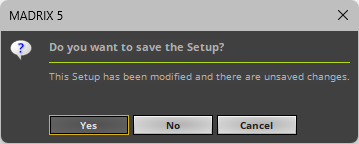
If you want to retrieve the content of such a message [copy and paste], you can do the following:
▪Ctrl+C - Press this key combination on the keyboard in order to copy the text of the message to the clipboard.
▪Ctrl+V - Pastes the copied text from the clipboard to any text processing software application which you may have opened [e.g., e-mail client, word processor, etc.]
Most of the controls of the MADRIX 5 user interface [e.g., buttons, text and input fields, sliders etc.] can show you details about the functionality of the control. A tooltip will be shown that includes more information.
▪Mouse Hover - Use the mouse cursor to hover over a specific control; please do not click on the control. One second later, you will see a small window that includes the tooltip and as such more information for you about the control you are looking at.
Learn more »Using The Mouse

| MADRIX 5.7. |
| [Ctrl & +/-] = Zoom In/Out | [Ctrl & 0] = 100% |
|
Previous Next
|
|
Enable Automatic Translation | Activer La Traduction Automatique | 启用自动翻译 |