This topic includes:
MADRIX 5 provides settings for the different recording features [Main Output Recording, Cue List Recording, Timeline Recording, MADRIX AURA Recording].
▪Go to the menu Preferences > Options... > Recording
[Keyboard shortcut: Ctrl+Alt+O > Recording]
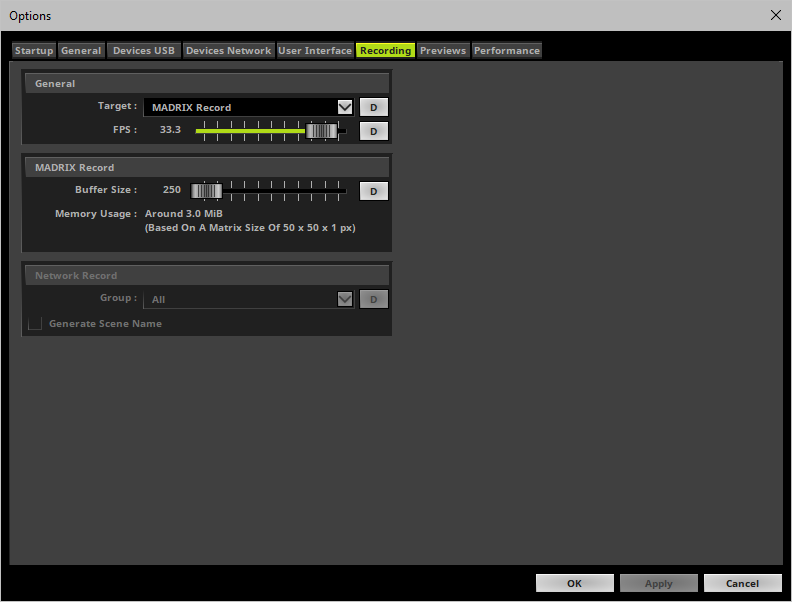
▪Set up the options as explained below.
▪Target - Defines the type of recording to be used for different areas of application.
MADRIX Record - Creates *.mrec files to be used via SCE Video or converted later for MADRIX AURA or MADRIX PLEXUS.
Network Record - Starts a network recording process for MADRIX AURA [which records directly in the SD card of the device].
D - Restores the default settings. The default value is MADRIX Record.
Learn more »Recording
▪FPS - Defines the frequency with which records are created [in Frames Per Second].
- This refers to the main mixer of MADRIX 5 and its recording processing thread.
- If you are recording MADRIX Record *.mrec files, this is also the frame rate of the resulting file.
- If you are creating Network Records, the output settings of the Device Manager set the recorded frame rate for each device for unicast connections.
- If you are creating Network Records with broadcast connections, this is also the frame rate of the resulting file.
D - Restores the default settings. The default value is 33.3 FPS.
▪Buffer Size - Refers to creating a MADRIX Record as explained above. Defines the number of frames that will be reserved in temporary memory to prevent disruption of the recording process. Valid values range from 10 to 10000.
D - Restores the default settings. The default value is 250 frames.
- If no or only few frames are buffered, the harddisk/storage drive might not be fast enough to be able to write all recorded frames, since frames are might be recorded at a higher rate or at a higher data volume than the drive can write. If that is the case, a so-called buffer overflow usually occurs and the recording process aborts and fails.
- Holding frames in temporary memory, allows the harddisk/storage drive to write data at a slower pace than is actually recorded and unprocessed frames can still be written after the recording process has stopped.
- The higher the value, the more frames are held in temporary memory.
- The more frames are held in temporary memory, the more main memory [RAM] is required of the computer system.
▪Memory Usage - Shows an estimate of how much main memory [RAM] is required based on the the currently set Matrix Size [in B, KiB, MiB, or GiB].
- If the memory usage exceeds the available main memory [RAM], you will receive a warning: Assuming the current settings of Buffer Size and Matrix Size, the required memory would be critical in relation to the total physical memory (RAM)! This may cause performance issues, such as frame drops, or operating-system instability.
- If you receive a warning, it is recommended to decrease the Buffer Size again.
▪Learn more »Recording
▪Learn more »SCE Video
Becomes available when Network Record is selected under General > Target.
▪Group - Defines the Sync Group.
- Setting up a Sync Group assigns your MADRIX AURA device to a specific group in which it operates. In this way you, may set up several different Master-Slave clusters in the same network. As a result, these will run independently and do not affect each other.
- Make sure that Master and Slave devices that should communicate with each other are assigned to the same group!
- As such, you can start the recording process only for a specific group [ranging from 1 to 256] or to All groups.
D - Restores the default settings. The default value is All.
▪Generate Scene Name - Activate this option if the file recorded over network [on the SD card of MADRIX AURA] should be named automatically according to the Name of the Cue List, Name of the Timeline, or Description of the active Storage Place.
- The software decides which Storage Place is active and chosen for the name in the following way: The position of the crossfader decides. If it is positioned more to one side, Deck A or Deck B will be chosen accordingly. If the crossfader is in its middle position, the currently active Storage Place on Deck A will be chosen.
▪All Recording options will be saved locally on your computer. These settings will not be saved in your MADRIX 5 Setup file.
| MADRIX 5.7. |
| [Ctrl & +/-] = Zoom In/Out | [Ctrl & 0] = 100% |
|
Previous Next
|
|
Enable Automatic Translation | Activer La Traduction Automatique | 启用自动翻译 |