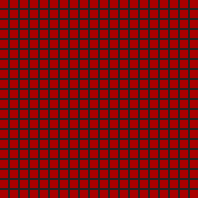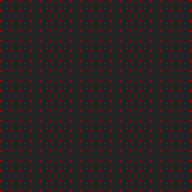This topic includes:
▪Go to the menu Preferences > Options... > Previews
[Keyboard shortcut: Ctrl+Alt+O > Previews]
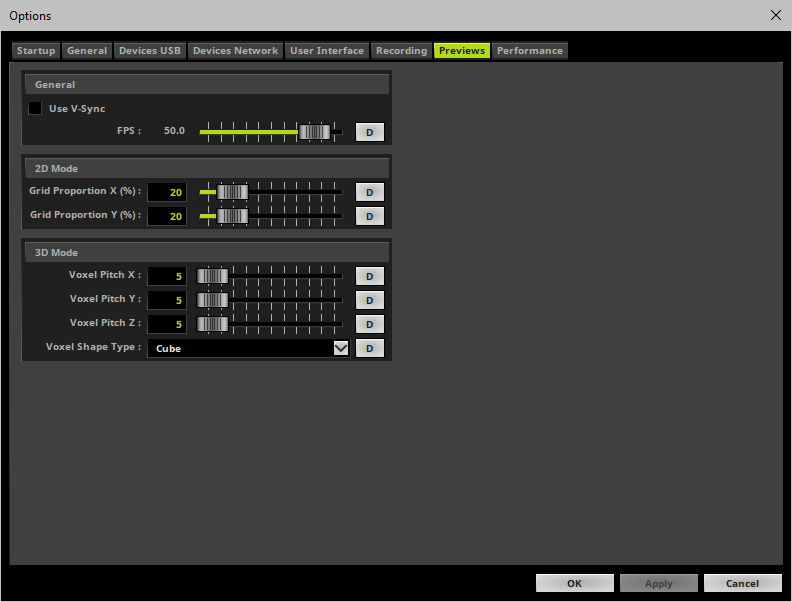
▪Set up the options as explained below.
▪Use V-Sync - Activates the Vertical Synchronization function of your graphics card for your display monitor or output device. V-Sync is deactivated by default. This is mainly useful when screen-capturing a DVI output window.
▪FPS - Allows you to manually set the frame rate of the 3 Previews and 2 External Previews [in Frames Per Second].
- A higher number of frames generates smoother results, but requires much more computer performance.
- This option can be set independently of V-Sync. But if V-Sync is activated, the maximum frame rate will be set by the highest possible V-Sync frame rate of your monitor or output device, even if you entered a higher number.
D - Restores the default settings. The default value is 50.0 FPS.
- The minimum value is 10 FPS.
- The maximum value is 200 FPS.
- Please note: If you want to output high frame rates, make sure to set Main Mixing FPS to the same value [It is set to 50 FPS by default. Otherwise, frames will be duplicated.] Learn more »Performance
You can influence how the Previews display your effects. By changing the grid proportions, you can influence the size of the displayed pixels.
▪Grid Proportion X (%) - Defines the horizontal space between pixels in the Previews.
D - Restores the default settings. The default value is 20%.
▪Grid Proportion Y (%) - Defines the vertical space between pixels in the Previews.
D - Restores the default settings. The default value is 20%.
▪These settings only work for the Previews in 2D Mode [as well as DVI Map Mode for the External Previews].
20% Grid Proportion [Default] |
99% Grid Proportion [Example] |
|
|
The following settings only work for Previews in 3D Mode. Learn more »3 Previews
In this way, you can better adjust the display mode to the physical layout of your LED fixtures.
▪Voxel Pitch X - Defines the horizontal spacing factor between voxels in the Previews [as multiple of the voxel size]. A value of 1 means that there is no spacing.
D - Restores the default settings. The default value is 5.
▪Voxel Pitch Y - Defines the vertical spacing factor between voxels in the Previews [as multiple of the voxel size]. A value of 1 means that there is no spacing.
D - Restores the default settings. The default value is 5.
▪Voxel Pitch Z - Defines the spacing factor between voxels in the Previews regarding the depth [as multiple of the voxel size]. A value of 1 means that there is no spacing.
D - Restores the default settings. The default value is 5.
▪Voxel Shape Type - Changes how voxels are shown in the Previews. Choose from 4 different types [Square, Circle, Cube, Sphere].
- Square and Circle are flat 2D shapes, while Cube and Sphere show voxels as actual 3D shapes.
- The default value is Cube.
▪All options of Previews will be saved locally on your computer. The settings described in this topic will not be saved in your MADRIX 5 Setup file.
| MADRIX 5.7. |
| [Ctrl & +/-] = Zoom In/Out | [Ctrl & 0] = 100% |
|
Previous Next
|
|
Enable Automatic Translation | Activer La Traduction Automatique | 启用自动翻译 |