This topic includes:
MADRIX 5 supports the GamePort.
The GamePort is a device port to connect 3rd-party controllers [such as Joysticks or GamePads] to computers. It used to be a physical, serial connector [often found on sound cards]. Nowadays, it is mainly implemented in Microsoft Windows as software interface to connect such game controllers simply via USB.
▪The GamePort supports up to 32 individual buttons and up to 6 axes.
▪A maximum of 16 GamePorts can be used at the same time as per DirectX.
▪Using buttons directly translates to DMX data in MADRIX 5 [button off = DMX value 0; button on = DMX value 255].
▪Using an axis directly translates to DMX data in MADRIX 5 [axis center = DMX value 127; axis one direction = DMX value 0; axis opposite direction = DMX value 255].
1] Connect your controller.
2] Enable drivers in MADRIX 5.
3] Enable your device.
4] Set up DMX Input.
5] Choose how to use incoming data.
1] Connect Your Controller
▪Connect your controller to the serial GamePort of your computer or to a free USB port.
▪Make sure that Windows recognizes the device and install drivers if necessary.
▪Calibrate your controller. This will ensure that all buttons and axes work properly. It is important to have calibrated and centered axes.
2] Enable Drivers In MADRIX 5
▪Go to the menu Preferences >Options... > Devices USB
▪Enable GamePort
▪Click Apply and OK
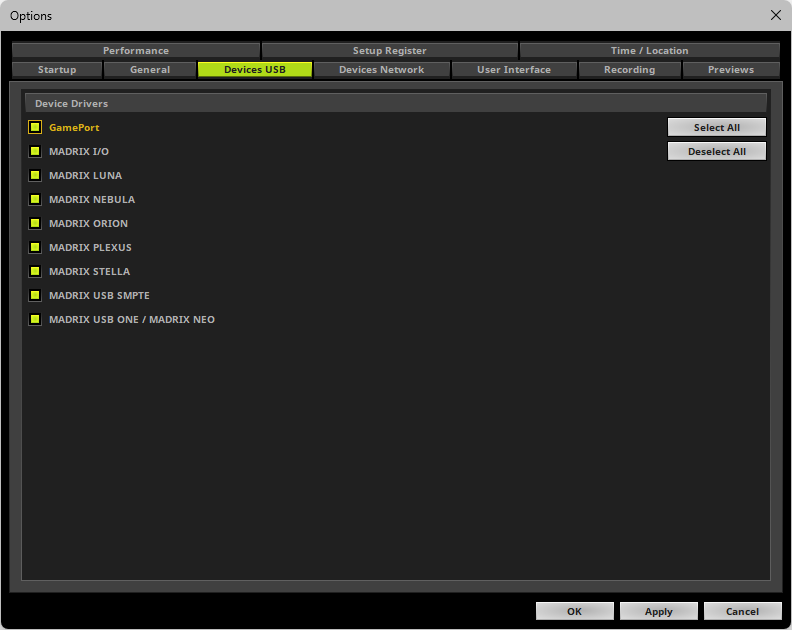
3] Enable Your Device
▪Go to the menu Preferences > Device Manager... > DMX Devices
▪Click ![]() if your device is not shown in the list.
if your device is not shown in the list.
▪Select your device in the list [usually shown as Microsoft PC-Joystick driver].
▪Right Mouse Click on the column State to set it from Off to On [indicated by green light].
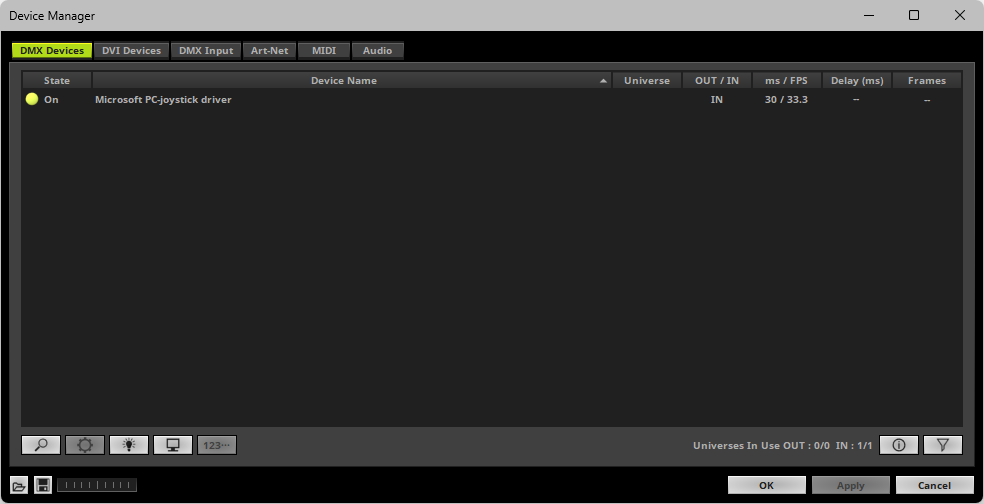
4] Set Up DMX Input
▪Go to the menu Preferences > Device Manager... > DMX Input
▪Select one entry in the list [e.g., Universe 1] and go to the section Device. Choose your device [e.g., Microsoft PC-Joystick Driver] under DMX-IN Device
▪MADRIX 5 will now receive commands as DMX data via your controller.
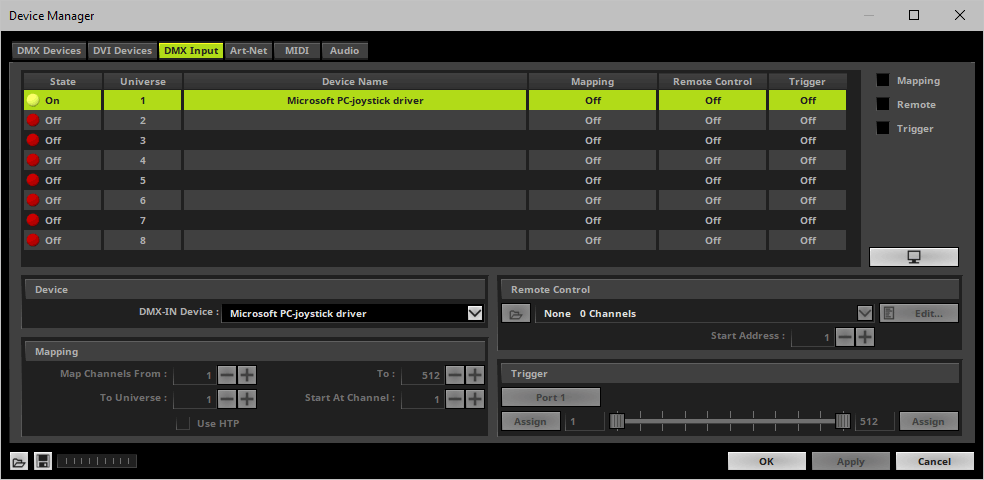
5] Choose How To Use Incoming Data
Now you have several options to choose from:
A] You can activate Remote and choose a protocol in the section Remote Control. This will allow you to control MADRIX 5 remotely using your controller. Learn more »DMX-IN / Art-Net Remote / sACN Input
B] You can use incoming data in a Script or Macro. Learn more »Macros And Scripts
C] You can activate Mapping and route incoming DMX signals through MADRIX 5 to your output [DMX-Thru]. Learn more »DMX-IN / Art-Net Remote / sACN Input
D] You can monitor incoming DMX data in the DMX Watcher. Select your device in the list and click  Learn more below.
Learn more below.
Close the Device Manager with OK
To effectively work with incoming DMX data from your controller, you can use the DMX Watcher to monitor incoming signals. Learn how to read the data in the tables below.
▪Open the DMX Watcher as explained above or go to the menu Tools > DMX Watcher...
▪Select Input
▪Set up the correct Universe
- This is the same number as you have chosen in the list under Preferences > Device Manager... > DMX Input [e.g., Universe 1].
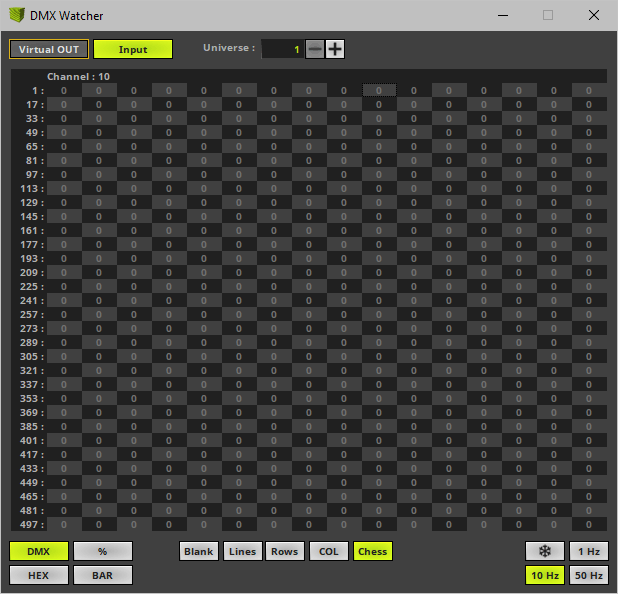
▪Channels 1 to 32 will display incoming DMX data for up to 32 buttons of your controller [DMX value 0 = Off or 255 = On].
▪Channels 33 to 44 will display incoming data for up to 6 axes.
Each axis is divided into two directions on two DMX channels. This shows the deviation of the axis towards the center position [e.g., channel 33: left to center and channel 34: center to right].
A DMX value of 0 shows that the axis is located at the center. A DMX value of 255 shows that the axis is fully moved in the one direction.
▪Channels 49 to 60 will display incoming data for up to 6 axes.
Incoming DMX data is separated into two DMX channels, the main value and a decimal place. Because of this, both channels can be seen as one value.
A value of 127.0 [e.g., Channel 49 and Channel 50] shows that the axis is located at the center. A DMX value of 0.0 shows that the axis is fully moved in one direction [e.g., left], while a DMX value of 255.255 shows that the axis is fully moved to the opposite direction [e.g., right].
The following chart shows which function is assigned to which DMX channel, starting with DMX channel 1.
CH 1 - 16 |
Button Valid values are 0 or 255. |
Button Valid values are 0 or 255. |
Button Valid values are 0 or 255. |
Button Valid values are 0 or 255. |
Button Valid values are 0 or 255. |
Button Valid values are 0 or 255. |
Button Valid values are 0 or 255. |
Button Valid values are 0 or 255. |
Button Valid values are 0 or 255. |
Button Valid values are 0 or 255. |
Button Valid values are 0 or 255. |
Button Valid values are 0 or 255. |
Button Valid values are 0 or 255. |
Button Valid values are 0 or 255. |
Button Valid values are 0 or 255. |
Button Valid values are 0 or 255. |
CH 17 -32 |
Button Valid values are 0 or 255. |
Button Valid values are 0 or 255. |
Button Valid values are 0 or 255. |
Button Valid values are 0 or 255. |
Button Valid values are 0 or 255. |
Button Valid values are 0 or 255. |
Button Valid values are 0 or 255. |
Button Valid values are 0 or 255. |
Button Valid values are 0 or 255. |
Button Valid values are 0 or 255. |
Button Valid values are 0 or 255. |
Button Valid values are 0 or 255. |
Button Valid values are 0 or 255. |
Button Valid values are 0 or 255. |
Button Valid values are 0 or 255. |
Button Valid values are 0 or 255. |
CH 33 - 48 |
Axis Direction 1 Shows the deviation of this direction towards the center position. The further away from the center, the higher will be the DMX value. Valid values range from 0 to 255. |
Axis Direction 2 Shows the deviation of the opposite direction towards the center position. The further away from the center, the higher will be the DMX value. Valid values range from 0 to 255. |
Axis Direction 1 Shows the deviation of this direction towards the center position. The further away from the center, the higher will be the DMX value. Valid values range from 0 to 255. |
Axis Direction 2 Shows the deviation of the opposite direction towards the center position. The further away from the center, the higher will be the DMX value. Valid values range from 0 to 255. |
Axis Direction 1 Shows the deviation of this direction towards the center position. The further away from the center, the higher will be the DMX value. Valid values range from 0 to 255. |
Axis Direction 2 Shows the deviation of the opposite direction towards the center position. The further away from the center, the higher will be the DMX value. Valid values range from 0 to 255. |
Axis Direction 1 Shows the deviation of this direction towards the center position. The further away from the center, the higher will be the DMX value. Valid values range from 0 to 255. |
Axis Direction 2 Shows the deviation of the opposite direction towards the center position. The further away from the center, the higher will be the DMX value. Valid values range from 0 to 255. |
Axis Direction 1 Shows the deviation of this direction towards the center position. The further away from the center, the higher will be the DMX value. Valid values range from 0 to 255. |
Axis Direction 2 Shows the deviation of the opposite direction towards the center position. The further away from the center, the higher will be the DMX value. Valid values range from 0 to 255. |
Axis Direction 1 Shows the deviation of this direction towards the center position. The further away from the center, the higher will be the DMX value. Valid values range from 0 to 255. |
Axis Direction 2 Shows the deviation of the opposite direction towards the center position. The further away from the center, the higher will be the DMX value. Valid values range from 0 to 255. |
- |
- |
- |
- |
CH 49 - 64 |
Axis Main value Valid values range from 0 to 255. |
Axis Decimal place Valid values range from 0 to 255. |
Axis Main value Valid values range from 0 to 255. |
Axis Decimal place Valid values range from 0 to 255. |
Axis Main value Valid values range from 0 to 255. |
Axis Decimal place Valid values range from 0 to 255. |
Axis Main value Valid values range from 0 to 255. |
Axis Decimal place Valid values range from 0 to 255. |
Axis Main value Valid values range from 0 to 255. |
Axis Decimal place Valid values range from 0 to 255. |
Axis Main value Valid values range from 0 to 255. |
Axis Decimal place Valid values range from 0 to 255. |
- |
- |
- |
- |
▪Channels 33 to 44 divide each axis into two DMX channels.
▪Channels 49, 51, 53, 55, 57, 59 will show the main value of an axis and thus represent each axis as one value.
▪Regarding axes, some joysticks may only use the decimal place due to technical reasons. Then, the main value might not be useful to you and you should use channel 50, 52, 54, 56, 58, and 60 instead.
▪If you are using more than 1 controller, channel 65 to 124 will be used for the second controller, etc.
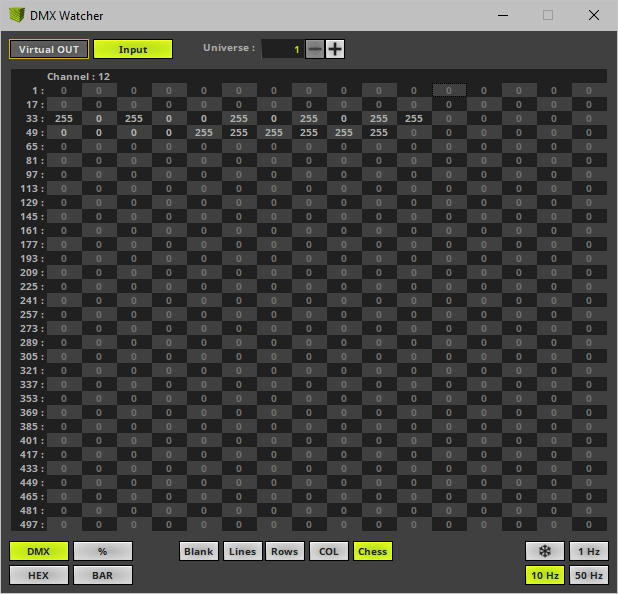
▪Buttons 1 to 6 are not pressed [0]. ▪Button 7 is pressed [255]. ▪Buttons 8 to 32 are not pressed [0]. |
▪Axis 1 is fully moved to one direction [255 / 0]. ▪Axis 2 is fully moved to one direction [255 / 0]. ▪Axis 3 is fully moved to the opposite direction [0 / 255]. ▪Axis 4 is fully moved to the opposite direction [0 / 255]. ▪Axis 5 is fully moved to the opposite direction [0 / 255]. ▪Axis 6 is fully moved to one direction [255 / 0]. |
▪Axis 1 is fully moved to one direction [0.0]. ▪Axis 2 is fully moved to one direction [0.0]. ▪Axis 3 is fully moved to the opposite direction [255.255]. ▪Axis 4 is fully moved to the opposite direction [255.255]. ▪Axis 5 is fully moved to the opposite direction [255.255]. ▪Axis 6 is fully moved to one direction [0.0]. |
When monitoring an axis, there are 4 main modes that can be seen:
Fully moved in one direction [e.g., left] |
Fully moved in the opposite direction [e.g., right] |
Centered |
Not available |
||||
Channel 33 255 |
Channel 34 0 |
Channel 33 0 |
Channel 34 255 |
Channel 33 0 |
Channel 34 0 |
Channel 33 0 |
Channel 34 0 |
Channel 49 0 |
Channel 50 0 |
Channel 49 255 |
Channel 50 255 |
Channel 49 127 |
Channel 50 0 |
Channel 49 0 |
Channel 50 0 |
| MADRIX 5.7. |
| [Ctrl & +/-] = Zoom In/Out | [Ctrl & 0] = 100% |
|
Previous Next
|
|
Enable Automatic Translation | Activer La Traduction Automatique | 启用自动翻译 |