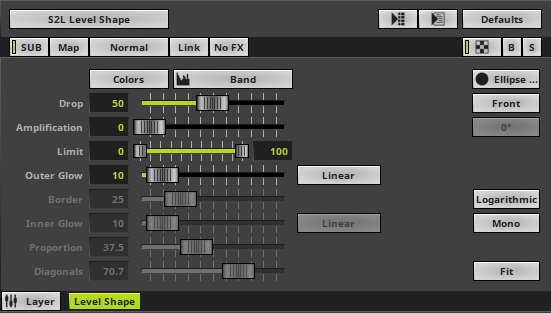This topic includes:
▪Restoring The Default Settings
S2L Level Shape represents the incoming audio level.
|
|
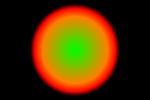 Default Settings |
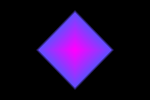 Customized Example |
▪Various buttons and controls have universal functions. They are available for each MADRIX 5 Effect / Layer.
Learn more »Effect Areas [Deck A / Deck B]
Learn more »Layers
This MADRIX 5 Effect uses the following, individual controls:
▪Colors - Opens the Color Table to specify the colors. The default colors are Red, Yellow, Green, Cyan, Blue, Magenta.
Learn more »[Global] Colors And Intensity
▪Drop - Defines how quickly the effect is shown. The default value is 50. Valid values range from 1 to 100.
▪Amplification - Amplifies the audio input and as a result increases the visual intensity [in %]. The default value is 0. Valid values range from 0 to 100.
▪Limit - Acts as a compressor and defines the minimum and maximum level [size] of the effect depending on the actual audio input. The default values are 0 and 100. Valid values range from 0 to 10000.
▪Outer Glow - Defines the outer shimmer of objects. The default value is 10. Valid values range from 1 to 100.
▪Border - Is only available for 2D outlined shapes or 3D unfilled shapes. Defines the border size of outlined or unfilled objects. The default value is 25. Valid values range from 1 to 100.
▪Inner Glow - Is only available for 2D outlined shapes or 3D unfilled shapes. Defines the inner gleam of objects which are not filled. The default value is 10. Valid values range from 1 to 100.
▪Proportion - Is only available for certain Cross, Cross Straight, and Star Shapes. Defines the size of arms in relation to the overall size of the Shape. The default value is 37.5. Valid values range from 0.01 to 100.
▪Diagonals - Is only available for certain Cross and Star Shapes. Defines the length of the diagonal arms in relation to the overall size of the Shape. The default value is 70.7. Valid values range from 0.01 to 100.
|
Interpolation Type - Defines how the Outer Glow will look like [Linear, Ease In Bounce, Ease Out Bounce, Ease In Out Bounce, Ease In Circular, Ease Out Circular, Ease In Out Circular, Ease In Cubic, Ease Out Cubic, Ease In Out Cubic, Ease In Sinusoidal, Ease Out Sinusoidal, Ease In Out Sinusoidal, Ease In Exponential, Ease Out Exponential, Ease In Out Exponential]. The default setting is Linear. |
|
Interpolation Type - Defines how the Inner Glow will look like [Linear, Ease In Bounce, Ease Out Bounce, Ease In Out Bounce, Ease In Circular, Ease Out Circular, Ease In Out Circular, Ease In Cubic, Ease Out Cubic, Ease In Out Cubic, Ease In Sinusoidal, Ease Out Sinusoidal, Ease In Out Sinusoidal, Ease In Exponential, Ease Out Exponential, Ease In Out Exponential]. The default setting is Linear. |
|
Shape - Allows you to choose a specific shape for objects. The default setting is Ellipse Filled. |
|
Shape Alignment - Allows you to choose to which side objects are aligned to. This is mainly relevant for 3D. The default setting is Front. |
|
Shape Rotation Type - Is only available for specific Shapes. Defines the angle in which objects are rotated [0°, 90°, 180°, 270°]. The default setting is 0°. |
|
Logarithmic - Displays the effect in a logarithmic way. |
|
Mono - Deactivates Stereo and only uses 1 audio channel. |
|
Display Mode - Defines how the effect is shown. The default setting is Fit. Clip - The maximum size of the effect is determined by the largest side of the virtual LED matrix. Fit - The maximum size of the effect is determined by the smallest side of the virtual LED matrix. Stretch - The effect is stretched to be fully shown on the virtual LED matrix. |
Restoring The Default Settings
|
Restore Default Layer Settings - Restores the default settings of the Layer. |
| MADRIX 5.7. |
| [Ctrl & +/-] = Zoom In/Out | [Ctrl & 0] = 100% |
|
Previous Next
|
|
Enable Automatic Translation | Activer La Traduction Automatique | 启用自动翻译 |