This topic includes:
Time Code is a useful way to integrate time synchronization across devices in order to synchronize the equipment with each other.
Small messages will be sent in regular intervals and every device thereby knows the overall time of the system.
MADRIX can receive
| ▪ | If such a time code is sent in the network, through MADRIX USB SMPTE or through other interfaces, they will be received by MADRIX if the feature is activated as explained below. |
Time Code can be received as:
| ▪ | 24 FPS |
| ▪ | 25 FPS |
| ▪ | 30 Drop [30/1.001 FPS] |
| ▪ | 30 FPS |
You need to activate your MIDI device in MADRIX and activate MTC reception.
| ▪ | Go to Preferences > Remote Control > MIDI... or Preferences > Device Manager... > MIDI [Keyboard shortcut: F4 > MIDI ] |
| ▪ | A new window will open. |
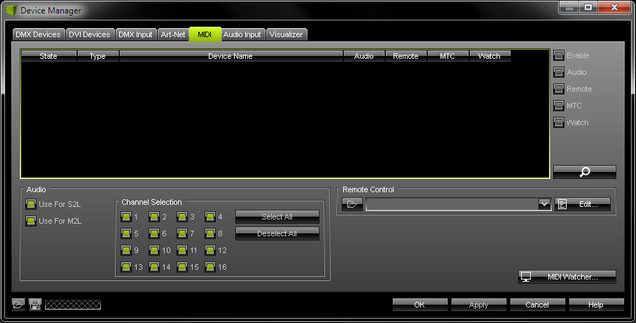
| ▪ | Click |
MADRIX will automatically search for connected devices.
Your MIDI device will be shown in the list.
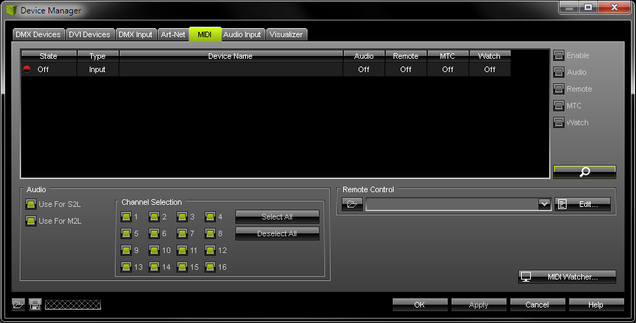
| ▪ | Select your device in the list. |
| ▪ | Activate Enable [Please note that the State in the list will change from Off to On.] |
| ▪ | Activate MTC [Please note that the MTC in the list will change from Off to On.] |
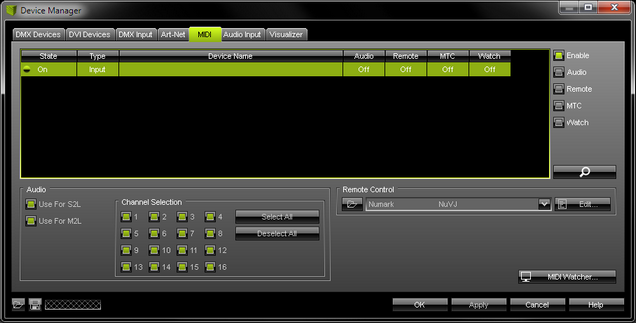
| ▪ | You might want to work with another software that sends MIDI Time Code. |
| ▪ | Often, that also means that you want to run MADRIX and the other software on one computer. |
| ▪ | Various 3rd-party programs are available to create virtual MIDI devices and use them to connect MADRIX and the other software. |
| ▪ | Configure MADRIX as explained above |
| ▪ | To send Art-Net Time Code, it is recommended to use the MADRIX Time Code Sender, separate tool that is automatically installed together with MADRIX. Learn more »MADRIX Time Code Sender |
| ▪ | To receive Art-Net Time Code, you need to activate Art-Net first. Learn more »Art-Net [DMX Over Ethernet] |
| ▪ | The MADRIX USB SMPTE hardware interface allows you to receive SMPTE time code with MADRIX. Learn more »MADRIX I/O |
| ▪ | You can use the clock of your computer to generate Time Code. Learn more below |
You can use Time Code in the Cue List.
| ▪ | Configure your Time Code sender first and set up MADRIX to receive Time Code as explained above |
| ▪ | Go to Window > Cue List... |
| ▪ | Press F7 |
| ▪ | Or click Programmer > Cue List... on the user interface |
| ▪ | Or click Cue List on the user interface |
| ▪ | Select the Time Code Source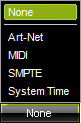 |
| ▪ | Select the Time Code Format |
| ▪ | MADRIX will automatically start receiving external Time Code. |
| ▪ | The Time Code format is HH:MM:SS:FF [hours:minutes:seconds:frames] |
Example:
- 10 o'clock and 20 minutes, 30 seconds, and 10 frames will be shown as
10:20:30:10
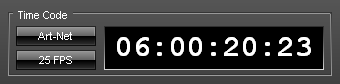
| ▪ | Configure the column Time Code for your Cue List entries. |
| ▪ | Add or edit more entries according to your requirements. |
Learn more »Cue List