This topic includes:
MADRIX allows to activate or deactivate drivers or network communication protocols for various products.
| ▪ | Go to Preferences > Options... > Devices Network [Keyboard shortcut: Ctrl+Alt+O > Devices Network] |
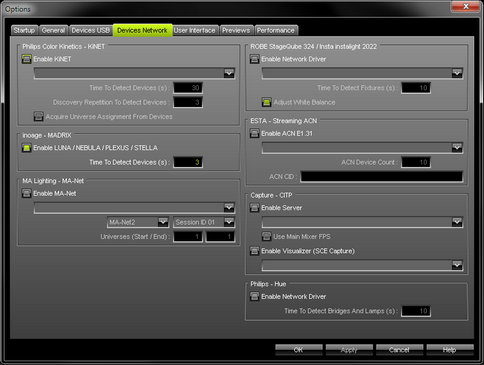
| ▪ | Activate the required drivers. |
| ▪ | [When activated, MADRIX automatically searches for supported devices at startup.] |
You can enable 6 particular network drivers here:
| ▪ | Philips Color Kinetics - KiNET |
| ▪ | inoage - MADRIX [for MADRIX LUNA, MADRIX NEBULA, MADRIX PLEXUS, and MADRIX STELLA] |
| ▪ | MA Lighting - MA-Net |
| ▪ | ROBE StageQube324 / Insta instalight 2022 |
| ▪ | ESTA - Streaming ACN |
| ▪ | Capture - CITP |
| ▪ | Philips - Hue |
When activating a driver, please always make sure that you have selected the correct network card.
Further configuration is needed:
| ▪ | Devices Network only activates the required drivers and often the corresponding network card. |
| ▪ | Make sure to configure your hardware interfaces also according to your requirements. |
Learn more
| ▪ | »MA-Net |
| ▪ | »CITP |
| ▪ | Only activate the drivers you require. In this way, you can speed up the loading/starting time of MADRIX. |
| ▪ | All options of Devices Network will be saved locally on your computer. The settings described in this topic will not be saved in your MADRIX Setup file. |