This topic includes:
MADRIX allows to activate or deactivate drivers for various hardware interfaces, such as MADRIX NEO and others.
| ▪ | Go to Preferences > Options... > Devices USB [Keyboard shortcut: Ctrl+Alt+O > Devices USB] |
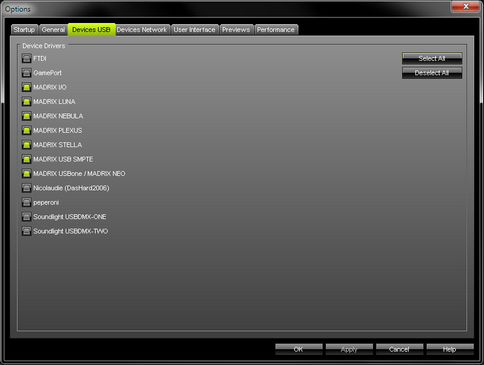
| ▪ | Activate the required drivers for your hardware interfaces. |
| ▪ | [When activated, MADRIX automatically searches for supported devices at startup.] |
MADRIX also supports a number of 3rd-party interfaces.
Learn more »Supported DMX512 And Art-Net Interfaces
Learn more »GamePort
Further configuration is needed:
| ▪ | Devices USB only activates the required drivers. |
| ▪ | Make sure to enable and configure your hardware interfaces also according to your requirements. Learn more »DMX512 [DMX-OUT] |
| ▪ | If you only activate drivers for devices which you are effectively going to use, |
- you can speed up the loading/starting time of MADRIX.
- you can avoid problems with other interfaces.
- you can avoid problems with other software running on your computer which also controls such DMX interfaces.
| ▪ | All options of Devices USB will be saved locally on your computer. The settings described in this topic will not be saved in your MADRIX Setup file. |