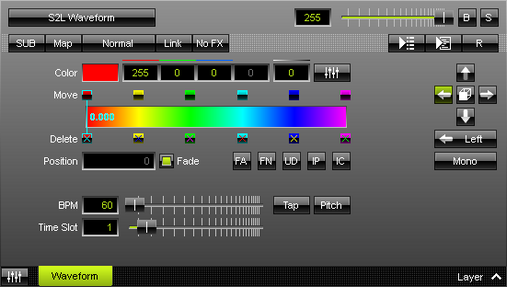This topic includes:
S2L Waveform displays the audio input graphically. It is a timeline representation.
|
|
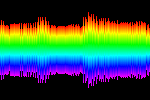 Default Settings |
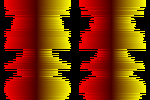 Customized Example |
| ▪ | Various buttons and controls have universal functions. They are available for each MADRIX Effect / Layer. Learn more »Effect Areas [Left/Right] Learn more »Layers |
This MADRIX Effect uses the following, individual controls:
| ▪ | Color - Defines the color using a Color Gradient control. The default color is Red, Yellow, Green, Cyan, Blue, Magenta. Learn more »Using Colors And Intensity |
| ▪ | BPM - Defines the speed. The default speed is 60. You can either use BPM or Time Slot. Valid values range from 0 to 9999. Learn more »Using BPM Control |
| ▪ | Time Slot - Defines the time interval [in s]. The default value is 1. You can either use BPM or Time Slot. Valid values range from 0.01 to 9999. |
|
Direction/Mode - Allows you to choose the direction, including Look-At Type. This includes all directions for 2D and 3D mode. This heavily influences the visual outcome of the effect. The default Direction is Left. Learn more »Using Directions |
|
Channel - Allows you to choose the displayed audio channels [Stereo, Mono, Left, Right]. The default value is Mono. |
Restoring The Default Settings
|
Restore Default Layer Settings - Restores the default settings of the Layer. |
A context menu allows you to quickly make changes to the colors.
| ▪ | Right Mouse Click - Click with your right mouse button on the color gradient to call up the context menu. |
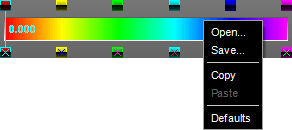
| ▪ | Open... - Loads a previously saved Color Table file from an external file [of the file type *.mctx]. |
| ▪ | Save... - Saves the current colors as a Color Table file [of the file type *.mctx]. |
| ▪ | Copy - Copies the current colors into the clipboard as a duplicate. |
| ▪ | Paste - Applies all colors from the clipboard to the currently focused color control [Colors, M2L Colors]. |
| ▪ | Defaults - Restores all default gradient colors. |