This topic includes:
The MADRIX Effects are one of the most important parts of the software. The user interface offers dedicated work areas for you to work with visuals [Effect Area Left and Effect Area Right].
When you select an empty Storage Place, the corresponding Effect Area will look like this by default:
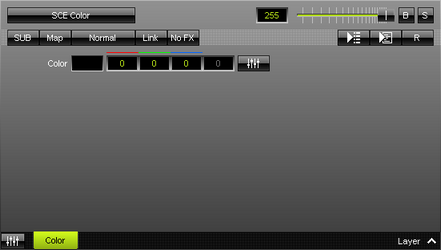
| ▪ | In order to have access to the Effect Areas, make sure to select the Programmer View first! |
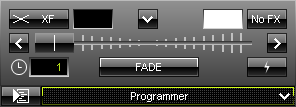
| ▪ | Effect Selection - Left Mouse Click - Allows you to select a specific MADRIX Effect from the library of stock effects. - SCE Color is the default setting. - Learn more »Effects [Visuals] - Learn more »MADRIX Effects |
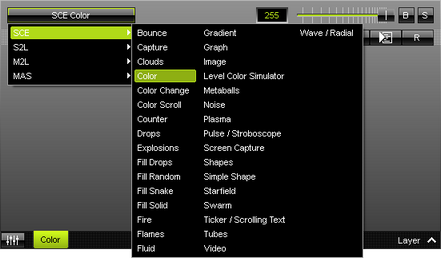
Individual Controls [Effect Settings]
Each MADRIX Effect has its own buttons and controls. In this way you can customize your visuals as you wish.
Have a look at the 3 examples below and you will see that the standard controls [see below] are always there, while the rest of them changes with every effect.
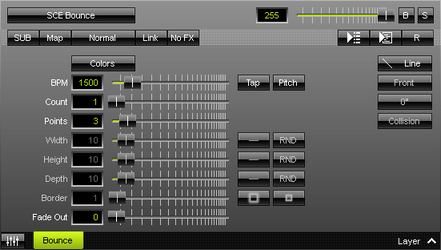
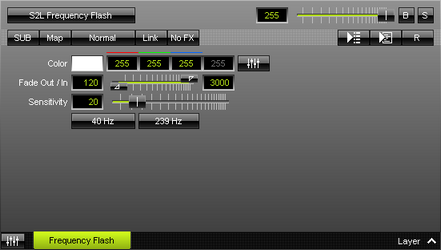
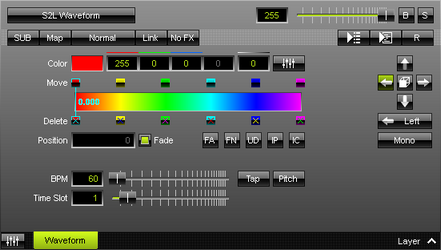
Universal Controls [Layer Settings]
At the same time, a standard set of controls is available for each MADRIX Effect [i.e. each Layer] for additional customization. Learn more »Layers
![]()