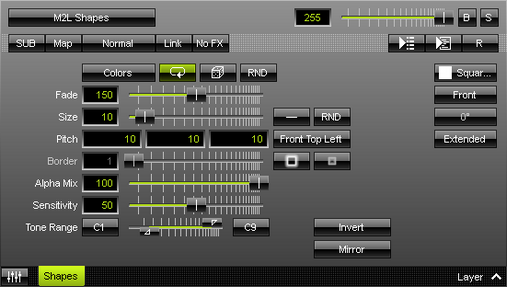This topic includes:
M2L Shapes displays various objects available in different shapes according to the music.
[In MADRIX 2, M2L Shapes was named M2L Single Tone Shapes.]
|
|
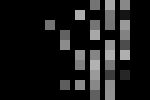 Default Settings |
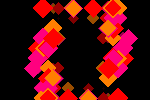 Customized Example |
| ▪ | Various buttons and controls have universal functions. They are available for each MADRIX Effect / Layer. Learn more »Effect Areas [Left/Right] Learn more »Layers |
This MADRIX Effect uses the following, individual controls:
| ▪ | Colors - Opens the Color Table to specify the colors. The default color is White. Learn more »Using Colors And Intensity |
| ▪ | Fade - Defines how fast MADRIX displays objects [in %]. The default value is 150. Valid values range from 1 to 3000. |
| ▪ | Size - Defines the size of the objects [in %]. The default value is 10. Valid values range from 0.01 to 100. |
| ▪ | Pitch - Defines the distance between objects for all 3 axes [in %]. The default value is 10, 10, 10. Valid values range from 0.01 to 100. |
| ▪ | Border - Defines the size of an object's border [in %]. The default value is 1. Valid values range from 0.01 to 100. |
| ▪ | Alpha Mix - Defines the upper limit of how much alpha is added to each object. Alpha Mix will be visible when using additional Layers. The default value is 100. Valid values range from 0 to 100. |
| ▪ | Sensitivity - Defines how quickly and accurately MADRIX reacts to the music. The default value is 50. Valid values range from 0 to 100. |
| ▪ | Tone Range - Defines the range of tones analyzed and used by setting a minimum and a maximum value. Narrow the range if your audio signal does not include a wide range of tones to avoid a lot of empty space where no objects are shown. The default values are C1 and C9. Valid values range from C-1 to G9. |
|
Distribution - Allows you to choose a certain Distribution Mode for the specific parameter. Often, you can then define a minimum value and a maximum value. Uniform - Each object has the same size. RND - Generates random object sizes each time. This automatically activates Random Distribution Mode. |
|
Invert - Inverts the position of objects. |
|
Mirror - Mirrors objects by creating duplicates on the opposite position. |
|
Shape - Allows you to choose a specific shape for objects. A certain Size is required before a shape becomes visible. The default Shape is Square Filled. |
|
Shape Alignment - Allows you to choose to which side objects are aligned to. This is mainly relevant for 3D. The default Shape Alignment is Front. |
Restoring The Default Settings
|
Restore Default Layer Settings - Restores the default settings of the Layer. |