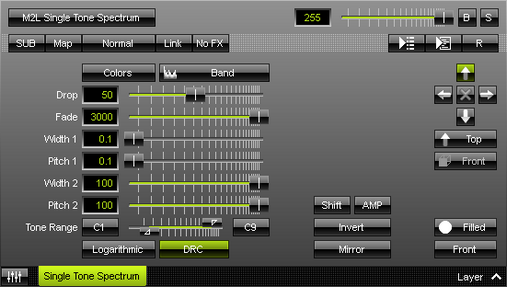This topic includes:
M2L Single Tone Spectrum displays all notes based on the A440 pitch standard if they occur in the music.
|
|
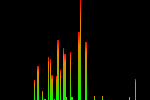 Default Settings |
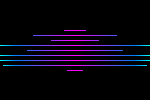 Customized Example |
| ▪ | Various buttons and controls have universal functions. They are available for each MADRIX Effect / Layer. Learn more »Effect Areas [Left/Right] Learn more »Layers |
This MADRIX Effect uses the following, individual controls:
| ▪ | Colors - Opens the Color Gradient to specify the colors. The default color is Red, Orange, Green. Learn more »Using Colors And Intensity |
| ▪ | Drop - Defines how quickly spectrum bars are not displayed any more and drop out of the matrix. The default value is 50. Valid values range from 1 to 100. |
| ▪ | Fade - Defines how fast MADRIX displays the effect [in %]. The default value is 3000. Valid values range from 1 to 3000. |
| ▪ | Width 1 - Defines the first size of spectrum bars depending on the direction [in %]. The default value is 0.1. Valid values range from 0.01 to 100. |
| ▪ | Pitch 1 - Defines the first distance between objects depending on the direction [in %]. The default value is 0.1. Valid values range from 0.01 to 100. |
| ▪ | Width 2 - Defines the second size of spectrum bars depending on the direction [in %]. The default value is 100. Valid values range from 0.01 to 100. |
| ▪ | Pitch 2 - Defines the first distance between objects depending on the direction [in %]. The default value is 100. Valid values range from 0.01 to 100. |
| ▪ | Tone Range - Defines the range of tones analyzed and used by setting a minimum and a maximum value. Narrow the range if your audio signal does not include a wide range of tones to avoid a lot of empty space where no objects are shown. The default values are C1 and C9. Valid values range from C-1 to G9. |
|
Logarithmic - Displays the spectrum in a logarithmic way. |
|
Dynamic Range Control - Visually amplifies and balances frequencies to get a more interesting spectrum. |
|
Shift - Shifts the position of equalizer bands [in %]. By default, lower frequencies are shown to the left and high frequencies are shown to the left. The default value is 0. Valid values range from 0 to 100. |
|
Amplification - Amplifies the audio input and as a result increases the visual intensity [in %]. The default value is 0. Valid values range from 0 to 100. |
|
Invert - Inverts the position of objects. |
|
Mirror - Mirrors objects by creating duplicates on the opposite position. |
|
Direction/Mode - Allows you to choose the direction, including Cross Mode. This includes all directions for 2D and 3D mode. This heavily influences the visual outcome of the effect. The default Direction is Top. Learn more »Using Directions |
|
Look-At Type - Allows you to choose from which side you want to look at the effect. This is mainly relevant for 3D. The default value is Front. Learn more »Using Directions |
|
Shape - Allows you to choose a specific shape for objects. A certain Size is required before a shape becomes visible. The default Shape is Filled. |
|
Shape Alignment - Allows you to choose to which side objects are aligned to. This is mainly relevant for 3D. The default Shape Alignment is Front. |
Restoring The Default Settings
|
Restore Default Layer Settings - Restores the default settings of the Layer. |