This topic includes:


The MADRIX KEY is a USB security dongle.
| ▪ | This USB stick needs to be connected to your computer. It then activates the full license of the software. |
| ▪ | The MADRIX 3 KEY comes in two variants. Both models have the same functionality. |
| ▪ | The newer model was introduced in the middle of 2017. |
The MADRIX 3 KEY is available as:
| ▪ | MADRIX KEY start |
| ▪ | MADRIX KEY dvi start |
| ▪ | MADRIX KEY entry |
| ▪ | MADRIX KEY dvi entry |
| ▪ | MADRIX KEY basic |
| ▪ | MADRIX KEY dvi |
| ▪ | MADRIX KEY professional |
| ▪ | MADRIX KEY ultimate |
The MADRIX KEY is used for software protection. Thank you for your understanding!
Software License For MADRIX NEO And MADRIX PLEXUS
Both interfaces, MADRIX NEO and MADRIX PLEXUS, automatically activate their software license when connected to a computer that runs the MADRIX software. The software protection mechanism is already included in the interfaces. MADRIX may need a couple of minutes before the license is fully recognized by the software.
The MADRIX KEY is not necessary for the MADRIX NEO or MADRIX PLEXUS.
MADRIX offers a demo mode. As such, you can download MADRIX for free at »www.madrix.com
What are the features of the Demo Mode?
| ▪ | You can test MADRIX for free. |
| ▪ | The software is fully functional. |
| ▪ | Data output is available for 256 DMX universes and 1,310,720 DVI pixels by default. |
| ▪ | You can test your devices [DMX512, Art-Net, KiNET, Insta/ROBE, Streaming ACN, DVI, T9, MIDI, etc.]. |
| ▪ | Demo Mode is useful for computer and other hardware performance tests. |
| ▪ | Files and settings of demo mode are fully compatible with the full version [it is the same software]. |
| ▪ | MADRIX runs in Demo Mode if you do not connect a MADRIX KEY, MADRIX NEO, or MADRIX PLEXUS to your computer. |
What are the limitations of the Demo Mode?
| ▪ | All 3 live Previews will display "! NO MADRIX KEY !" |
| ▪ | Data output will stop after each minute for a short period. |
| ▪ | The middle Preview goes black each minute for a short period. |
| ▪ | DVI, T9 output has a color-changing, rotating cross on top and goes black each minute for a short period. |
| ▪ | Data output fully stops after 1 hour. MADRIX needs to be restarted. |
| ▪ | The middle Preview goes permanently black after 1 hour. MADRIX needs to be restarted. |
| ▪ | The MADRIX 3 KEY is the most important item when you buy MADRIX 3. Do not lose it! |
| ▪ | Several MADRIX 3 KEYs can be combined and used with one, single computer. The product features will add up and their combined possibilities will be available to you. Often, this means that the available DMX output increases. For example, MADRIX NEO and MADRIX KEY start used together would offer 2x DMX-based output. |
| ▪ | A MADRIX 3 KEY is not bound to one computer and can be used with each of your computers individually. |
| ▪ | Please always connect the MADRIX 3 KEY before you start the software. If you connect the MADRIX 3 KEY during runtime, please restart MADRIX. |
| ▪ | Please do not connect the MADRIX 3 KEY to your computer before installing the MADRIX software. |
To ensure interruption-free operation of the software and devices, please make sure to check the power saving settings of Windows. Learn more »PC Power Management
Which MADRIX Product Do I Own?
| ▪ | Go to Help > About... |
A new window will open. You can check your MADRIX version and product serial numbers.
If you see the message Blocked in this window, please restart MADRIX. You need to connect the MADRIX KEY before you start the software.
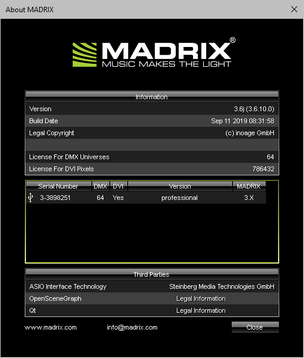
Please note: MADRIX 3.6j is the last software update for MADRIX 3. No additional software updates are planned. Bugfix support has thus ended. Project support for MADRIX 3 ends May 07, 2020.
You can update or upgrade your MADRIX KEY using the MADRIX software.
1] Connect exactly one MADRIX KEY to your computer!
2] Start MADRIX 3.
3] Go to Help > Update MADRIX KEY...
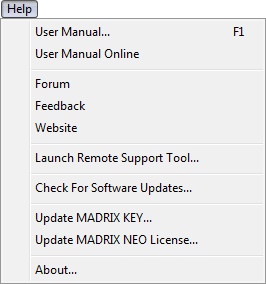
And a new window will open.
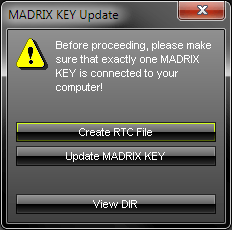
4] Click Create RTC File.
- Save the file to your harddisk.
- MADRIX will automatically choose the serial number of the MADRIX KEY as file name and add the file type *.rtc or *.WibuCmRaC as file extension depending on the MADRIX KEY.
- After the successful creation, the software will open the directory on your harddisk again.
- Use View Dir to manually open the directory where you just saved the file.
- This file needs to be sent to your supplier/dealer by e-mail.
5] You will receive a new RTU file from your supplier by e-mail.
- Save it onto the harddisk of your computer.
- This file will be of the file type *.rtu or *.WibuCmRaU.
6] Go again to Help > Update MADRIX KEY... and click Update MADRIX KEY
7] Select the RTU file on your harddisk and click OK
8] After the successful update, the software will automatically create a new receipt file.
- The file will be of the file type *.rtc or *.WibuCmRaC.
- The software will open the directory on your harddisk again.
- Please send the receipt file to your supplier/dealer by e-mail.
9] Restart MADRIX.
10] Double-check if the update or upgrade was successful under Help > About...
![]()
This electrical device and its accessories need to be disposed of properly. Do not throw the device into normal trash or household waste. Please recycle packaging material whenever possible.