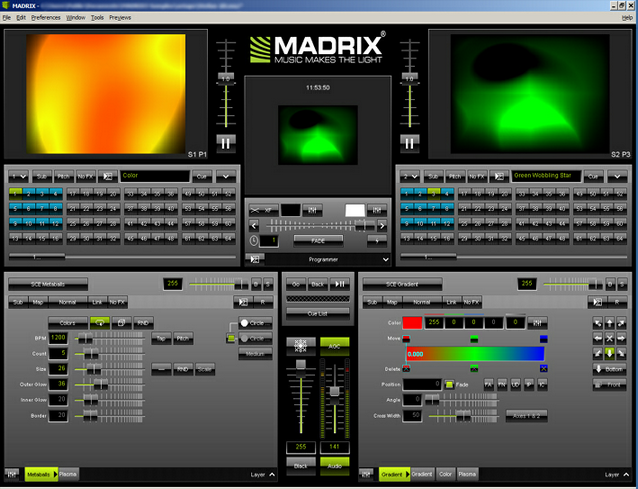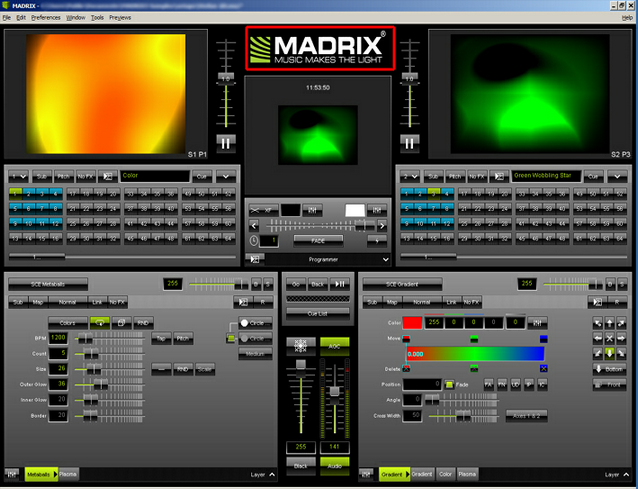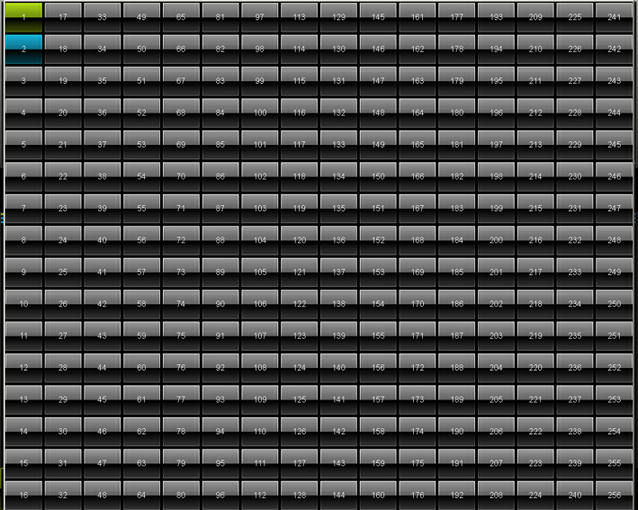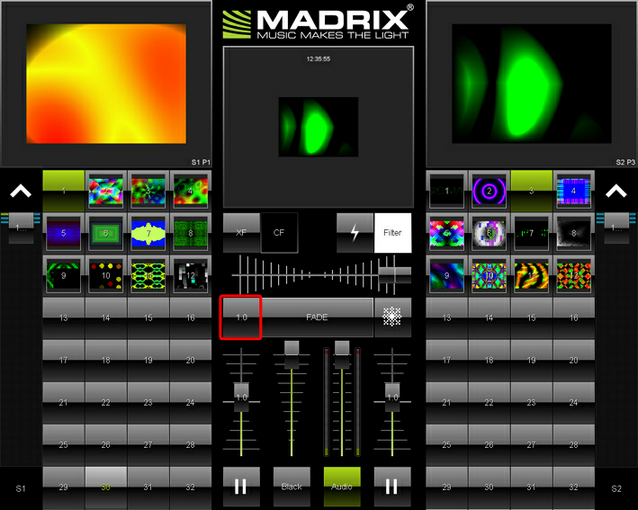This tutorial shows you how to work with the integrated Touch Window. The Touch Window can be controlled with a regular mouse or better if you own a touch screen monitor that allows touch input.
Date: 08/2014
MADRIX Version: 3.0 (Created with)
Note: It is useful to use an exisisting Setup that already includes effects.
1. |
Start MADRIX and open an existing Setup or create a new one.
|
2. |
Click once on the 'MADRIX Logo'. You will find it above the Preview Output.
|
3. |
A new window will open and the view will be changed to the MADRIX touch view.
|
4. |
How to select higher Storage Places:
|
5. |
How to select a different Storage:
A new pop-up window will be opened. Simply choose another Storage as needed.
|
6. |
How to change the Fade Time: Change the value as needed by changing the slider position.
Note: When you are editing the Fade Time, you need to press x to close the slider again. Only then, the other controls will be available to you again. The same is true, when pressing Filter or CF in order to change the filter color.
|
Congratulations! You have learned to control MADRIX using the Touch Window.