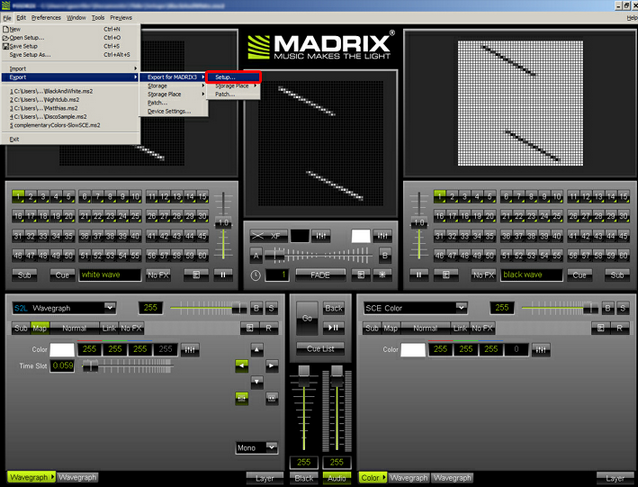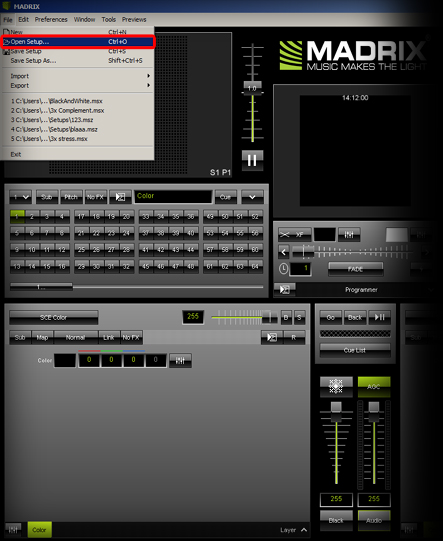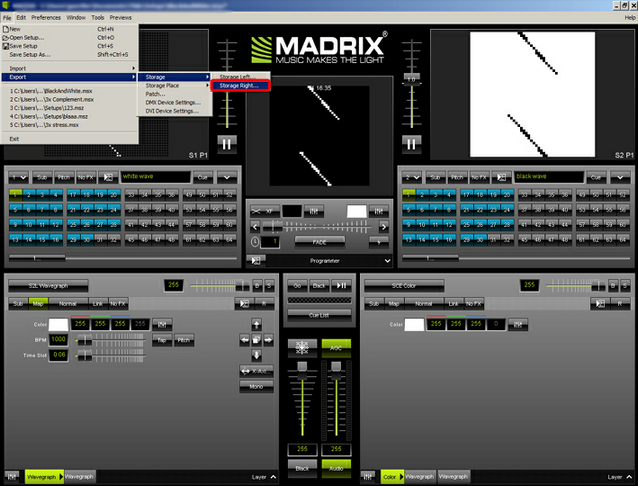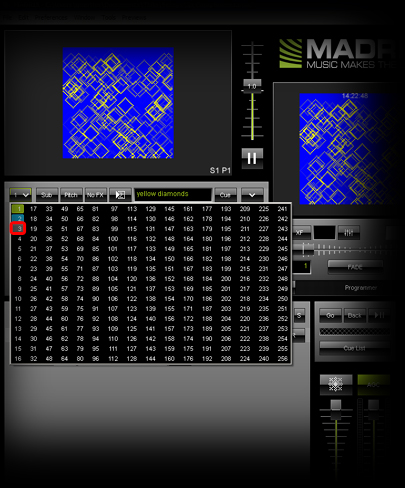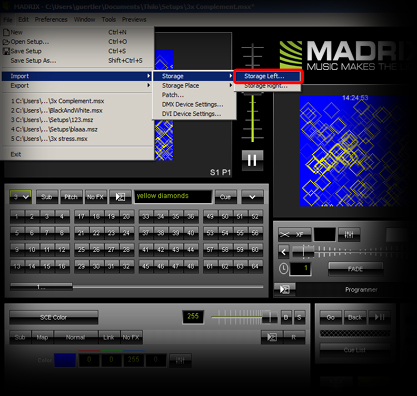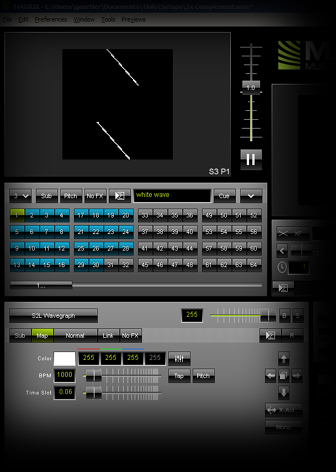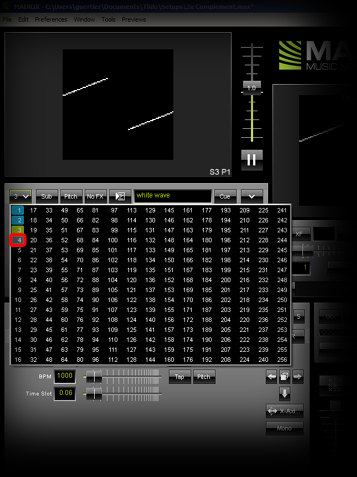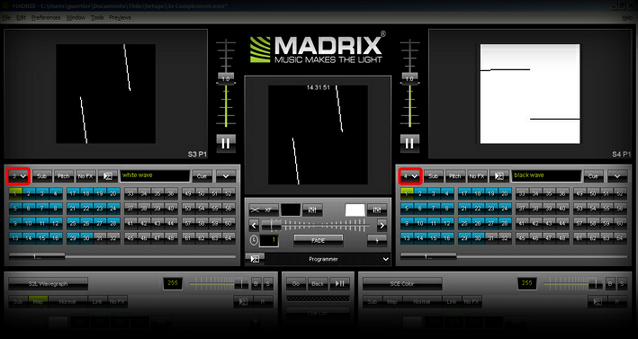In this tutorial you will learn how you can import one or more MADRIX 2 Setups into one MADRIX 3 Setup.
Date: 08/2014
MADRIX Versions: 2.14e and 3.0 (Created with)
Note: For this tutorial it is important that you have saved two MADRIX V2.X Setup files beforehand.
1. |
Open the first Setup in MADRIX 2.
|
2. |
Now, open another MADRIX V2.X Setup and export this Setup as described in step 1, too. |
3. |
Please close MADRIX 2 and open MADRIX 3.
|
4. |
MADRIX 3 can easily store more than only 2 Storages A and B. In order to create one MADRIX 3 Setup file out of several MADRIX 2 Setups, we will export both Storages of a MADRIX 2 Setup. To do so, go to File > Export > Storage > Storage Left. Choose a name and press Save.
Now export the right Storage of this Setup. Go to File > Export > Storage > Storage Right.
|
5. |
Go to File > Open Setup... in order to load the second, exported Setup. The first two Storages will be occupied. Choose a free Storage, such as Storage 3 on the Left.
|
6. |
To import a Storage to the currently selected Storage on the Left, go to File > Import > Storage > Storage Left. Select the Storage file you have exported in step 3 which contains the effects of the left storage.
Storage 3 now contains the imported set of effects.
|
7. |
Please select Storage 4 on the left side and import the Storage file you have exported in step 3 which contains the effects of the right storage. Repeat step 6 to import this file.
|
8. |
Storage 1, Storage 2, Storage 3, and Storage 4 now all include imported Storages and in this way all effects of the two MADRIX 2 Setups.
|
Congratulations! You can create a MADRIX 3 Setup that contains your MADRIX 2 Setups.