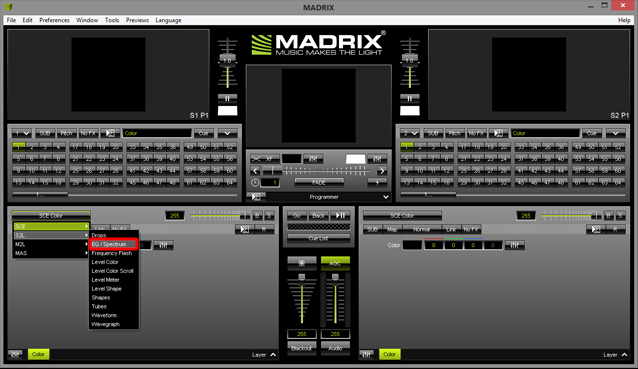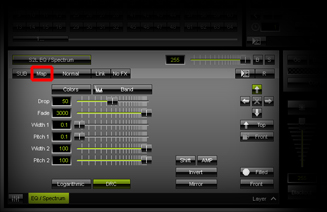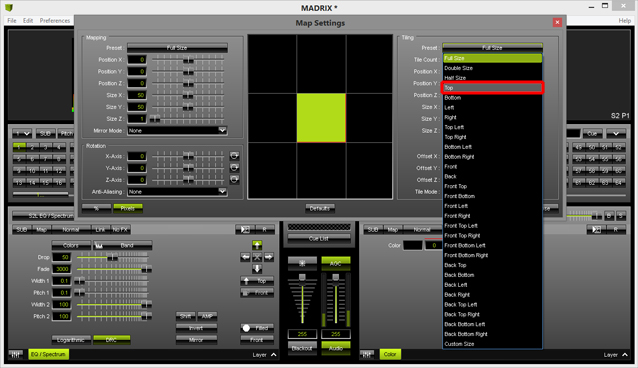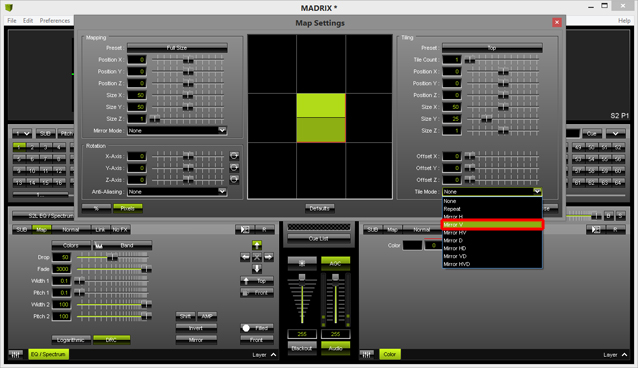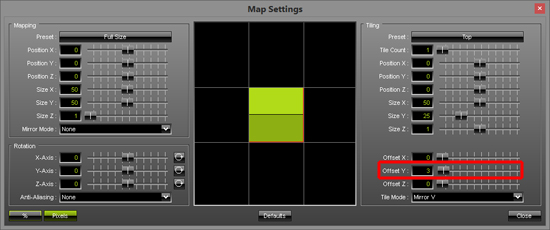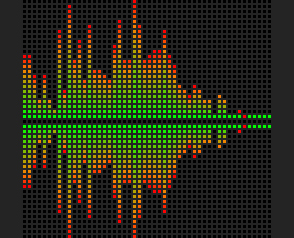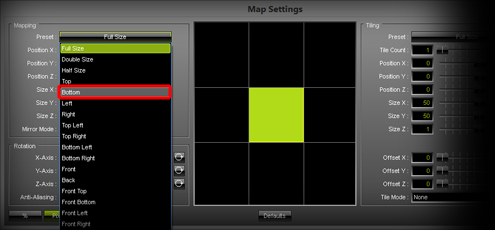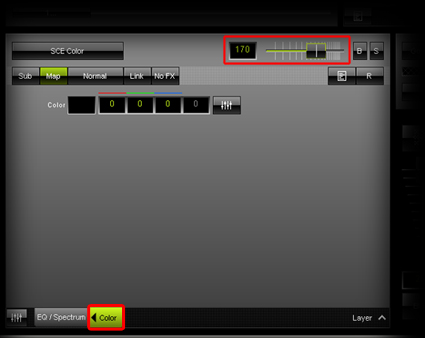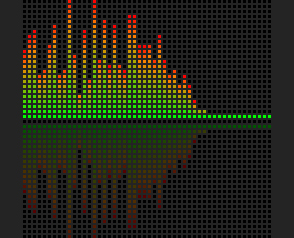This tutorial shows you how you can use mirroring to create a new effect.
Date: 10/2014
MADRIX Version: 3.3 (Created with)
Requirements: For this tutorial MADRIX needs to receive an audio input signal.
Note: It is also useful to read the tutorial »Working With Layers beforehand.
1. |
Select an empty Storage Place. In this example we will choose Storage 1 and Place 1. |
2. |
Select the effect S2L EQ / Spectrum from the drop-down list of effects.
|
3. |
Click Map in the Effect Section of the user interface and the Map Settings window will be opened.
|
4. |
In the Tiling section click on the Preset button and choose Top from the list.
Afterwards, change the Tile Mode to Mirror V
Change the value of Offset Y to 3 |
5. |
Close the Map Effect window.
|
6. |
So far, we have created a mirrored Equalizer effect. In addition, we want to change the mirrored part further. Therefore, please add a new Layer: Click Layer > New Note: After adding the new Layer, the Preview of MADRIX will be black. Do not worry about it. |
7. |
Please do not change any effect parameters of the newly inserted Layer. The Layer should remain black.
Close the Map Settings window. |
8. |
Change the Opacity of the Layer Color to 170. You can control the Opacity with the horizontal slider on top of the Effect Section
|
9. |
Your effect should now look like the following picture in the MADRIX Preview.
Note: You can change the colors of the Equalizer and the mirrored Equalizer will change the colors automatically, too. |
Congratulations! You have just created a mirrored effect.