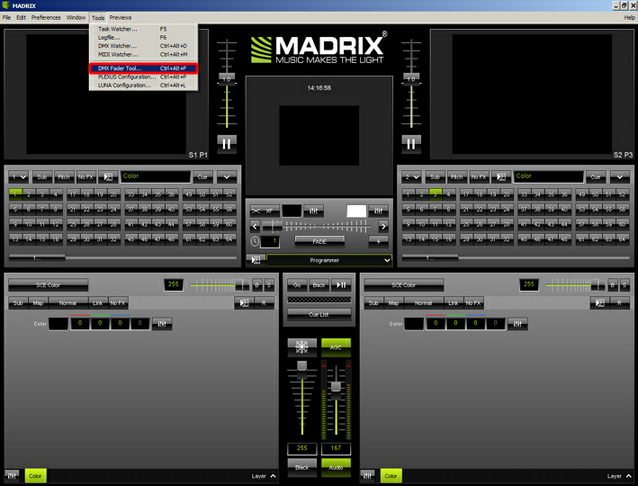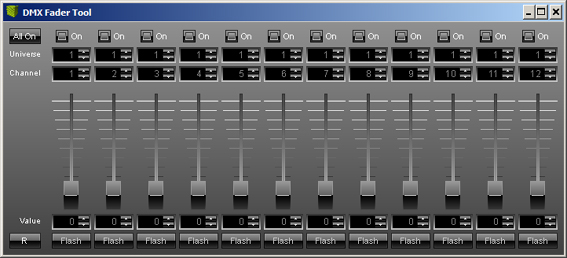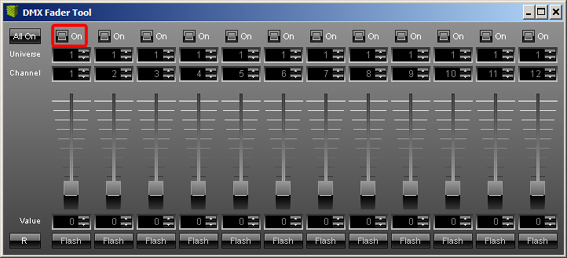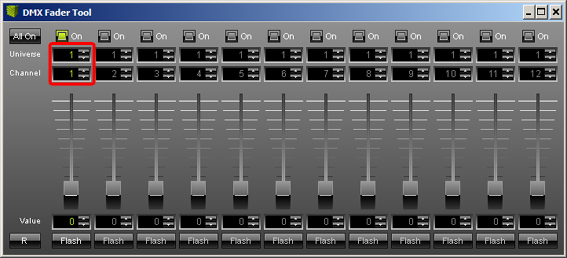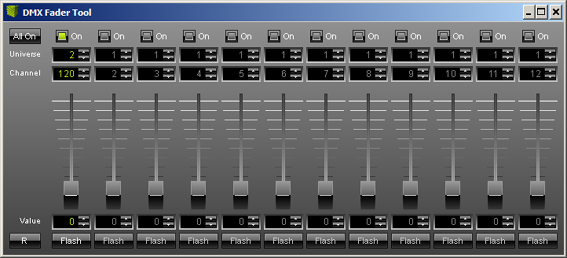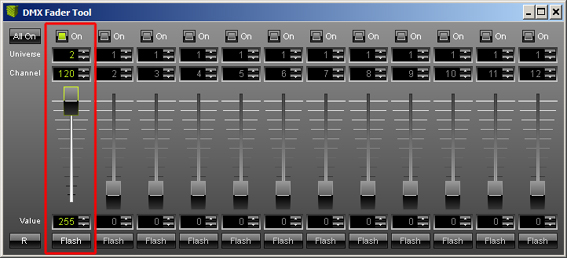In this tutorial you will learn how you can control a DMX fixture, such as a fog machine, with MADRIX by using the DMX Fader Tool. This tool is also very useful to quickly test any DMX fixture.
Date: 08/2014
MADRIX Version: 3.2 (Created with)
1. |
Open MADRIX and go to Tools > DMX Fader Tool... or press the Ctrl+Alt+F on your keyboard.
|
2. |
The DMX Fader Tool will be opened in a new window.
|
3. |
To control a fader, you have to activate it first. Enable On and the fader below will be activated.
Note: If you have activated a fader in the DMX Fader Tool, the value of the DMX Fader Tool will be control this channel. That means you could not control, for instance, an RGB fixture using a MADRIX Effect and the DMX Fader Tool at the same time. If you try, the values of the DMX Fader Tool will win. |
4. |
Continue with defining which Universe and Channel the fader should control.
|
5. |
In this example, the DMX channel of the fog machine is 120 in universe 2. We are therefore changing Universe to 2 and Channel to 120 accordingly.
|
6. |
Move the slider and the fog machine will begin to fog. You can also enter any specific DMX value for Value. |
Congratulations! You can now use the DMX Fader Tool to your advantage to control certain DMX fixtures or for testing purposes.