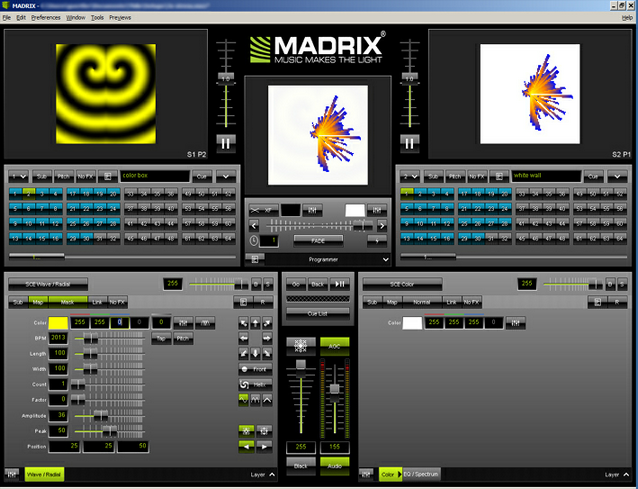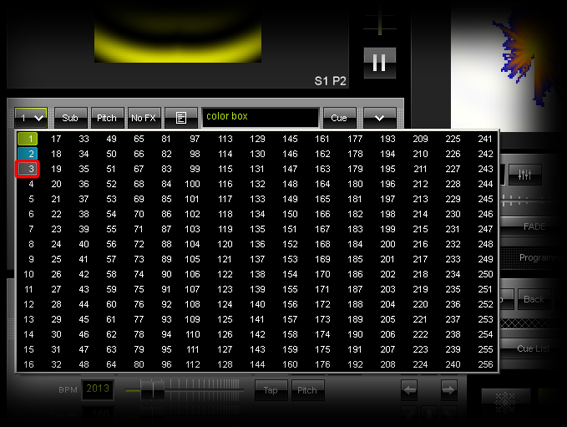This tutorial shows how you can export a Storage of an existing MADRIX Setup and import it into another, already existing Setup. In this way, you can bring a complete Storage over to another Setup.
Date: 08/2014
MADRIX Version: 3.2 (Created with)
Note: For this tutorial it is important that you have two Setup files to work with.
1. |
Start MADRIX and open an existing Setup.
|
2. |
We want to export Storage 2 from the Right, including all effects we have saved there. Go to File > Export > Storage > Storage Right and save the Storage to a desired folder. Remember where you saved it and how you named it.
|
3. |
Open another, existing MADRIX Setup file.
|
4. |
Choose a free Storage: Our sample Setup only occupies Storage 1 and 2. Therefore, we change Storage Left to 3.
|
5. |
In order to import the Storage, go to File > Import > Storage > Storage Left and choose the MADRIX Storage file you have exported in step 2.
|
6. |
Storage 3 now contains all the effects you have just imported. |
Congratulations! You have transferred a Storage from one Setup to a different Setup.